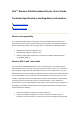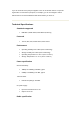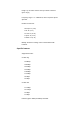Dell™ Wireless 2350 Broadband Router User's Guide Technical Specifications and Regulatory Information: Technical Specifications Regulatory Information Wireless Interoperability The Dell Wireless 2350 products are designed to be interoperable with any wireless LAN product that is based on direct sequence spread spectrum (DSSS) and orthogonal frequency division multiplexing (OFDM) radio technology and to comply with the following standards: • IEEE 802.11b Standard on Wireless LAN • IEEE 802.
If you are uncertain of the policy that applies to the use of wireless devices in a specific organization or environment (an airport, for example), you are encouraged to ask for authorization to use the Dell Wireless 2350 device before you turn it on. Technical Specifications Standards supported • IEEE 802.3, IEEE 802.3u, IEEE 802.11b, 802.
Range: "Up to 100m" indoors and "Up to 450m" outdoors (open range) Frequency range: 2.4 - 2.4835 GHz, direct sequence spread spectrum Number of Channels: • Europe: 11 (1-13) • US: 11 (1-11 ) • France: 2 (10-11 ) • Japan: 11 (1-13 ) • Taiwan: 11 (1-11) Mobility: Seamless roaming across cell boundaries with handover Specific features Supported bit rates: For 802.11g: • 54 Mbps • 48 Mbps • 36 Mbps • 24 Mbps • 18 Mbps • 12 Mbps • 9 Mbps • 6 Mbps For 802.11b: • 11 Mbps • 5.
Utility Software • Setup Wizard software • Control Utility software Regulatory Information The Dell Wireless 2350 wireless network device must be installed and used in strict accordance with the manufacturer's instructions as described in the user documentation that comes with the product. For country-specific approvals, see Radio approvals.
Europeu e do Conselho (Directiva RTT). Deze apparatuur voldoet aan de noodzakelijke vereisten van EU-richtlijn betreffende radioapparatuur en telecommunicatie-eindapparatuur 1999/5/EG. Dette udstyr opfylder de Væsentlige krav i EU's direktiv 1999/5/EC om Radio- og teleterminaludstyr. Dette utstyret er i overensstemmelse med hovedkravene i R&TTE-direktivet (1999/5/EC) fra EU.
01 Ain Orientales 36 Indre 66 Pyrénées 02 Aisne 37 Indre et Loire 67 Bas Rhin 03 Allier 41 Loir et Cher 68 Haut Rhin 05 Hautes Alpes 42 Loire 70 Haute Saône 08 Ardennes 45 Loiret 71 09 Ariège 50 Manche 75 Paris 11 Aude 55 Meuse 82 12 Aveyron 58 Nièvre 84 Vaucluse 16 Charente 59 Nord 88 Vosges 24 Dordogne 60 Oise 89 Yonne 25 Doubs 61 Orne 90 26 Drôme 63 Puy du Dôme 94 Val de Marne 32 Gers 64 Saône et Loire Tarn et Garonne Territoire de Belfort Pyrénées Atlantique This
This device complies with Part 15 of the FCC Rules. Operation of the device is subject to the following two conditions: This device may not cause harmful interference. This device must accept any interference that may cause undesired operation. Dell declares that WRTA-108GD ( FCC ID: MXF-R930720G ) is limited in CH1~CH11 for 2.4GHz by specified firmware controlled in U.S.A.
FCC Part 15 regulations. IMPORTANT NOTE FCC RF Radiation Exposure Statement This equipment complies with FCC RF radiation exposure limits set forth for an uncontrolled environment. This equipment should be installed and operated with a minimum distance of 20 centimeters between the radiator and your body. This transmitter must not be co-located or operating in conjunction with any other antenna or transmitter.
• Wireless hub (Access Point): Connects wireless computers for file and print sharing. • 4-port Ethernet switch: Connects four wired computers for file and print sharing.
• Ethernet bridge: Enables file and print sharing between wired and wireless computers. In addition, connects to an Ethernet hub, extending Internet connectivity and sharing to more wired computers. The Wireless 2350 supports up to 252 clients. Up to 16 of the 252 clients can be wireless. The Network Address Translation (NAT) feature allows 32 clients to simultaneously communicate out to the Internet. It runs at speeds up to 54 Megabits per second (Mbps), and the LAN (wired) port runs at 10/100 Mbps.
• a wireless access point using wireless as the wireless network name. • a DHCP server that provides IP addresses to wireless and wired clients. • a bridge to an Ethernet hub. Wireless Networking Overview: Wireless Local Area Network (WLAN) Identifying a WLAN Encryption Automatic Rate Selection and Rate Scaling Wireless Local Area Network (WLAN) A Local Area Network (LAN) is a network in one location. Users at that location can share files, printers, and other services.
Identifying a WLAN An ESSID and BSSID are both Service Set Identifiers (SSID) that identify and control the wireless client’s access to a given WLAN. The SSID is sometimes referred to as the network name. The SSID indicates what WLAN you are referring to. In most cases, the user interface displays the SSID. When installing an access point or wireless adapter in a wireless client, the installation program asks you to enter the SSID.
the access point because you can ONLY connect to access points that have a matching WEP Key. NOTE: It is better to change keys frequently. The same algorithm is used for all the communications that should be protected. If the same key is used, the same message will give exactly the same cipher text. Then, it will be possible for an eavesdropper to break the encrypted data. For this reason, it is strongly recommended to change keys often.
Example 2 The encryption method is the same for the access point and wireless client. You select key 1 for the access point and key 2 for the wireless client. The wireless client cannot communicate with the WLAN. To resolve this problem, select key 1 for the wireless client. NOTE: Use the same key and encryption method for the wireless devices in the WLAN. Otherwise, they cannot communicate with each other. The Wireless 2350 uses either hexadecimal digits or ASCII characters to create encryption keys.
WPA-enabled router or AP (called Authenticator), and a WPA-enabled client (called Supplicant). 802.1x ensures only authorized users can access the network. In enterprises, WPA will be used in conjunction with both a wireless router and authentication server. In a Small Office/Home Office (SOHO) environment, where there is no authentication server, users can use pre-shared key (PSK) mode in place of the authentication server. The Wireless 2350 offers you WPA running in PSK mode.
LED Represents Power Power Activity The Power LED will light up green when the device is powered on. It will blink when the device is reset. Wireless Wireless The LED is steady on green when there is at least one LAN wireless link connecting to the Wireless 2350. DSL or A steady green light indicates the connection is active, and cable blinks with data activity. modem A steady amber light indicates data collision.
Back Panel Back Panel Connector Lock Description This accepts locking devices for protecting the Wireless 2350 from theft. Reset Use an object, such as a paper clip, to press the button for at least 5 seconds. The Power LED will be off for a short time and then light up again. You can then release the button to reset the device to its factory-default settings. Internet This accepts an RJ-45 connector for network cabling.
Using Your Router: Overview Factory Default Settings Setup Wizard Control Utility Web-Based Configuration Tool Overview Factory Default Settings: Your Wireless 2350 Broadband Router came with factory default settings that should work for the majority of the network usage scenarios. However, there are cases where your network environment may require a different router configuration. Setup Wizard: Setup Wizard is a Windows-based software program included on your Wireless 2350 CD.
computers. Microsoft Internet Explorer 4.0 or higher or Netscape 4.0 or higher must be used for the web-based configuration tool. Factory Default Settings: Dell pre-configures the Wireless 2350 with the following settings: NOTE: If you lose track of the device settings, you can reset the router by pushing the reset button to restore these settings back to your router. Setting Default User Name admin Password admin Device Name Wireless 2350 IP Address 192.168.2.1 Subnet Mask 255.255.255.
Setup Wizard Introduction Launch the Setup Wizard Setup Wizard Screens Introduction Setup Wizard is an easy-to-use program included on your Wireless 2350 CD. It provides simplified configuration procedures for establishing Internet connectivity on the Wireless 2350. The Setup Wizard first extracts the connection settings from your active ISP connection on your computer with a cable/DSL modem. It then displays a series of graphical illustrations on how to connect the router to the network.
1. Insert the Wireless 2350 Broadband Router Setup CD into the CD drive on a computer that is connected directly to the Internet. Your CD should automatically launch the Setup Wizard. If it does not, complete the following steps to start the Wizard. a. Click the Start button, and then click Run. b. Type the following text in the Open: field: X:\setup.exe where X is the drive letter of your CD drive. Once the Setup Wizard has been launched, you will be guided through a series of windows.
• User's Guide View the user's guide (this document) • Exit End the Setup Wizard Welcome Router Installation • Click Router Installation if you want to install the router on the computer that is used to connect to the Internet with a cable or DSL modem. • To connect additional computers to your network after you have successfully installed the router using the Router Installation option, place the Wireless 2350 CD in each additional computer and run the Setup Wizard.
Verify Internet Connection on Your Computer with a Cable or DSL Modem To install your Dell Wireless 2350 Broadband Router, please verify that this computer can directly access the Internet.
If you are using a PPPoE (Point to Point Protocol over Ethernet) connection, your computer will then need to reboot.
Connect the Dell Wireless 2350 Broadband Router to Your Network Step 1 illustrates how the modem is connected to the Wireless 2350.
Step 2 illustrates how the router is connected to the computer.
Step 3 illustrates how the Wireless 2350 is connected to the power supply.
Configure the Dell Wireless 2350 Broadband Router If you are using a PPPoE connection, type your PPPoE username and password in the box.
The Setup Wizard will apply the Internet connection settings to your Wireless 2350 when you click the Next button.
Congratulations You have successfully installed the Wireless 2350 and configured the first computer for Internet access.
Connect Additional Computers To set-up each computer that is to be connected to the router, the Wireless 2350 CD needs to be inserted into each one. • Click to select your connection type.
Setup Wired Computer Pressing the Setup Wired Computer button displays instructions to connect computers to the network through an Ethernet cable.
Congratulations You have successfully connected a wired computer to the network.
Setup Wireless Computer Pressing the Setup Wireless Computer button displays instructions to connect computers to the network through a wireless channel.
Follow the remaining on-screen instructions to configure the wireless network card on this computer. Congratulations You have successfully connected a wireless computer to the network.
Control Utility: The Control Utility is Windows-based software that allows you to configure your router and monitor the status of the connection from your computer to the Wireless 2350 and to Internet.
Install the Control Utility You can install the Control Utility on your computer when you step through the setup process using the Setup Wizard. 1. Insert the Wireless 2350 Broadband Router Setup Wizard and User Guide CD into the CD drive. Your CD should automatically launch the Setup Wizard program. If it does not, complete the following steps to start the Wizard. a. Click the Start button, and then click Run. b. Type the following text in the Open: field: X:\setup.
NOTE: If the icon is yellow icon is red , it indicates that the Internet connection is not active. If the , it indicates that the connection to the router failed. Exit the Control Utility When you start the control utility program, it will place a small gray and white icon in the system tray in the lower right corner of your screen. If you want to exit the program, right-click the icon, and then left-click Exit to quit the program.
• Connection Type • Internet IP Address • Internet MAC Address • LAN IP Address • LAN Subnet Mask • Network Name (SSID) • Wireless Security My Network Overview Wireless Settings • Network Name (SSID) The SSID is a unique network name. It is used to identify the WLAN. This name is used when connecting additional computers to your wireless router.
• Channel This is the radio channel over which a communication transmission occurs. • Default Settings Resets the wireless settings to its factory defaults. • Apply Saves current settings. • Restore Restores previous settings. Your router has an advanced security mechanism. It ensures the confidentiality of data, and also guards data against being modified. If you want to enable the security mechanism, click to select Enable Wireless Security.
WEP Settings Wired Equivalent Privacy (WEP) encryption used in the 802.11 standard is to protect wireless communication from eavesdropping. WEP provides a way of creating an encrypted key that is shared between a wireless client (such as a notebook with a wireless PC card) and the router. This key encrypts data before it is transmitted. WEP can be implemented with a 40(64)-bit or 104(128)-bit key. For added security, change your key often.
through 9 and the letters A through F. ASCII format includes all alphanumeric charcters. • WPA Group Rekey Interval WPA Group Rekey Interval is used to specify the frequency of encryption key rotations. The lower the number, the faster your encryption key will rotate; however, setting this number too low may cause your wireless network to slow down. • WPA Encryption TKIP (Temporal Key Integrity Protocol) is the most commonly used encryption method.
Parental Control Parental Control allows you to determine what type of websites are accessible through your wireless network. It also allows you to specify what time of day the Internet can be accessed. To enable parental control, perform the following steps: 1. Click to select Enable Parental Control. 2. Click the Add button. The Parental Control window appears. 3. Enter the IP address of the computer you want to control (for example, your child's computer) in the Host IP field. 4.
7. Specify which websites may be accessed or may not be accessed by entering their URLs in the Website URL field. 8. Click the OK button to apply, or click the Cancel button to exit without making any changes. 9. Click the Apply Parental Control Settings button on the bottom of the screen to activate the new settings. MAC (Media Access Control) This feature prevents specific computers within the wireless local area network (WLAN) from accessing the Internet. To enable MAC, perform the following steps: 1.
Port Forwarding Settings Port forwarding allows you to configure your router to accept unsolicited data through a specfic port. The ports and protocol type (TCP, UDP, or both) will depend on what gaming service you are using. To enable Port Forwarding, perform the following steps: 1. Click the Add button. The Gaming: Add a Record window appears. 2. Type the desired name or description in the Game Description field. 3.
5. Enter the incoming port number in the Incoming Port No. field and the outgoing port number in the Outgoing Port No. (also called Destination Port) field. NOTE: This information should be available from your gaming service. 6. Select Enable or Disable the gaming from the State list. 7. Click the OK button to apply, or click the Cancel button to exit without making any changes. DMZ Some applications experience problems when working behind a firewall.
Allow Remote User to Configure the Device This option allows you to configure the device from a remote location via the network. 1. Click to select Allow remote user to configure the device. 2. Enter the IP address of the remote administration host in the required field. 3. Enter the HTTP port number that will be used on the router in the HTTP port number field. 4. Click the Apply button to save the settings, or click the Restore button to restore to its previous settings.
1. If you want your WAN port to be visible on the Internet, click to select Allow remote user to ping the device. 2. Click the Apply button to save the settings, or click the Restore button to restore to its previous settings. Administration Administration System Rescue System Rescue allows you to save a backup of your configuration settings.
• Save Current System Configuration To File Saves the current settings as a .pro file. • Load System Configuration Manually Loads the backup file to restore previously saved settings. • Choose From The Configuration File List The router will automatically save a copy of backup configuration files in the file list. You can select a file to load from the list, instead of searching for the correct file. • Reset to Factory Default Settings Resets the router to its default configuration.
You can monitor the current status of your network connection in the Diagnostics menu. The network detection can be activated by clicking the Start Diagnostics button on the bottom of the screen. When the detection is done, the screen will display a summary of your Internet connectivity. Advanced Settings To configure the advanced settings of the router, click the Login button to log in to the web-based configuration tool.
Web-based Configuration Tool: Overview Basic Settings Device Status System Tools Advanced Settings Log Off Overview The web-based configuration tool enables you to set up advanced network configuration for your Dell Wireless 2350 Broadband Router. Follow the instructions below to gain access to the web tool. NOTE: Microsoft Internet Explorer 4.0 or higher or Netscape 4.0 or higher must be used for the web-based configuration tool. 1. Click the Start button, and then click Run. 2.
Log Off The web-based configuration tool only allows access to one user at a time. Basic Settings: The following configuration options are included in Basic Settings: Router Mode Wireless Settings Wireless Security Internet Connection Settings NOTE: To implement the changes you make to the settings, you must save your settings and restart the router. Otherwise, the router uses the previous settings.
Router Mode The Dell Wireless 2350 has two operating modes: Gateway mode and Access Point mode. Router Mode Gateway mode allows your router to create a wireless network to access the broadband router. Wired and wireless network devices share the same Internet connection through the Internet port in the Gateway mode. However, some ISPs may request you to do the additional setup, such as PPPoE, before using your router to access the Internet.
Wireless Settings NOTE: You must change each client’s wireless adapter settings to match the Wireless 2350 settings. Use the factory defaults for the Wireless 2350, unless the default settings have been changed. In this case, note the changes and use the new settings for each wireless network card. For assistance configuring a wireless network card, see the card’s documentation.
The Wireless 2350 can operate on a variety of channels. Routers within close proximity to one another must be on different channels. If you have just one router, then the default, channel 6, is probably adequate. If you have multiple access points in your network, it is suggested to stagger the channels for each router.
Setting Possible Values Key Format Hexadecimal Digits / ASCII Characters Key Length 40 bits (5 characters) / 104 bits (13 characters) Key1, Key2, Key3, Key4 There are two levels of WEP encryption: 40(64)-bit and 104(128)-bit, with 104(128)-bit being the more secure of the two. The WEP encryption keys are simply a set of hexadecimal numbers or ASCII characters that you choose. Each Wireless 2350 and every wireless workstation must use the same WEP encryption key to communicate.
If you wish to enable WPA encryption, select WPA from the Network Authentication list. WPA is an upgrade to the WEP standard for securing your wireless network. If you would like to secure your wireless network using WPA, you must have WPA support for your wireless clients. If you are using a Dell Wireless wireless client, you can check for the availability of WPA-enabled software update for your wireless client at http://support.dell.com.
If your ISP requires that you input a host computer name or domain name, click to select Your ISP requires you to input Host Computer Name or Domain Name. Type the appropriate values in the fields provided. NOTE: Host computer names and domain names are only used by cable modem ISPs. Internet Connection Settings Your ISP Requires You to Input WAN Ethernet MAC If your ISP requires that you input a WAN Ethernet MAC address, click to select Your ISP requires you to input WAN Ethernet MAC.
• PPTP Cable Modem Settings No additional settings are required. Make sure that the settings listed are correct. DSL Static IP Settings In the fields provided, type the IP address, IP subnet mask, ISP gateway address, and Domain Name Server (DNS) IP address provided by your ISP. DSL PPPoE Settings Point to Point Protocol over Ethernet (PPPoE) is a proposal specifying how a host computer interacts with a broadband modem (for example, DSL, cable, or wireless) to access the network.
NOTICE: If you are charged for your Internet Connection by the minute, unplug the network cable from the Internet port on the Wireless 2350 when Internet access is no longer desired. Device Status: The Device Status screen displays the basic network settings for your Dell Wireless 2350 Wireless Broadband Router. When changes are made to the network settings, those changes are updated on this screen.
Device Status The following connections are displayed on the Device Status page: Device Indication An inactive cable/DSL connection indicates that either the cable is unplugged or the Wireless 2350 has not received an IP address. Internet An active connection indicates the WAN interface of the router has a valid IP address and your computers can connect to the Internet via the router.
Wireless 2350 and the release date of the firmware Wireless Channel Radio channel on which the Wireless 2350 is communicating on the air A unique network name that identifies the network. It is also Network Name known as SSID (Service Set Identifer). When a client station tries to connect to the router, the user must know the router's SSID first.
Upgrade Firmware Reset Device Intruder Detection Log Indicator Description Event Type of attack that the router detects Time Based on the timestamp of the IP packet, plus or minus the time offset Source IP address that the packet came from Dest (=Destination) Usually the IP address for the Wireless 2350 Port Port number Remark show additional information about the event The system can alert you via e-mail to any attempted intrusion. 1. Click to select Email Alert Enable. 2.
The figure above shows system statistics for all wired and wireless stations. Dell Wireless 2350 Router allows user to save current settings into storage devices and to load previous saved settings into the router. Click “Restart” button to export or import configuration files. Display Routing Table Indicator Description Type The type of routing. This can be either of the following: LAN or WAN interface (INTF) Static routing Destination LAN IP Either an entire network or a specific IP address.
Subnet Mask Must follow the subnet mask rules Gateway IP Address To communicate with an IP address matching the destination IP Address, the Wireless 2350 sends all traffic through the gateway IP address listed here. Hop Count The number of routers the packet has passed through to its destination. Hop count is used to measure the distance between a source and a destination.
The Diagnostic section shows the current connections for your network. Diagnostic settings include the ISP status, link status, current WAN connection, LAN MAC table, and WAN MAC table. System Diagnostic Load Default Settings The Load Default Settings page allows you to reload the factory default configurations that came with the device. When this option is used, the default IP address is reset to the factory default value (192.168.2.1).
back panel of the device for more than 5 seconds (for more details, refer to A Look at the Hardware). NOTICE: Loading the default settings option will cause the current settings for your Wireless 2350 to be lost. Load Default Settings Click the Start button to reload the default settings. Upgrade Firmware Dell periodically releases firmware updates to provide improved performance or capabilities. Use the firmware upgrade feature to easily upgrade the firmware on your Wireless 2350.
Click the Start button when you have chosen a file. After the firmware is written to the Wireless 2350, the home page will be loaded automatically. While the Wireless 2350 resets, the Power light on the front panel of the router blinks. The other option to upgrade firmware is through the internet. Enter e-mail address and check every number of hours. Or user can click “check internet now” to see if there is new firmware available for upgrading. Click the Start button when you have chosen a file.
your firmware upgrades. Reset Device Use the Reset Device function if a system failure occurs. This feature does not reload the factory default settings. It simply resets the device to the network settings that existed on the device before the system failure occurred. This is equivalent to unplugging the device and plugging it back in or pressing the reset button for less than 3 seconds until the Power light starts to blink. No settings are lost.
NOTE: Dell technical support representatives do not support the configuration options in the Advanced Settings portion of the configuration program. These options are provided for your convenience only. However, the advanced settings are fully documented and explained in this guide. The options Port Forwarding Settings and Static Routing are invisible if you are in Access Point Mode. Advanced IP Settings The Dell Wireless 2350 Broadband Router comes with an assigned IP address and IP subnet mask.
DHCP Server Settings Dynamic Host Configuration Protocol (DHCP), defines a way to automatically assign IP addresses to computers on a network. IP addresses are managed by a DHCP server. If a Windows computer is configured to obtain an IP address automatically, it automatically gets an address from the DHCP server.
Enable DHCP Server Functions By default, the Wireless 2350 is set to function as a DHCP server. If you are installing the unit on an existing network that already has a DHCP server or simply do not want the Wireless 2350 to function as the network's DHCP server, click to deselect Enable DHCP Server Functions to disable the DHCP server function. IP Address Pool Range The IP Address Pool Range section provides a means of controlling a low and high value for the IP addresses on a network.
Use the Time Zone page to select your local time zone from the pull-down list. The Time Zone Settings affect the Intruder Detection Log. This setting overrides the time stamp on IP packets that are in Greenwich Mean Time (GMT). During the summer months, the clock will move one or several hours ahead. Countries have different change dates. In most of the U.S and Canada, daylight saving time begins on the first Sunday of April. Time reverts to standard time on the last Sunday of October.
Enable Wireless This setting enables radio transmission and reception on the Wireless 2350. Hide my wireless network Checking this disables the Wireless Broadband Router to send out beacon packets to the wireless network. It is deselected by default and other users can easily find and make association to your Wireless Broadband Router with the use of a site survey tool. If you want to increase wireless network security, you can enable this feature.
Wireless 2350 Router is 802.11g-compatible. You can select both b & g (dual mode), or 802.11b, or 802.11g from the Mode list. SSID Service Set Identifier (SSID) is a 32-character name that uniquely identifies all the computers and equipment that make up the wireless network. Transfer Rate Transfer rate can be set to automatic or some other fixed value.
stations within its range to notify all other stations and reserve the bandwidth for your data. The RTS threshold controls what size data packet would issue a RTS. Only when the packet exceeds the RTS threshold, the device will send a RTS before sending the packet. There is trade-off to consider what value you should set for the RTS threshold. Small values cause RTS to be sent more often, and it would waste the bandwidth.
To set up wireless bridging, configure the wireless settings for all of your Dell Wireless 2350 Broadband Routers to the same settings. Configuring your router for Wireless Bridging: 1. Ensure Enable Wireless is checked. 2. Type your wireless network name in the Network name (SSID) field if you want to change it from the default setting. 3. Ensure Advanced Options is deselected. 4. Enable Wireless Bridge. 5.
7. Repeat the steps above for each Dell Wireless 2350 Broadband router you want to bridge. NOTE: Ensure all Wireless 2350 routers are set to same wireless settings. Also, all router(s) not directly connected to Internet should be configured to Access Point mode. Restore Defaults If you have customized your wireless system configuration, you can restore the wireless settings to factory defaults by clicking the RESTORE DEFAULTS button.
5. Enter the URL that you want to allow or deny the access in the Web Site Restrictions field. 6. Click to select Allow or Deny access to these web sites. 7. Enter the web keywords to deny traffic with the same keywords 8. Click the Submit button to store the changes. Advanced Filtering allows user to setup a more complicated rule to filter out unwanted traffic. Click ADD button to setup source IP, Destination IP, IP protocol, TCP port, and UDP port. The figure above shows DNS server status.
To enable access control in the router, perform the following steps: 1. Click to select Enable MAC Access Control. 2. Click the Add button, a pop-up window will open and then enter the MAC address of the network card on the computer on which you allow the access to the router. 3. Click Submit to enter the rule to the router. 4. To remove an existing rule, click to select edit beside MAC address. 5. A pop-up window will open and click the DEL button to remove it.
DMZ The DMZ (demilitarized zone) feature allows access to all ports. (For example, if you have problems hosting a game server, you can choose this option. This will open all ports to your game server.) 1. Click to select Enable DMZ Host . 2. Type the IP address of the computer that you want to run the gaming application in the DMZ IP Address field. 3. Click the Submit button to activate the setting.
firewall since only a single port (or a range of ports) is exposed to the Internet. You can configure this port forwarding setting to create a custom rule that defines a specific port and protocol for data traffic to pass through to the specific computer on your LAN. An example is an HTTP server running on your LAN, which you want to be available to the Internet. Your public IP address (that your ISP gives you) is X.X.X.
The steps below show how to find the MAC address of the computer in Windows 2000 and XP. 1. Click the Start button, and then click Run. 2. In the Open: field, type the following text: cmd 3. Click the OK button. 4.
4. Select TCP (Transmission Control Protocol), or UDP (User Datagram Protocol), or both protocols as the Trigger Port Type. 5. Specify the range of the Public Ports by typing the start and end port numbers in the required fields. 6. Select TCP (Transmission Control Protocol), or UDP (User Datagram Protocol), or both (TCP and UDP) as the Public Port Type. 7. Click the Submit button to activate the setting. Click the Submit button to store the changes.
The advantage to using static routing is that network traffic is reduced; thus, static routing is beneficial for slow Internet connections. Routing using static routes is practical for small networks. For larger networks, the router needs to dynamically keep track of changes in the physical wiring of the network, and the use of dynamic routing (RIP) is recommended. NOTICE: The Static Routing settings are intended for advanced network administrators only.
• Allow remote user to configure the device If you would like a remote user to be able to administer your Wireless 2350 over the Internet, click to select titled Allow remote user to configure the device. Enter the IP address for the remote administration host computer. • Allow remote user to ping the device Click to select Allow remote user to ping the device to enable your Wireless 2350 to be pinged by any user on the Internet.
Example 2: Manage the router's port forwarding rules from the Windows XP interface. NOTE: If you have already configured a port forwarding rule for the service through the web configuration tool, you don't need to perform the following steps for the same service again. 4. Right-click the My Network Neighborhood icon on the desktop. 5. Right-click the Internet Connection icon created for the router.
6. Right-click the icon and left-click Properties. 7. Click Settings. 8. Click Add. 9. Type Description of service, IP address of the service host, External Port number for this service, Internal Port number for this service, and click to select either TCP or UDP. For example, the graph below shows an example of how to enable a computer with an IP address 192.168.2.101 to host a public HTTP server.
10. Click the OK button to save the changes.