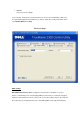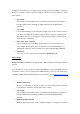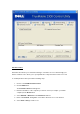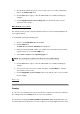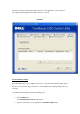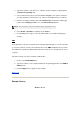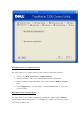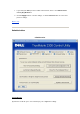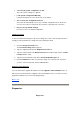User Manual
3. Type the IP address of the device (for example, desktop computer) for gaming in the
Computer IP for gaming field.
4. Select a transport layer protocol from the Protocol Type list. The options listed here
are TCP (Transmission Control Protocol), UDP (User Datagram Protocol), and both.
5. Enter the incoming port number in the Incoming Port No. field and the outgoing port
number in the Outgoing Port No. (also called Destination Port) field.
NOTE:
This information should be available from your gaming service.
6. Select Enable or Disable the gaming from the State list.
7. Click the OK button to apply, or click the Cancel button to exit without making any
changes.
DMZ
Some applications experience problems when working behind a firewall. To solve this problem
you can put computers outside of the firewall via the router's DMZ (demilitarized zone) feature.
The DMZ feature disables the NAT firewall and allows all data to pass through all ports to this
computer.
Follow the instructions below to enable the DMZ feature.
1. Click to select Enable DMZ Host.
2. Type the IP address of the computer that will run the gaming application in the DMZ IP
Address field.
3. Click the Apply button to apply the new settings.
Back to Top
Remote Access
Remote Access