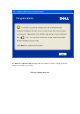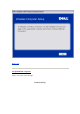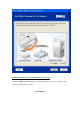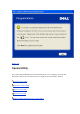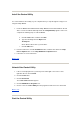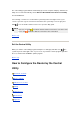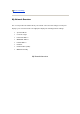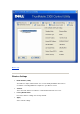User Manual
The control utility program will run automatically upon each computer startup by default. If the
utility does not start automatically, run the Wireless Broadband Router Dell Control Utility
from the Start menu.
Once running, a router icon is created in the system tray in the lower right corner of your
screen. If you have a good connection to the Internet, the system tray icon looks gray and
white
. You can double-click the router icon to open the utility panel.
NOTE:
If the icon is yellow , it indicates that the Internet connection is not active. If the
icon is red , it indicates that the connection to the router failed.
Back to Top
Exit the Control Utility
When you start the control utility program, it will place a small gray and white icon in the
system tray in the lower right corner of your screen. If you want to exit the program, right-click
the icon, and then left-click Exit to quit the program.
Back to Top
How to Configure the Router by the Control
Utility
My Network Overview
Wireless Settings
Network Access Control
Gaming
Remote Access
Administration
Diagnostics