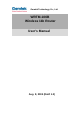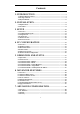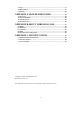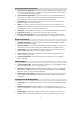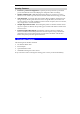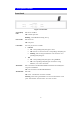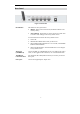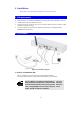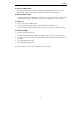User's Manual
Table Of Contents
- 1. Introduction
- 2. Installation
- 3. Setup
- 4.PC Configuration
- 5. Operation and Status
- 6. Advanced Features
- 7. Advanced Configuration
- Appendix A Troubleshooting
- Appendix B About Wireless LANs
- Appendix C Specifications
7
Rear Panel
Figure 3: Rear Panel
Reset Button
This button has two (2) functions:
• Reboot. When pressed and released, the Wireless Router will
reboot (restart).
• Clear All Data. This button can also be used to clear ALL data
and restore ALL settings to the factory default values.
To Clear All Data and restore the factory default values:
1. Power Off.
2. Hold the Reset Button down while you Power On.
3. Keep holding the Reset Button for a few seconds, until the RED
LED has flashed TWICE.
4. Release the Reset Button. The Wireless Router is now using the
factory default values.
WAN port
(10/100BaseT)
Connect the DSL or Cable Modem here. If your modem came with a
cable, use the supplied cable. Otherwise, use a standard LAN cable.
10/100BaseT
LAN connections
Use standard LAN cables (RJ45 connectors) to connect your PCs to
these ports.
Power port
Connect the supplied power adapter here.