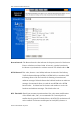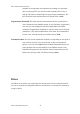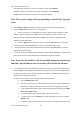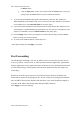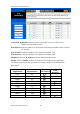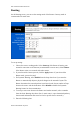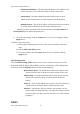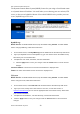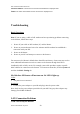User Manual
WX-5525R Dual Band AP Router
Wireless Broadband Anywhere
24
the Delete button.
g.
Click the Apply button to save your changes. Click the Cancel button to undo your
changes. Click the Close button to close the Add Service window.
9.
If you want to block websites with specific URL addresses, enter each URL address in a
Website Blocking by URL Address field. You can enter up to four URL addresses. (This feature
is not available if you chose Inbound Traffic for the Policy Type.)
10.
If you want to block websites that use specific keywords as part of their URL addresses, enter
each keyword in a Website Blocking by Keyword field. You can enter up to six keywords. (This
feature is not available if you chose Inbound Traffic for the Policy Type.)
11.
Click the Apply button to save your settings for an Internet Access Policy. Click the Cancel
button to cancel your unsaved changes.
12.
To create or edit additional policies, repeat steps 1-11.
Check all the settings and click Apply to save them.
Port Forwarding
The Port Range Forwarding screen sets up public services on your network, such as web
servers, ftp servers, e-mail servers, or other specialized Internet applications. (Specialized
Internet applications are any applications that use Internet access to perform functions such
as videoconferencing or online gaming. Some Internet applications may not require any
forwarding.)
When users send this type of request to your network via the Internet, the Router will
forward those requests to the appropriate PC. Any PC whose port is being forwarded must
have its DHCP client function disabled and must have a new static IP address assigned to
it because its IP address may change when using the DHCP function.
Click Apply to save your settings.