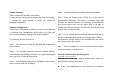User Manual
Hardware Installation
Please follow the instruction to install your 11b/g Wireless LAN
Mini-PCI Adapter on your system (for example, your notebook):
Your computer comes with a unique Mini PCI Card socket,
which allows the computer to add wireless LAN (IEEE802.11g).
Step 1 Insert the mini-PCI at an angle of approximately 45
degrees into the empty Mini-PCI interface socket.
Step 2 Press it firmly so that the contact edge is driven into the
receiving socket.
Step 3 Connect the internal antenna.
Step 4 Connect the External antenna.
Congratulations! You have just completed the Wireless LAN
hardware installation. When you boot up the computer, you
should expect to see the wireless LAN connection capacity.
IMPORTANT NOTE: To comply with FCC RF exposure
compliance requirements, the antenna used for this transmitter
must be installed to provide a separation distance of at least 20
cm from all persons and must not be co-located or operating in
conjunction with any other antenna or transmitter.
Software Installation
Go to [Start > Settings > Control Panel > System > Hardware >
Device Manager]. Double-click on Network Adapters and check
if 11g Wireless LAN Mini-PCI Adapter appears as one of the
adapters. If it does not exist, Windows has not detected it or the
device driver has not been installed properly. If there is a yellow
mark or red-cross on the network adapter, it may be a device or
resource conflict. Replace or update the device driver or consult
Windows.