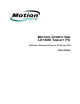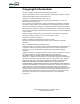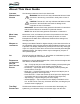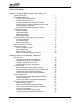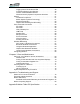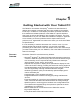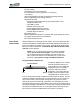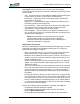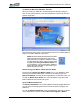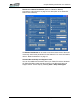User's Manual
Table Of Contents
- Microsoft Windows XP Tablet PC Edition 2005
- User Guide
- About This User Guide
- Chapter 1 Getting Started with Your Tablet PC
- Using the Motion Digitizer Pen
- Helpful Hints: Pen and Ink
- Complete the Microsoft Tablet PC Tutorials
- Review Using Your Motion Tablet and User Guide
- Open the Motion Dashboard
- Visit the Microsoft Help and Support Center
- Tablet PC Display
- Fingerprint Reader
- Motion AC Adapter
- Motion Battery Pack
- Front Panel Buttons
- Front Panel LEDs
- Battery Status LEDs
- Using Your Motion Tablet
- Motion Dashboard
- Motion Security Center
- Motion Third-Party Software Solutions
- Chapter 2 Using Your Motion Tablet PC
- Configuring Tablet and Pen Settings
- Calibrating and Using Your Digital Pen
- Using the Tablet PC Input Panel
- Helpful Hints: Using the TIP Window
- Motion Dashboard Audio System Controls
- Adjusting Display Settings and Screen Brightness
- Creating Schemes for External Monitors
- Helpful Hints: Mirrored and Extended Modes
- Configuring Your Power Management Settings
- Using Your Batteries
- Helpful Hints: Battery and Power Management
- Motion Security Center
- Motion OmniPass and Fingerprint Reader
- Helpful Hints: Successful Fingerprint Captures
- Capturing a Fingerprint
- Capturing a Second Fingerprint Later
- Configuring Advanced OmniPass Features
- Logging Onto a Remembered Site
- The OmniPass Help application contains information about exporting your user profile. Go to Motion Dashboard then Motion Security Center > Motion OmniPass, and tap Help in the Action panel.
- Configuring Strong Logon Security
- Infineon Trusted Platform Module
- Windows Security System Components Overview
- Introduction to Speech
- Motion Speak Anywhere Technology
- Speech Recognition
- Helpful Hints: Dictating and Recording
- PC Cards
- SD Cards
- Infrared (IrDA) Port
- USB Ports
- Speaker Port
- Microphone Port
- DVI-D Connector
- VGA Connector
- Docking Connector
- Wi-Fi (802.11) Wireless Connections
- Bluetooth Wireless Connections
- Using the Bluetooth Application
- Helpful Hints: Bluetooth Wireless
- Using Infrared Wireless Connections
- Chapter 3 Care and Maintenance
- General Care
- Caring for the Standard and View Anywhere Displays
- Caring for the Motion Digitizer Pen
- Ordering New Pens
- Traveling by Air
- FAA Wireless Air Travel Requirement
- Other Travel Hints
- Appendix A Troubleshooting and Support
- Standard and Extended Warranty and Insurance Programs
- Appendix B Motion Tablet PC Specifications
Chapter
1
Getting Started with Your Tablet PC
Motion Computing LE1600 Tablet PC User Guide 4
Complete the Microsoft Tablet PC Tutorials
When you start your Tablet PC, several tutorials are offered to help you
learn to use various features, such as the Tablet PC Input Panel (TIP) and
speech recognition.
The tutorials are short, quick, and informative and are an excellent place to
begin a successful Tablet PC experience.
NOTE: Microsoft Windows XP Tablet PC Edition
2005 provides several tutorials. One set ap-
pears each time you start the Tablet PC (unless
you deactivate this option). Others can be found
by tapping the Using Your Motion Tablet icon
on your desktop. If you are new to the Tablet PC
world, taking the tutorials is a great way to get
started and learn quickly.
Review Using Your Motion Tablet and User Guide
Tap the shortcut Using Your Motion Tablet icon on your desktop to open
the Using Your Motion Tablet page. Instructions for using the pen, the
Motion Dashboard, and links to other applications, are included. Also, you
can tap the Motion User Guide icon on your desktop to open the online
Motion Tablet PC User Guide at any time.
Open the Motion Dashboard
The Motion Dashboard is an exclusive Motion Computing application that
you can use to access programs and functions as well as configure your
Tablet PC.
To open the Motion Dashboard, press the Dashboard (Hot Key #1) button
on the Tablet PC front panel or select Start > All Programs > Motion