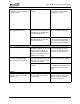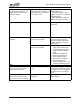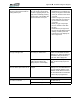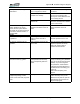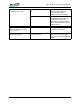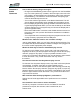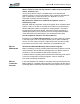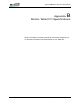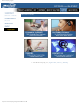User's Manual
Table Of Contents
- Microsoft Windows XP Tablet PC Edition 2005
- User Guide
- About This User Guide
- Chapter 1 Getting Started with Your Tablet PC
- Using the Motion Digitizer Pen
- Helpful Hints: Pen and Ink
- Complete the Microsoft Tablet PC Tutorials
- Review Using Your Motion Tablet and User Guide
- Open the Motion Dashboard
- Visit the Microsoft Help and Support Center
- Tablet PC Display
- Fingerprint Reader
- Motion AC Adapter
- Motion Battery Pack
- Front Panel Buttons
- Front Panel LEDs
- Battery Status LEDs
- Using Your Motion Tablet
- Motion Dashboard
- Motion Security Center
- Motion Third-Party Software Solutions
- Chapter 2 Using Your Motion Tablet PC
- Configuring Tablet and Pen Settings
- Calibrating and Using Your Digital Pen
- Using the Tablet PC Input Panel
- Helpful Hints: Using the TIP Window
- Motion Dashboard Audio System Controls
- Adjusting Display Settings and Screen Brightness
- Creating Schemes for External Monitors
- Helpful Hints: Mirrored and Extended Modes
- Configuring Your Power Management Settings
- Using Your Batteries
- Helpful Hints: Battery and Power Management
- Motion Security Center
- Motion OmniPass and Fingerprint Reader
- Helpful Hints: Successful Fingerprint Captures
- Capturing a Fingerprint
- Capturing a Second Fingerprint Later
- Configuring Advanced OmniPass Features
- Logging Onto a Remembered Site
- The OmniPass Help application contains information about exporting your user profile. Go to Motion Dashboard then Motion Security Center > Motion OmniPass, and tap Help in the Action panel.
- Configuring Strong Logon Security
- Infineon Trusted Platform Module
- Windows Security System Components Overview
- Introduction to Speech
- Motion Speak Anywhere Technology
- Speech Recognition
- Helpful Hints: Dictating and Recording
- PC Cards
- SD Cards
- Infrared (IrDA) Port
- USB Ports
- Speaker Port
- Microphone Port
- DVI-D Connector
- VGA Connector
- Docking Connector
- Wi-Fi (802.11) Wireless Connections
- Bluetooth Wireless Connections
- Using the Bluetooth Application
- Helpful Hints: Bluetooth Wireless
- Using Infrared Wireless Connections
- Chapter 3 Care and Maintenance
- General Care
- Caring for the Standard and View Anywhere Displays
- Caring for the Motion Digitizer Pen
- Ordering New Pens
- Traveling by Air
- FAA Wireless Air Travel Requirement
- Other Travel Hints
- Appendix A Troubleshooting and Support
- Standard and Extended Warranty and Insurance Programs
- Appendix B Motion Tablet PC Specifications
Appendix
A
Troubleshooting and Support
Motion Computing LE1600 Tablet PC User Guide 77
When I disconnected a second
monitor from the Tablet PC, the
image became too big for the
Tablet PC display.
The Tablet PC has attempted to
spread the image of a window or
desktop beyond the screen area
of the active monitor.
1. Tap the Properties button on the
Motion Dashboard.
2. Tap Graphics Options, then
Graphics Properties... to open the
Properties screen.
3. Select Notebook to make the
Tablet PC the primary display.
The display looks dim. Brightness is set too low. Adjust brightness from the Motion
Dashboard.
The screen is unreadable or
distorted.
Screen resolution and/or color
quality are set incorrectly.
Reset resolution to 1024 x 768
and color quality to 32-bit by
opening the Motion Dashboard,
Graphics Properties, then the
Schemes tab.
Display driver has become
corrupted or uninstalled.
1. Open the Windows Control
Panel, select Performance
and Maintenance (Category
View). or System (Classic
View).
2. Select the Hardware tab.
3. Select Device Manager.
4. Open Display adapters.
5. Double-tap on an adapter.
6. Select the Driver tab.
7. Choose Update Driver... and
follow the Installation Wizard.
PEN
The Tablet PC digitizer screen
doesn’t respond to the plastic
stylus I use on my PDA.
You’re using the wrong input
device.
Only the Motion Digitizer Pen lets
you write on the Tablet PC display.
The Tablet PC doesn’t respond to
other tablet pens or to a plastic
stylus.
The Motion Digitizer Pen tip
doesn’t line up with the arrow-
cursor when I tap on the screen.
The pen and display need
recalibrating.
Open the Motion Dashboard and
select Calibrate.