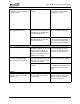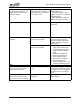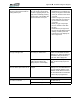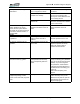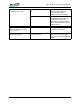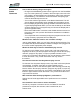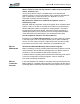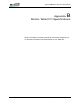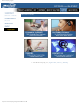User's Manual
Table Of Contents
- Microsoft Windows XP Tablet PC Edition 2005
- User Guide
- About This User Guide
- Chapter 1 Getting Started with Your Tablet PC
- Using the Motion Digitizer Pen
- Helpful Hints: Pen and Ink
- Complete the Microsoft Tablet PC Tutorials
- Review Using Your Motion Tablet and User Guide
- Open the Motion Dashboard
- Visit the Microsoft Help and Support Center
- Tablet PC Display
- Fingerprint Reader
- Motion AC Adapter
- Motion Battery Pack
- Front Panel Buttons
- Front Panel LEDs
- Battery Status LEDs
- Using Your Motion Tablet
- Motion Dashboard
- Motion Security Center
- Motion Third-Party Software Solutions
- Chapter 2 Using Your Motion Tablet PC
- Configuring Tablet and Pen Settings
- Calibrating and Using Your Digital Pen
- Using the Tablet PC Input Panel
- Helpful Hints: Using the TIP Window
- Motion Dashboard Audio System Controls
- Adjusting Display Settings and Screen Brightness
- Creating Schemes for External Monitors
- Helpful Hints: Mirrored and Extended Modes
- Configuring Your Power Management Settings
- Using Your Batteries
- Helpful Hints: Battery and Power Management
- Motion Security Center
- Motion OmniPass and Fingerprint Reader
- Helpful Hints: Successful Fingerprint Captures
- Capturing a Fingerprint
- Capturing a Second Fingerprint Later
- Configuring Advanced OmniPass Features
- Logging Onto a Remembered Site
- The OmniPass Help application contains information about exporting your user profile. Go to Motion Dashboard then Motion Security Center > Motion OmniPass, and tap Help in the Action panel.
- Configuring Strong Logon Security
- Infineon Trusted Platform Module
- Windows Security System Components Overview
- Introduction to Speech
- Motion Speak Anywhere Technology
- Speech Recognition
- Helpful Hints: Dictating and Recording
- PC Cards
- SD Cards
- Infrared (IrDA) Port
- USB Ports
- Speaker Port
- Microphone Port
- DVI-D Connector
- VGA Connector
- Docking Connector
- Wi-Fi (802.11) Wireless Connections
- Bluetooth Wireless Connections
- Using the Bluetooth Application
- Helpful Hints: Bluetooth Wireless
- Using Infrared Wireless Connections
- Chapter 3 Care and Maintenance
- General Care
- Caring for the Standard and View Anywhere Displays
- Caring for the Motion Digitizer Pen
- Ordering New Pens
- Traveling by Air
- FAA Wireless Air Travel Requirement
- Other Travel Hints
- Appendix A Troubleshooting and Support
- Standard and Extended Warranty and Insurance Programs
- Appendix B Motion Tablet PC Specifications
Appendix
A
Troubleshooting and Support
Motion Computing LE1600 Tablet PC User Guide 76
The Tablet PC won’t come out of
Hibernation mode when running
on battery power.
Fully discharged battery and no
AC power.
Connect the AC adapter to
provide power to the Tablet PC
and charge the battery.
The display goes black while the
Tablet PC is still turned on.
The Tablet PC system has gone
into stand by after sitting idle for a
period of time. (In this state, the
power LED flashes blue.)
Slide the power switch for about a
second to resume operations.
System has gone into low-battery
Hibernation mode. (In this state,
the power LED is off.)
1. Slide the power switch for about
a second to resume operations. 2.
Connect the AC adapter to the
Tablet PC to charge the battery.
BATTERY
Data loss during battery swap. The unit is designed to maintain
the data and settings for up to 30
seconds in stand by while you
swap the battery. This time may
vary due to your system and the
programs you’re running.
When you swap the battery with
the unit in stand by, be sure to
save your data before removing
the battery to avoid data loss.
The battery seems to run down
very quickly (lasting less than
three hours after a full charge).
Accessory devices such as a DVD
player and applications that make
heavy use of the hard drive drain
the battery more quickly.
Use AC power when possible and/
or turn off the accessory devices.
The battery is weakening or
defective.
All batteries weaken over time, but
if a new battery is needed, visit the
Motion website to order a new
battery.
DISPLAY
The desktop is too big for the
display – I can’t see all of the
desktop icons.
Screen resolution is set higher
than the default 1024 x 768 with
32-bit resolution.
Decrease the screen resolution by
opening the Motion Dashboard,
selecting Graphics Properties,
then the Schemes tab.