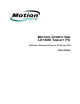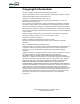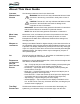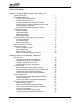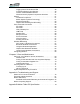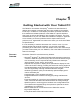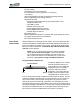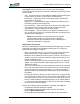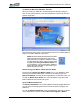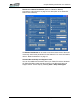User's Manual
Table Of Contents
- Microsoft Windows XP Tablet PC Edition 2005
- User Guide
- About This User Guide
- Chapter 1 Getting Started with Your Tablet PC
- Using the Motion Digitizer Pen
- Helpful Hints: Pen and Ink
- Complete the Microsoft Tablet PC Tutorials
- Review Using Your Motion Tablet and User Guide
- Open the Motion Dashboard
- Visit the Microsoft Help and Support Center
- Tablet PC Display
- Fingerprint Reader
- Motion AC Adapter
- Motion Battery Pack
- Front Panel Buttons
- Front Panel LEDs
- Battery Status LEDs
- Using Your Motion Tablet
- Motion Dashboard
- Motion Security Center
- Motion Third-Party Software Solutions
- Chapter 2 Using Your Motion Tablet PC
- Configuring Tablet and Pen Settings
- Calibrating and Using Your Digital Pen
- Using the Tablet PC Input Panel
- Helpful Hints: Using the TIP Window
- Motion Dashboard Audio System Controls
- Adjusting Display Settings and Screen Brightness
- Creating Schemes for External Monitors
- Helpful Hints: Mirrored and Extended Modes
- Configuring Your Power Management Settings
- Using Your Batteries
- Helpful Hints: Battery and Power Management
- Motion Security Center
- Motion OmniPass and Fingerprint Reader
- Helpful Hints: Successful Fingerprint Captures
- Capturing a Fingerprint
- Capturing a Second Fingerprint Later
- Configuring Advanced OmniPass Features
- Logging Onto a Remembered Site
- The OmniPass Help application contains information about exporting your user profile. Go to Motion Dashboard then Motion Security Center > Motion OmniPass, and tap Help in the Action panel.
- Configuring Strong Logon Security
- Infineon Trusted Platform Module
- Windows Security System Components Overview
- Introduction to Speech
- Motion Speak Anywhere Technology
- Speech Recognition
- Helpful Hints: Dictating and Recording
- PC Cards
- SD Cards
- Infrared (IrDA) Port
- USB Ports
- Speaker Port
- Microphone Port
- DVI-D Connector
- VGA Connector
- Docking Connector
- Wi-Fi (802.11) Wireless Connections
- Bluetooth Wireless Connections
- Using the Bluetooth Application
- Helpful Hints: Bluetooth Wireless
- Using Infrared Wireless Connections
- Chapter 3 Care and Maintenance
- General Care
- Caring for the Standard and View Anywhere Displays
- Caring for the Motion Digitizer Pen
- Ordering New Pens
- Traveling by Air
- FAA Wireless Air Travel Requirement
- Other Travel Hints
- Appendix A Troubleshooting and Support
- Standard and Extended Warranty and Insurance Programs
- Appendix B Motion Tablet PC Specifications
Chapter
1
Getting Started with Your Tablet PC
Motion Computing LE1600 Tablet PC User Guide 3
Pen Usage. Think of the pen as your mouse; review the following
information about how it works in conjunction with tapping, pressing, and the
function button.
• Tap — Firmly tap the pen on the Tablet PC display, without pressing the
function button on the pen; a tap equals a mouse left-click
• Double-tap — Tap the pen twice on the display, without pressing the
function button on the pen
• Right-click — Press the function button on the pen and tap the pen on
the display (equals a mouse right-click)
• Press and hold — Press and hold the tip of the pen to the display with-
out pressing the pen function button (equals a mouse right-click)
• Tap and drag — Tap and drag the pen on the display
• Select/Highlight — Tap on the item on the display to activate the func-
tion: to select a line of text, tap, hold down the button, and drag the pen
across the text to highlight it
NOTE: For best results, we recommend that you calibrate
your pen before using it for the first time. For information
about this and other pen procedures, refer to “Calibrating and
Using Your Digital Pen” on page 20.
Helpful Hints: Pen and Ink
Here are some additional hints about working with the digital pen. For more
information about the pen and Tablet PC settings refer to “Configuring
Tablet and Pen Settings” on page 19.
• When you write with the pen, you can rest your hand or arm anywhere
without disturbing any open programs or damaging the display.
• Watch the cursor instead of the pen tip when you write. The cursor is a
guide for your pen movements. If it does not align with the pen tip, you
should recalibrate the pen.
• Practice writing and learn how firmly and where to tap on the Tablet PC
display. You need these skills for activating programs, menus, or other
Tablet PC functions.
• The pen can be held like any other writing tool. Learn how to hold it and
when and how to press the function button on the pen, which activates
right-click options (such as pop-up menus). You can also activate the
right-click options by pressing and holding the pen tip on the surface of
the display.
• Change pen tips every 90 days in a clean environment. Change pen tips
every 30 days if you use the pen in an environment with airborne or sur-
face debris (sand, dust, etc.) or if you drop it on a rough surface. Any of
these or similar situations could damage the pen tip or embed debris in
it. You may not notice the damage or debris until it is too late. Damaged
pen tips could scratch the display.
Perform the following steps to familiarize yourself with the Tablet PC.
• Complete the Microsoft Tablet PC Tutorials
• Read the Motion Resources Page and review the User Guide
• Open the Motion Dashboard
• Go to the Microsoft Help and Resources Page for more information