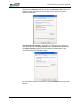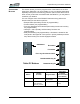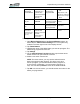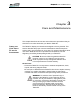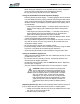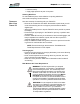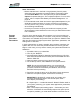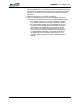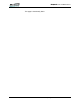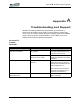User's Manual
Table Of Contents
- Microsoft Windows XP Tablet PC Edition 2005
- User Guide
- About This User Guide
- Chapter 1 Getting Started with Your Tablet PC
- Using the Motion Digitizer Pen
- Helpful Hints: Pen and Ink
- Complete the Microsoft Tablet PC Tutorials
- Review Using Your Motion Tablet and User Guide
- Open the Motion Dashboard
- Visit the Microsoft Help and Support Center
- Tablet PC Display
- Fingerprint Reader
- Motion AC Adapter
- Motion Battery Pack
- Front Panel Buttons
- Front Panel LEDs
- Battery Status LEDs
- Using Your Motion Tablet
- Motion Dashboard
- Motion Security Center
- Motion Third-Party Software Solutions
- Chapter 2 Using Your Motion Tablet PC
- Configuring Tablet and Pen Settings
- Calibrating and Using Your Digital Pen
- Using the Tablet PC Input Panel
- Helpful Hints: Using the TIP Window
- Motion Dashboard Audio System Controls
- Adjusting Display Settings and Screen Brightness
- Creating Schemes for External Monitors
- Helpful Hints: Mirrored and Extended Modes
- Configuring Your Power Management Settings
- Using Your Batteries
- Helpful Hints: Battery and Power Management
- Motion Security Center
- Motion OmniPass and Fingerprint Reader
- Helpful Hints: Successful Fingerprint Captures
- Capturing a Fingerprint
- Capturing a Second Fingerprint Later
- Configuring Advanced OmniPass Features
- Logging Onto a Remembered Site
- The OmniPass Help application contains information about exporting your user profile. Go to Motion Dashboard then Motion Security Center > Motion OmniPass, and tap Help in the Action panel.
- Configuring Strong Logon Security
- Infineon Trusted Platform Module
- Windows Security System Components Overview
- Introduction to Speech
- Motion Speak Anywhere Technology
- Speech Recognition
- Helpful Hints: Dictating and Recording
- PC Cards
- SD Cards
- Infrared (IrDA) Port
- USB Ports
- Speaker Port
- Microphone Port
- DVI-D Connector
- VGA Connector
- Docking Connector
- Wi-Fi (802.11) Wireless Connections
- Bluetooth Wireless Connections
- Using the Bluetooth Application
- Helpful Hints: Bluetooth Wireless
- Using Infrared Wireless Connections
- Chapter 3 Care and Maintenance
- General Care
- Caring for the Standard and View Anywhere Displays
- Caring for the Motion Digitizer Pen
- Ordering New Pens
- Traveling by Air
- FAA Wireless Air Travel Requirement
- Other Travel Hints
- Appendix A Troubleshooting and Support
- Standard and Extended Warranty and Insurance Programs
- Appendix B Motion Tablet PC Specifications
Chapter 3
Care and Maintenance
Motion Computing LE1600 Tablet PC User Guide 72
Other Travel Hints
• Before extended use in the field or long trips away from AC power,
adjust the Power properties to maximize battery conservation. Right-
click the Power Meter icon in the system tray to open the Power
Options Properties dialog box. Then adjust the options. For more infor-
mation, refer to “Helpful Hints: Battery and Power Management ” on
page 36.
• For international travel, obtain and use the appropriate adapters for your
destination’s electrical outlets. A current converter is not necessary.
• You may want to carry proof of ownership or a merchandise passport
when traveling internationally.
• Consult your insurance company and credit card company to learn
about emergency travel assistance in the event your Tablet PC becomes
lost or disabled.
SYSTEM
REPAIR/
RECOVERY
PROCEDURE
You may never need to perform this procedure, but in the event that your
system shows signs of instability or corruption, it may become necessary. In
most cases, once initiated, this procedure lets you repair the Tablet PC hard
disk drive and retain the original system data, applications, passwords, and
settings with no data loss.
In those cases where no repair is possible, this procedure overwrites your
system data. You can cancel the procedure before the recovery process
begins. In this case, you may want to contact your system administrator for
assistance.
1. If possible, back up your data files.
2. Turn off your Tablet PC.
3. Insert the Motion Tablet PC Operating System Recovery CD (Win-
dows XP Professional Service Pack 2) into the CD-ROM drive and
start the Tablet PC.
4. When prompted, press any key to boot from the CD.
5. On the Set Up screen, select ENTER to set up Windows XP.
NOTE: Do not select R=Repair before you accept the End
User License Agreement (EULA). If you do, you must exit this
procedure, shut down and restart your Tablet PC, then accept
the EULA before proceeding.
6. Press F8 to accept the terms of the End User License Agreement.
7. When the next options appear, select from the following:
IMPORTANT: If Windows XP cannot repair your system, this
procedure automatically skips to the second option, ESC =
Don’t Repair (reformatting):
• R = Repair option — Installs Windows XP Tablet PC Edition 2005 on
your system, preserving your system data, applications, passwords,
and settings
• ESC = Don’t Repair (reformatting) option — Reformats your hard
disk drive. If Windows XP automatically skips to this option (that is,
no repair is possible), you must decide whether to reformat now or