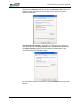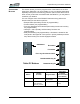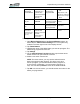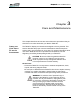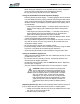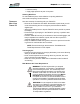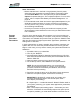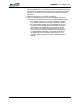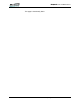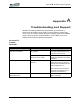User's Manual
Table Of Contents
- Microsoft Windows XP Tablet PC Edition 2005
- User Guide
- About This User Guide
- Chapter 1 Getting Started with Your Tablet PC
- Using the Motion Digitizer Pen
- Helpful Hints: Pen and Ink
- Complete the Microsoft Tablet PC Tutorials
- Review Using Your Motion Tablet and User Guide
- Open the Motion Dashboard
- Visit the Microsoft Help and Support Center
- Tablet PC Display
- Fingerprint Reader
- Motion AC Adapter
- Motion Battery Pack
- Front Panel Buttons
- Front Panel LEDs
- Battery Status LEDs
- Using Your Motion Tablet
- Motion Dashboard
- Motion Security Center
- Motion Third-Party Software Solutions
- Chapter 2 Using Your Motion Tablet PC
- Configuring Tablet and Pen Settings
- Calibrating and Using Your Digital Pen
- Using the Tablet PC Input Panel
- Helpful Hints: Using the TIP Window
- Motion Dashboard Audio System Controls
- Adjusting Display Settings and Screen Brightness
- Creating Schemes for External Monitors
- Helpful Hints: Mirrored and Extended Modes
- Configuring Your Power Management Settings
- Using Your Batteries
- Helpful Hints: Battery and Power Management
- Motion Security Center
- Motion OmniPass and Fingerprint Reader
- Helpful Hints: Successful Fingerprint Captures
- Capturing a Fingerprint
- Capturing a Second Fingerprint Later
- Configuring Advanced OmniPass Features
- Logging Onto a Remembered Site
- The OmniPass Help application contains information about exporting your user profile. Go to Motion Dashboard then Motion Security Center > Motion OmniPass, and tap Help in the Action panel.
- Configuring Strong Logon Security
- Infineon Trusted Platform Module
- Windows Security System Components Overview
- Introduction to Speech
- Motion Speak Anywhere Technology
- Speech Recognition
- Helpful Hints: Dictating and Recording
- PC Cards
- SD Cards
- Infrared (IrDA) Port
- USB Ports
- Speaker Port
- Microphone Port
- DVI-D Connector
- VGA Connector
- Docking Connector
- Wi-Fi (802.11) Wireless Connections
- Bluetooth Wireless Connections
- Using the Bluetooth Application
- Helpful Hints: Bluetooth Wireless
- Using Infrared Wireless Connections
- Chapter 3 Care and Maintenance
- General Care
- Caring for the Standard and View Anywhere Displays
- Caring for the Motion Digitizer Pen
- Ordering New Pens
- Traveling by Air
- FAA Wireless Air Travel Requirement
- Other Travel Hints
- Appendix A Troubleshooting and Support
- Standard and Extended Warranty and Insurance Programs
- Appendix B Motion Tablet PC Specifications
Chapter 3
Care and Maintenance
Motion Computing LE1600 Tablet PC User Guide 71
3. Insert a new tip.
4. Apply slight pressure to push it into place.
Ordering New Pens
To order additional pens, visit the Motion Computing website at
www.motioncomputing.com/accessories.
TRAVELING
WITH YOUR
TABLET PC
Here are some tips for traveling with your Tablet PC:
• Remove all accessories and cables. Remember to pack those you will
need while traveling and do not forget to pack at least one Motion
digitizer pen.
• Attach the Hardtop Cover or slip the Tablet PC into a portfolio to protect
the display.
• Protect the pen by keeping it in the Tablet PC pen bay or portfolio case
during travel.
• Pack the Tablet PC securely in a briefcase or hand-carried luggage, and
keep it separate from toiletries, liquids, and food. Do not pack it in
checked luggage when you travel.
• Keep the Tablet PC stable during travel; secure it to prevent it from slid-
ing around in overhead bins and car trunks.
NOTE: For travel warnings, see the section “FAA Wireless Air
Travel Requirements” in this chapter.
Traveling by Air
• Prepare for airport security by charging the battery in the event Security
asks you to start the Tablet PC.
• Have it hand-inspected or sent through the X-ray scanner, but never
carry it through the metal detector.
• Either turn off or place the Tablet PC in hibernation mode for takeoff
and landing.
FAA Wireless Air Travel Requirement
WARNING: The FAA requires that you suspend
wireless operations, such as 802.11 and Bluetooth,
before boarding the plane. The easiest way to dis-
able internal wireless operations is by pressing the
Wireless on/off button for 1/2 second. You can also
uncheck (disable) all wireless devices in the Motion
Dashboard. The wireless LED on the Tablet PC
front panel, shown here, is off when wireless commu-
nications are disabled. To disable external wireless
operations, remove any installed wireless PC Cards.
WARNING: Do not transport the Lithium-ion batter-
ies used in your Tablet PC in checked baggage. You
may take up to two spare batteries in carry-on lug-
gage in addition to the one in your Tablet PC.
Transporting batteries in checked baggage or trans-
porting more than two spare batteries is a violation
of transportation regulations.