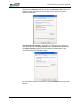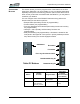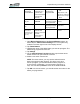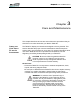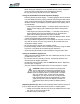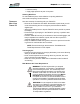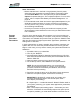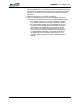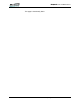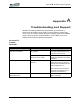User's Manual
Table Of Contents
- Microsoft Windows XP Tablet PC Edition 2005
- User Guide
- About This User Guide
- Chapter 1 Getting Started with Your Tablet PC
- Using the Motion Digitizer Pen
- Helpful Hints: Pen and Ink
- Complete the Microsoft Tablet PC Tutorials
- Review Using Your Motion Tablet and User Guide
- Open the Motion Dashboard
- Visit the Microsoft Help and Support Center
- Tablet PC Display
- Fingerprint Reader
- Motion AC Adapter
- Motion Battery Pack
- Front Panel Buttons
- Front Panel LEDs
- Battery Status LEDs
- Using Your Motion Tablet
- Motion Dashboard
- Motion Security Center
- Motion Third-Party Software Solutions
- Chapter 2 Using Your Motion Tablet PC
- Configuring Tablet and Pen Settings
- Calibrating and Using Your Digital Pen
- Using the Tablet PC Input Panel
- Helpful Hints: Using the TIP Window
- Motion Dashboard Audio System Controls
- Adjusting Display Settings and Screen Brightness
- Creating Schemes for External Monitors
- Helpful Hints: Mirrored and Extended Modes
- Configuring Your Power Management Settings
- Using Your Batteries
- Helpful Hints: Battery and Power Management
- Motion Security Center
- Motion OmniPass and Fingerprint Reader
- Helpful Hints: Successful Fingerprint Captures
- Capturing a Fingerprint
- Capturing a Second Fingerprint Later
- Configuring Advanced OmniPass Features
- Logging Onto a Remembered Site
- The OmniPass Help application contains information about exporting your user profile. Go to Motion Dashboard then Motion Security Center > Motion OmniPass, and tap Help in the Action panel.
- Configuring Strong Logon Security
- Infineon Trusted Platform Module
- Windows Security System Components Overview
- Introduction to Speech
- Motion Speak Anywhere Technology
- Speech Recognition
- Helpful Hints: Dictating and Recording
- PC Cards
- SD Cards
- Infrared (IrDA) Port
- USB Ports
- Speaker Port
- Microphone Port
- DVI-D Connector
- VGA Connector
- Docking Connector
- Wi-Fi (802.11) Wireless Connections
- Bluetooth Wireless Connections
- Using the Bluetooth Application
- Helpful Hints: Bluetooth Wireless
- Using Infrared Wireless Connections
- Chapter 3 Care and Maintenance
- General Care
- Caring for the Standard and View Anywhere Displays
- Caring for the Motion Digitizer Pen
- Ordering New Pens
- Traveling by Air
- FAA Wireless Air Travel Requirement
- Other Travel Hints
- Appendix A Troubleshooting and Support
- Standard and Extended Warranty and Insurance Programs
- Appendix B Motion Tablet PC Specifications
Chapter 3
Care and Maintenance
Motion Computing LE1600 Tablet PC User Guide 69
Chapter
3
Care and Maintenance
This chapter describes various care and maintenance procedures that you
should do on a routine basis with your Motion Tablet PC.
CARING FOR
YOUR TABLET
PC AND ITS
ACCESSORIES
The Tablet PC display and chassis are designed to be very durable. This
section describes the proper care and maintenance that will keep them
working and in good condition for a long time. For general information about
care of the Tablet PC and its components and accessories, see the
Regulatory and Safety Guide packaged with your Tablet PC.
CAUTION: Be sure to follow the guidelines listed be-
low when caring for your Tablet PC and its compo-
nents. Improper use may damage the Tablet PC and/
or its components and void the warranty.
General Care
• Protect the Tablet PC from exposure to extreme temperatures, shock,
liquids, and strong magnetic fields.
• Do not open or disassemble the Tablet PC other than to replace memory
modules or to replace the battery. Always follow the instructions
included with these accessories when performing these procedures.
WARNING: To avoid the risk of personal injury or
damage to the Tablet PC, when replacing memory
modules, turn off your Tablet PC, unplug the AC pow-
er connection, and remove the battery. Ground your-
self by touching a grounded conductive surface,
such as a device or appliance with a grounded,
three-pronged plug. Avoid touching the pins and
leads on the memory and the internal circuitry of the
Tablet PC.