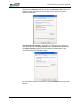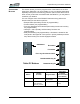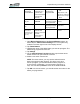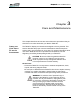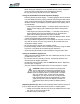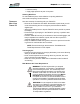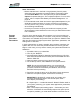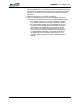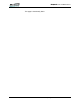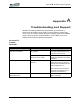User's Manual
Table Of Contents
- Microsoft Windows XP Tablet PC Edition 2005
- User Guide
- About This User Guide
- Chapter 1 Getting Started with Your Tablet PC
- Using the Motion Digitizer Pen
- Helpful Hints: Pen and Ink
- Complete the Microsoft Tablet PC Tutorials
- Review Using Your Motion Tablet and User Guide
- Open the Motion Dashboard
- Visit the Microsoft Help and Support Center
- Tablet PC Display
- Fingerprint Reader
- Motion AC Adapter
- Motion Battery Pack
- Front Panel Buttons
- Front Panel LEDs
- Battery Status LEDs
- Using Your Motion Tablet
- Motion Dashboard
- Motion Security Center
- Motion Third-Party Software Solutions
- Chapter 2 Using Your Motion Tablet PC
- Configuring Tablet and Pen Settings
- Calibrating and Using Your Digital Pen
- Using the Tablet PC Input Panel
- Helpful Hints: Using the TIP Window
- Motion Dashboard Audio System Controls
- Adjusting Display Settings and Screen Brightness
- Creating Schemes for External Monitors
- Helpful Hints: Mirrored and Extended Modes
- Configuring Your Power Management Settings
- Using Your Batteries
- Helpful Hints: Battery and Power Management
- Motion Security Center
- Motion OmniPass and Fingerprint Reader
- Helpful Hints: Successful Fingerprint Captures
- Capturing a Fingerprint
- Capturing a Second Fingerprint Later
- Configuring Advanced OmniPass Features
- Logging Onto a Remembered Site
- The OmniPass Help application contains information about exporting your user profile. Go to Motion Dashboard then Motion Security Center > Motion OmniPass, and tap Help in the Action panel.
- Configuring Strong Logon Security
- Infineon Trusted Platform Module
- Windows Security System Components Overview
- Introduction to Speech
- Motion Speak Anywhere Technology
- Speech Recognition
- Helpful Hints: Dictating and Recording
- PC Cards
- SD Cards
- Infrared (IrDA) Port
- USB Ports
- Speaker Port
- Microphone Port
- DVI-D Connector
- VGA Connector
- Docking Connector
- Wi-Fi (802.11) Wireless Connections
- Bluetooth Wireless Connections
- Using the Bluetooth Application
- Helpful Hints: Bluetooth Wireless
- Using Infrared Wireless Connections
- Chapter 3 Care and Maintenance
- General Care
- Caring for the Standard and View Anywhere Displays
- Caring for the Motion Digitizer Pen
- Ordering New Pens
- Traveling by Air
- FAA Wireless Air Travel Requirement
- Other Travel Hints
- Appendix A Troubleshooting and Support
- Standard and Extended Warranty and Insurance Programs
- Appendix B Motion Tablet PC Specifications
Chapter
2
Using Your Motion Tablet PC
Motion Computing LE1600 Tablet PC User Guide 68
To change the default button properties:
1. Open Motion Dashboard and tap Pen and Button Options. Or,
double-tap the Tablet and Pen Settings icon in the system tray,
located in the lower right corner of the display window.
2. Tap Tablet Buttons
.
3. Highlight the name of the tablet button you want to reprogram. The
button being programmed turns red.
4. Tap Change.
5. On the Change Button Functions window, tap the down-arrow
beside Action. This opens the list of actions.
6. Select a new action from the list.
NOTE: For some actions, you only need to select the action
itself to change the button property. For others, such as to
launch a program, you must browse and find the program; or,
to set up a key combination, you must press a sequence of
keys. You can also tap Reset to return to the button defaults.
7. Tap OK. In the list of Actions, you should see the new action for the
button you programmed.
Five-way
Directional
Control Button
Works like the
arrow keys on a
keyboard. The
center of the button
works like the
Enter key.
Secondary
functions are
programmable
Left arrow = Shift
+Tab
Right arrow = Tab
Up arrow = Page Up
Down arrow = Page
Down
Dashboard/Hot
Key # 1
Opens Motion
Dashboard
Both primary and
secondary functions
are programmable
Open Windows
Journal
Rotate/Hot Key
# 2
Rotates the display Both primary and
secondary functions
are programmable
Open Tablet PC
Input Panel
SAS
(This button is
located at the top
left corner with a
key icon)
Ctrl + Alt + Del
(Windows Task
Manager). Also used
for domain
authentication or
logon screen.
Not programmable No secondary
function