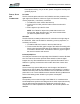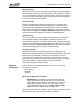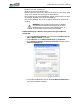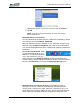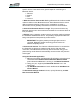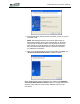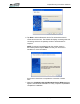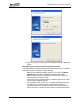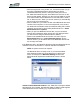User's Manual
Table Of Contents
- Microsoft Windows XP Tablet PC Edition 2005
- User Guide
- About This User Guide
- Chapter 1 Getting Started with Your Tablet PC
- Using the Motion Digitizer Pen
- Helpful Hints: Pen and Ink
- Complete the Microsoft Tablet PC Tutorials
- Review Using Your Motion Tablet and User Guide
- Open the Motion Dashboard
- Visit the Microsoft Help and Support Center
- Tablet PC Display
- Fingerprint Reader
- Motion AC Adapter
- Motion Battery Pack
- Front Panel Buttons
- Front Panel LEDs
- Battery Status LEDs
- Using Your Motion Tablet
- Motion Dashboard
- Motion Security Center
- Motion Third-Party Software Solutions
- Chapter 2 Using Your Motion Tablet PC
- Configuring Tablet and Pen Settings
- Calibrating and Using Your Digital Pen
- Using the Tablet PC Input Panel
- Helpful Hints: Using the TIP Window
- Motion Dashboard Audio System Controls
- Adjusting Display Settings and Screen Brightness
- Creating Schemes for External Monitors
- Helpful Hints: Mirrored and Extended Modes
- Configuring Your Power Management Settings
- Using Your Batteries
- Helpful Hints: Battery and Power Management
- Motion Security Center
- Motion OmniPass and Fingerprint Reader
- Helpful Hints: Successful Fingerprint Captures
- Capturing a Fingerprint
- Capturing a Second Fingerprint Later
- Configuring Advanced OmniPass Features
- Logging Onto a Remembered Site
- The OmniPass Help application contains information about exporting your user profile. Go to Motion Dashboard then Motion Security Center > Motion OmniPass, and tap Help in the Action panel.
- Configuring Strong Logon Security
- Infineon Trusted Platform Module
- Windows Security System Components Overview
- Introduction to Speech
- Motion Speak Anywhere Technology
- Speech Recognition
- Helpful Hints: Dictating and Recording
- PC Cards
- SD Cards
- Infrared (IrDA) Port
- USB Ports
- Speaker Port
- Microphone Port
- DVI-D Connector
- VGA Connector
- Docking Connector
- Wi-Fi (802.11) Wireless Connections
- Bluetooth Wireless Connections
- Using the Bluetooth Application
- Helpful Hints: Bluetooth Wireless
- Using Infrared Wireless Connections
- Chapter 3 Care and Maintenance
- General Care
- Caring for the Standard and View Anywhere Displays
- Caring for the Motion Digitizer Pen
- Ordering New Pens
- Traveling by Air
- FAA Wireless Air Travel Requirement
- Other Travel Hints
- Appendix A Troubleshooting and Support
- Standard and Extended Warranty and Insurance Programs
- Appendix B Motion Tablet PC Specifications
Chapter
2
Using Your Motion Tablet PC
Motion Computing LE1600 Tablet PC User Guide 64
• Also with keyboards, mice, printers, etc., be sure that when you go
through the Add Bluetooth Device Wizard that you place a
checkmark beside “My device is set up and ready to be found.”
• For Tablet PCs transferring files, both Tablet PCs must turn on the
device transfer wizard, although only the receiving Tablet PC needs
to be discoverable. Tap the Bluetooth icon and then either “Send a
file” or “Receive a file.” When you do this, discovery is automatically
turned on for the receiving device.
• Also for Tablet PCs, you need to enable “Allow Bluetooth devices to
connect to this computer” to connect to keyboards, mice, printers,
etc. While this is the default, make sure that this setting has not been
changed. You find this by right-clicking the Bluetooth icon > Show
Bluetooth Devices > Options.
• When you open the Bluetooth Devices tab, only the connected
devices will be displayed. Other devices are only displayed when
you add a device using the Bluetooth Device Wizard.
• Check to see what Bluetooth devices are connected. Tap the
Bluetooth Devices icon > Open Bluetooth Settings. On the
Devices window, you should be able to see Bluetooth devices that
are currently connected.
If the Bluetooth card in the Tablet PC still fails to detect the Bluetooth device,
contact the device manufacturer or visit their website for assistance.
NOTE: A system reboot is not required.
The Bluetooth device is ready to use. If you look at the Blue-
tooth Settings window, the connected device or devices are
shown. An example of a Bluetooth Settings window with
both a Bluetooth keyboard and a Bluetooth mouse is shown
below.
Switch to Other Bluetooth Software. Your Tablet PC comes pre-installed
with Bluetooth from Toshiba. Windows XP Tablet PC Edition 2005 supports
certain Bluetooth devices natively (e.g., keyboards and mice).