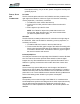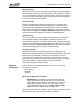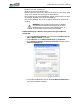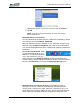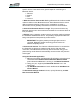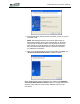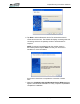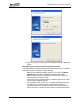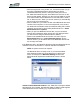User's Manual
Table Of Contents
- Microsoft Windows XP Tablet PC Edition 2005
- User Guide
- About This User Guide
- Chapter 1 Getting Started with Your Tablet PC
- Using the Motion Digitizer Pen
- Helpful Hints: Pen and Ink
- Complete the Microsoft Tablet PC Tutorials
- Review Using Your Motion Tablet and User Guide
- Open the Motion Dashboard
- Visit the Microsoft Help and Support Center
- Tablet PC Display
- Fingerprint Reader
- Motion AC Adapter
- Motion Battery Pack
- Front Panel Buttons
- Front Panel LEDs
- Battery Status LEDs
- Using Your Motion Tablet
- Motion Dashboard
- Motion Security Center
- Motion Third-Party Software Solutions
- Chapter 2 Using Your Motion Tablet PC
- Configuring Tablet and Pen Settings
- Calibrating and Using Your Digital Pen
- Using the Tablet PC Input Panel
- Helpful Hints: Using the TIP Window
- Motion Dashboard Audio System Controls
- Adjusting Display Settings and Screen Brightness
- Creating Schemes for External Monitors
- Helpful Hints: Mirrored and Extended Modes
- Configuring Your Power Management Settings
- Using Your Batteries
- Helpful Hints: Battery and Power Management
- Motion Security Center
- Motion OmniPass and Fingerprint Reader
- Helpful Hints: Successful Fingerprint Captures
- Capturing a Fingerprint
- Capturing a Second Fingerprint Later
- Configuring Advanced OmniPass Features
- Logging Onto a Remembered Site
- The OmniPass Help application contains information about exporting your user profile. Go to Motion Dashboard then Motion Security Center > Motion OmniPass, and tap Help in the Action panel.
- Configuring Strong Logon Security
- Infineon Trusted Platform Module
- Windows Security System Components Overview
- Introduction to Speech
- Motion Speak Anywhere Technology
- Speech Recognition
- Helpful Hints: Dictating and Recording
- PC Cards
- SD Cards
- Infrared (IrDA) Port
- USB Ports
- Speaker Port
- Microphone Port
- DVI-D Connector
- VGA Connector
- Docking Connector
- Wi-Fi (802.11) Wireless Connections
- Bluetooth Wireless Connections
- Using the Bluetooth Application
- Helpful Hints: Bluetooth Wireless
- Using Infrared Wireless Connections
- Chapter 3 Care and Maintenance
- General Care
- Caring for the Standard and View Anywhere Displays
- Caring for the Motion Digitizer Pen
- Ordering New Pens
- Traveling by Air
- FAA Wireless Air Travel Requirement
- Other Travel Hints
- Appendix A Troubleshooting and Support
- Standard and Extended Warranty and Insurance Programs
- Appendix B Motion Tablet PC Specifications
Chapter
2
Using Your Motion Tablet PC
Motion Computing LE1600 Tablet PC User Guide 60
specific device. These are the four generic steps for connecting to a
Bluetooth device.
1. Discover
2. Search
3. Pair
4. Connect
1. Make the device discoverable. Making a Bluetooth device discoverable
makes it visible to other Bluetooth devices. Each Bluetooth device uses a
different method (pressing a button or key combination) to make it
discoverable; this is generally described in the device’s documentation.
2. Search for Bluetooth devices in range. This process will find every
Bluetooth device that is discoverable and available for connection within 33
feet (10 meters).
3. Pairing. Using a passkey creates a secure connection (pairing) between
the Tablet PC and Bluetooth device. This passkey helps prevent data from
being intercepted and interpreted by another device.
IMPORTANT: Though the passkey exchange helps to secure
your data, Bluetooth wireless technology should not be con-
sidered completely secure.
4. Connect the devices. The first time a Bluetooth device is connected to
the Tablet PC the drivers are loaded for that device. After this initial
connection, some Bluetooth devices may disconnect when they go into
power-saving mode. Most will automatically reconnect when they become
active again.
Using the Bluetooth Application
1. Make sure that either the Bluetooth LED is flashing or that there is a
checkmark beside Enable Internal Bluetooth Wireless Radio
(both indicate that Bluetooth is running) in the Motion Dashboard
2. Using your pen, single tap the Bluetooth Devices icon in the
system tray.
3. Tap Add New Connection to launch the Bluetooth Add New Con-
nection Wizard.
The Bluetooth Settings window is shown, quickly followed by the Add
New Connection Wizard.