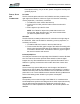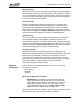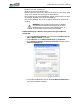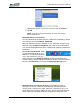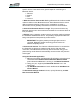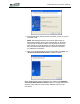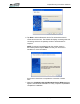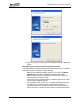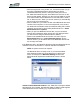User's Manual
Table Of Contents
- Microsoft Windows XP Tablet PC Edition 2005
- User Guide
- About This User Guide
- Chapter 1 Getting Started with Your Tablet PC
- Using the Motion Digitizer Pen
- Helpful Hints: Pen and Ink
- Complete the Microsoft Tablet PC Tutorials
- Review Using Your Motion Tablet and User Guide
- Open the Motion Dashboard
- Visit the Microsoft Help and Support Center
- Tablet PC Display
- Fingerprint Reader
- Motion AC Adapter
- Motion Battery Pack
- Front Panel Buttons
- Front Panel LEDs
- Battery Status LEDs
- Using Your Motion Tablet
- Motion Dashboard
- Motion Security Center
- Motion Third-Party Software Solutions
- Chapter 2 Using Your Motion Tablet PC
- Configuring Tablet and Pen Settings
- Calibrating and Using Your Digital Pen
- Using the Tablet PC Input Panel
- Helpful Hints: Using the TIP Window
- Motion Dashboard Audio System Controls
- Adjusting Display Settings and Screen Brightness
- Creating Schemes for External Monitors
- Helpful Hints: Mirrored and Extended Modes
- Configuring Your Power Management Settings
- Using Your Batteries
- Helpful Hints: Battery and Power Management
- Motion Security Center
- Motion OmniPass and Fingerprint Reader
- Helpful Hints: Successful Fingerprint Captures
- Capturing a Fingerprint
- Capturing a Second Fingerprint Later
- Configuring Advanced OmniPass Features
- Logging Onto a Remembered Site
- The OmniPass Help application contains information about exporting your user profile. Go to Motion Dashboard then Motion Security Center > Motion OmniPass, and tap Help in the Action panel.
- Configuring Strong Logon Security
- Infineon Trusted Platform Module
- Windows Security System Components Overview
- Introduction to Speech
- Motion Speak Anywhere Technology
- Speech Recognition
- Helpful Hints: Dictating and Recording
- PC Cards
- SD Cards
- Infrared (IrDA) Port
- USB Ports
- Speaker Port
- Microphone Port
- DVI-D Connector
- VGA Connector
- Docking Connector
- Wi-Fi (802.11) Wireless Connections
- Bluetooth Wireless Connections
- Using the Bluetooth Application
- Helpful Hints: Bluetooth Wireless
- Using Infrared Wireless Connections
- Chapter 3 Care and Maintenance
- General Care
- Caring for the Standard and View Anywhere Displays
- Caring for the Motion Digitizer Pen
- Ordering New Pens
- Traveling by Air
- FAA Wireless Air Travel Requirement
- Other Travel Hints
- Appendix A Troubleshooting and Support
- Standard and Extended Warranty and Insurance Programs
- Appendix B Motion Tablet PC Specifications
Chapter
2
Using Your Motion Tablet PC
Motion Computing LE1600 Tablet PC User Guide 57
Microphone Port
The microphone port is on the left edge of the Tablet PC. It is marked with a
small microphone symbol and is designed as an audio input/line in channel
only. You can attach an external microphone directly to this port to enhance
your audio recording capabilities. When an external microphone is attached,
the built-in microphones are disabled.
DVI-D Connector
The DVI-D (Digital Video Interface) Connector is on the left edge of the
Tablet PC and is identified by the DVI-D designation. This connector is
provided for the direct attachment of a digital video monitor. An optional
DVI-D cable is available from Motion Computing for this purpose. When an
external monitor is attached, the Motion Dashboard display settings can be
used to set the external display as a mirrored or extended display.
VGA Connector
The VGA Connector is on the left edge of the Tablet PC. It is intended for
use with standard analog video displays. An attachment cable is not
provided for this purpose; if you use the Tablet PC with a standard VGA-type
display, you will need to purchase a corresponding cable. When an external
monitor is attached, the Motion Dashboard display settings can be used to
set the external display as a mirrored or extended display.
Docking Connector
The Docking Connector is at the bottom edge of the Tablet PC. It is
designed to integrate the Table PC with the new Motion FlexDock for the LE
Series. When the Tablet PC is used with the new FlexDock, the port
connections on the Tablet PC are replicated on the FlexDock. For more
information about the new FlexDock for the LE Series, contact your Motion
sales representative or visit the Motion Computing website at
www.motioncomputing.com/accessories.
WIRELESS
N
ETWORKING
There are three technologies available in the Tablet PC for wireless
networking connections.
• Wi-Fi (802.11)
• Bluetooth
• Infrared
Wi-Fi (802.11) Wireless Connections
IMPORTANT: Since wireless set ups differ widely, the infor-
mation presented here is general and may not cover all the
steps required for your wireless configuration. For more infor-
mation about wireless networks, you may need to contact
your System Administrator. Or, go to Start > Help and Sup-
port and search for wireless help from Microsoft.
Although wireless access is available in public areas, your ability to use the
wireless access point depends on the following conditions: