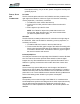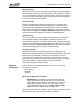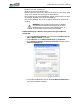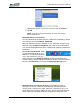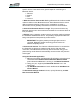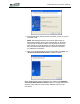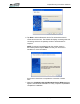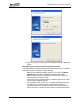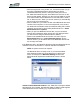User's Manual
Table Of Contents
- Microsoft Windows XP Tablet PC Edition 2005
- User Guide
- About This User Guide
- Chapter 1 Getting Started with Your Tablet PC
- Using the Motion Digitizer Pen
- Helpful Hints: Pen and Ink
- Complete the Microsoft Tablet PC Tutorials
- Review Using Your Motion Tablet and User Guide
- Open the Motion Dashboard
- Visit the Microsoft Help and Support Center
- Tablet PC Display
- Fingerprint Reader
- Motion AC Adapter
- Motion Battery Pack
- Front Panel Buttons
- Front Panel LEDs
- Battery Status LEDs
- Using Your Motion Tablet
- Motion Dashboard
- Motion Security Center
- Motion Third-Party Software Solutions
- Chapter 2 Using Your Motion Tablet PC
- Configuring Tablet and Pen Settings
- Calibrating and Using Your Digital Pen
- Using the Tablet PC Input Panel
- Helpful Hints: Using the TIP Window
- Motion Dashboard Audio System Controls
- Adjusting Display Settings and Screen Brightness
- Creating Schemes for External Monitors
- Helpful Hints: Mirrored and Extended Modes
- Configuring Your Power Management Settings
- Using Your Batteries
- Helpful Hints: Battery and Power Management
- Motion Security Center
- Motion OmniPass and Fingerprint Reader
- Helpful Hints: Successful Fingerprint Captures
- Capturing a Fingerprint
- Capturing a Second Fingerprint Later
- Configuring Advanced OmniPass Features
- Logging Onto a Remembered Site
- The OmniPass Help application contains information about exporting your user profile. Go to Motion Dashboard then Motion Security Center > Motion OmniPass, and tap Help in the Action panel.
- Configuring Strong Logon Security
- Infineon Trusted Platform Module
- Windows Security System Components Overview
- Introduction to Speech
- Motion Speak Anywhere Technology
- Speech Recognition
- Helpful Hints: Dictating and Recording
- PC Cards
- SD Cards
- Infrared (IrDA) Port
- USB Ports
- Speaker Port
- Microphone Port
- DVI-D Connector
- VGA Connector
- Docking Connector
- Wi-Fi (802.11) Wireless Connections
- Bluetooth Wireless Connections
- Using the Bluetooth Application
- Helpful Hints: Bluetooth Wireless
- Using Infrared Wireless Connections
- Chapter 3 Care and Maintenance
- General Care
- Caring for the Standard and View Anywhere Displays
- Caring for the Motion Digitizer Pen
- Ordering New Pens
- Traveling by Air
- FAA Wireless Air Travel Requirement
- Other Travel Hints
- Appendix A Troubleshooting and Support
- Standard and Extended Warranty and Insurance Programs
- Appendix B Motion Tablet PC Specifications
Chapter
2
Using Your Motion Tablet PC
Motion Computing LE1600 Tablet PC User Guide 56
tional speech training. As you do this, speech recognition accuracy will
gradually improve.
PORTS, SLOTS
AND
CONNECTORS
PC Cards
The PC Card slot (also referred to as a PCMCIA card slot), located on the
right edge of the Tablet PC, holds one Type-II PC Card for networking,
memory expansion, or accessory connection.
1. To install a PC Card, insert it label side up.
2. To remove a PC Card, push the button next to the slot until it
pops out.
3. Push it again to eject the PC Card.
NOTE: Your Tablet PC ships with a plastic blank card in the
PC Card slot. When the slot is not in use, we recommend that
you leave the plastic blank in place.
SD Cards
The SD Card slot, located just above the PC card slot on the right edge of
the Tablet PC, holds one SD Card for networking, memory expansion, or
accessory connection.
1. To install an SD Card, insert it in the slot, label side up.
2. To remove the SD Card, grip the edge of the card and carefully pull it
from the slot. Notice that the edge of the Tablet PC is curved slightly
in the area of the SD Card. This makes it easier to grip the edge of
the card for insertion and removal.
Infrared (IrDA) Port
The IrDA port is located on the right edge of the Tablet PC near the SD Card
slot. The infrared connection protocol allows transfer of data or digital
images from any IrDA enabled device to the specified file location on the
Tablet PC. Typically, the devices must be within three feet of each other.
USB Ports
There are two high speed USB ports on the left edge of the Tablet PC.
These can be used to attach any USB device to the Tablet PC. Typically a
USB device draws power from the Tablet PC and it is advisable to use AC
power when one or more USB devices are attached. Running USB devices
while on the battery power will affect your power consumption.
Speaker Port
The speaker port is on the left edge of the Tablet PC. It is marked with a
small headphones symbol and is designed as an audio output channel only.
You can attach external speakers or headphones to this port. When
headphones or external speakers are attached, the internal speakers are
disabled.