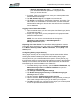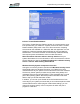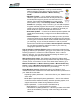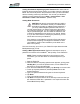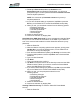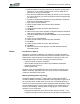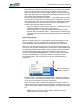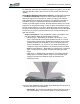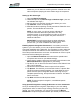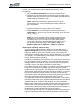User's Manual
Table Of Contents
- Microsoft Windows XP Tablet PC Edition 2005
- User Guide
- About This User Guide
- Chapter 1 Getting Started with Your Tablet PC
- Using the Motion Digitizer Pen
- Helpful Hints: Pen and Ink
- Complete the Microsoft Tablet PC Tutorials
- Review Using Your Motion Tablet and User Guide
- Open the Motion Dashboard
- Visit the Microsoft Help and Support Center
- Tablet PC Display
- Fingerprint Reader
- Motion AC Adapter
- Motion Battery Pack
- Front Panel Buttons
- Front Panel LEDs
- Battery Status LEDs
- Using Your Motion Tablet
- Motion Dashboard
- Motion Security Center
- Motion Third-Party Software Solutions
- Chapter 2 Using Your Motion Tablet PC
- Configuring Tablet and Pen Settings
- Calibrating and Using Your Digital Pen
- Using the Tablet PC Input Panel
- Helpful Hints: Using the TIP Window
- Motion Dashboard Audio System Controls
- Adjusting Display Settings and Screen Brightness
- Creating Schemes for External Monitors
- Helpful Hints: Mirrored and Extended Modes
- Configuring Your Power Management Settings
- Using Your Batteries
- Helpful Hints: Battery and Power Management
- Motion Security Center
- Motion OmniPass and Fingerprint Reader
- Helpful Hints: Successful Fingerprint Captures
- Capturing a Fingerprint
- Capturing a Second Fingerprint Later
- Configuring Advanced OmniPass Features
- Logging Onto a Remembered Site
- The OmniPass Help application contains information about exporting your user profile. Go to Motion Dashboard then Motion Security Center > Motion OmniPass, and tap Help in the Action panel.
- Configuring Strong Logon Security
- Infineon Trusted Platform Module
- Windows Security System Components Overview
- Introduction to Speech
- Motion Speak Anywhere Technology
- Speech Recognition
- Helpful Hints: Dictating and Recording
- PC Cards
- SD Cards
- Infrared (IrDA) Port
- USB Ports
- Speaker Port
- Microphone Port
- DVI-D Connector
- VGA Connector
- Docking Connector
- Wi-Fi (802.11) Wireless Connections
- Bluetooth Wireless Connections
- Using the Bluetooth Application
- Helpful Hints: Bluetooth Wireless
- Using Infrared Wireless Connections
- Chapter 3 Care and Maintenance
- General Care
- Caring for the Standard and View Anywhere Displays
- Caring for the Motion Digitizer Pen
- Ordering New Pens
- Traveling by Air
- FAA Wireless Air Travel Requirement
- Other Travel Hints
- Appendix A Troubleshooting and Support
- Standard and Extended Warranty and Insurance Programs
- Appendix B Motion Tablet PC Specifications
Chapter
2
Using Your Motion Tablet PC
Motion Computing LE1600 Tablet PC User Guide 55
or Wide. You may then also want to calibrate the direction of the
microphones.
1. Open the Motion Dashboard and select the desired angle.
2. (Optional) To use either Medium or Narrow Angle to dictate from a
direction other than directly in front of the display, tap Calibrate and
read through the calibration script.
NOTE: Calibration will skew the angle at which the micro-
phones detect your voice while keeping the same relative an-
gle of acceptance.
3. To start the Speech recognizer, open the TIP window.
4. Select Dictation (to convert spoken words into typed text) or
Commands (to use your voice to enter commands, such as “Enter,”
“Save,” “Open”).
NOTE: For more information about using this feature and for
available voice commands, see the Windows Help and Sup-
port Center where you can search for topics about speech
recognition and training. Also available are the speech tutori-
als. To find the speech tutorials, select Start > Help; then
Support > Welcome to Tablet PC > Tablet PC Tutorials.
Helpful Hints: Dictating and Recording
• You may want to start recording or dictating from the Wide Angle
(Motion Dashboard setting) and change to a more-restricted angle
(Narrow or Medium) if too many outside sounds are recorded. The
advantage to the Wide Angle is that no sounds will be lost if you change
your location. The disadvantage is that outside sounds may be picked
up that interfere with the recording.
• You MUST recalibrate the microphones if you change from one orienta-
tion (landscape) to another (portrait). This is because the skew angle
changes and the sound will no longer be in the angle of acceptance. If
necessary, refer to the earlier information on skew angle.
• Even with the Narrow Angle setting, if a sound is loud enough and within
the angle of acceptance (no matter how distant), the sound will be
picked up by the microphones. The advantage of the Tablet PC is that it
detects fewer extraneous sounds than other audio systems. You can fur-
ther limit the detection of these outside sounds by turning down the
microphone volume and speaking louder; this reduces the microphones’
range and restricts their ability to detect extraneous sounds.
• The Tablet PC contains pre-installed audio components. If you install a
third-party audio device (such as USB or Bluetooth devices), the Motion-
installed audio may not work. If this happens, you must reinstall the
Motion-audio components. (The Motion audio components are the Sig-
maTel and Knowles Acoustics audio drivers.) After you install these, if
you still have problems recording, contact Motion Technical Support or
the Bluetooth or USB manufacturer’s technical support.
• To improve speech recognition, run additional speech training sessions.
Open the Windows Control Panel and select Speech to perform addi-