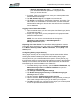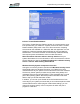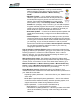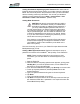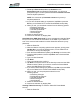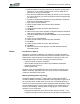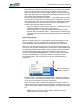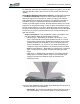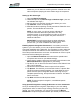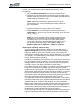User's Manual
Table Of Contents
- Microsoft Windows XP Tablet PC Edition 2005
- User Guide
- About This User Guide
- Chapter 1 Getting Started with Your Tablet PC
- Using the Motion Digitizer Pen
- Helpful Hints: Pen and Ink
- Complete the Microsoft Tablet PC Tutorials
- Review Using Your Motion Tablet and User Guide
- Open the Motion Dashboard
- Visit the Microsoft Help and Support Center
- Tablet PC Display
- Fingerprint Reader
- Motion AC Adapter
- Motion Battery Pack
- Front Panel Buttons
- Front Panel LEDs
- Battery Status LEDs
- Using Your Motion Tablet
- Motion Dashboard
- Motion Security Center
- Motion Third-Party Software Solutions
- Chapter 2 Using Your Motion Tablet PC
- Configuring Tablet and Pen Settings
- Calibrating and Using Your Digital Pen
- Using the Tablet PC Input Panel
- Helpful Hints: Using the TIP Window
- Motion Dashboard Audio System Controls
- Adjusting Display Settings and Screen Brightness
- Creating Schemes for External Monitors
- Helpful Hints: Mirrored and Extended Modes
- Configuring Your Power Management Settings
- Using Your Batteries
- Helpful Hints: Battery and Power Management
- Motion Security Center
- Motion OmniPass and Fingerprint Reader
- Helpful Hints: Successful Fingerprint Captures
- Capturing a Fingerprint
- Capturing a Second Fingerprint Later
- Configuring Advanced OmniPass Features
- Logging Onto a Remembered Site
- The OmniPass Help application contains information about exporting your user profile. Go to Motion Dashboard then Motion Security Center > Motion OmniPass, and tap Help in the Action panel.
- Configuring Strong Logon Security
- Infineon Trusted Platform Module
- Windows Security System Components Overview
- Introduction to Speech
- Motion Speak Anywhere Technology
- Speech Recognition
- Helpful Hints: Dictating and Recording
- PC Cards
- SD Cards
- Infrared (IrDA) Port
- USB Ports
- Speaker Port
- Microphone Port
- DVI-D Connector
- VGA Connector
- Docking Connector
- Wi-Fi (802.11) Wireless Connections
- Bluetooth Wireless Connections
- Using the Bluetooth Application
- Helpful Hints: Bluetooth Wireless
- Using Infrared Wireless Connections
- Chapter 3 Care and Maintenance
- General Care
- Caring for the Standard and View Anywhere Displays
- Caring for the Motion Digitizer Pen
- Ordering New Pens
- Traveling by Air
- FAA Wireless Air Travel Requirement
- Other Travel Hints
- Appendix A Troubleshooting and Support
- Standard and Extended Warranty and Insurance Programs
- Appendix B Motion Tablet PC Specifications
Chapter
2
Using Your Motion Tablet PC
Motion Computing LE1600 Tablet PC User Guide 54
elsewhere, you can skew the receiving direction towards one or the
other microphone (keeping the same relative angle of acceptance.
Setting up the skew angle:
1. Open the Motion Dashboard.
2. Under Microphone, tap Narrow Angle or Medium Angle. (You can-
not calibrate wide angle.)
3. Move to where you want the microphone to detect your voice.
4. Tap Calibrate. A block of text appears.
5. Read the text aloud, speaking normally towards the Tablet PC micro-
phones. This should take 20-40 seconds.
NOTE: In many cases, you will not need to calibrate the
microphone because the audio system filters out many
unwanted sounds. If you are dictating in an office or recording
during a meeting, the audio system may work well with no
additional calibration.
IMPORTANT: The audio system does not store calibrations.
If you change to another angle/position and then return to the
previous one, you must re-calibrate the audio system.
Enabling Speech Recognition Enrollment. It is necessary to train the
system to your voice before you can use the Speech Dictation and Voice
Command capabilities of the Tablet PC. The procedure is used to adjust the
microphones and train the Tablet PC for the characteristics of your voice.
The entire process takes about 10 minutes. It is advisable to move to a quiet
environment before starting this procedure.
1. Open the Motion Dashboard and make sure the speakers and
microphone are turned on (the default settings).
2. Check that the speaker volume and microphone sound levels on the
Motion Dashboard are appropriate for your setting.
3. Tap the TIP icon on the menu bar at the bottom of the Tablet PC dis-
play. The TIP appears.
4. Tap the down-arrow beside Tools to open the Tools options.
5. Tap Speech. The first time you access this function, a Speech Rec-
ognition Enrollment message appears. You must adjust the micro-
phone and train speech recognition before continuing. Until you
complete speech training, the speech button is inactive. This takes
about 10 minutes.
6. Tap Next and follow the Microphone Wizard.
NOTE: To improve speech recognition, run additional speech
training sessions.
Using Speech Recognition: Setting Up Dictation or Voice Commands.
Once you activate speech recognition, depending on your work setting
(single-person office or small or large meeting) and what you plan to do
(dictate, use voice commands), you may want to change the Motion
Dashboard microphone angle from Medium (the default) to either Narrow