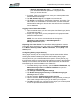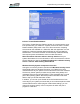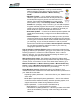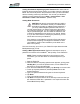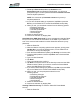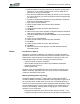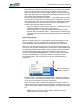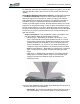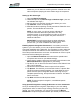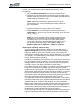User's Manual
Table Of Contents
- Microsoft Windows XP Tablet PC Edition 2005
- User Guide
- About This User Guide
- Chapter 1 Getting Started with Your Tablet PC
- Using the Motion Digitizer Pen
- Helpful Hints: Pen and Ink
- Complete the Microsoft Tablet PC Tutorials
- Review Using Your Motion Tablet and User Guide
- Open the Motion Dashboard
- Visit the Microsoft Help and Support Center
- Tablet PC Display
- Fingerprint Reader
- Motion AC Adapter
- Motion Battery Pack
- Front Panel Buttons
- Front Panel LEDs
- Battery Status LEDs
- Using Your Motion Tablet
- Motion Dashboard
- Motion Security Center
- Motion Third-Party Software Solutions
- Chapter 2 Using Your Motion Tablet PC
- Configuring Tablet and Pen Settings
- Calibrating and Using Your Digital Pen
- Using the Tablet PC Input Panel
- Helpful Hints: Using the TIP Window
- Motion Dashboard Audio System Controls
- Adjusting Display Settings and Screen Brightness
- Creating Schemes for External Monitors
- Helpful Hints: Mirrored and Extended Modes
- Configuring Your Power Management Settings
- Using Your Batteries
- Helpful Hints: Battery and Power Management
- Motion Security Center
- Motion OmniPass and Fingerprint Reader
- Helpful Hints: Successful Fingerprint Captures
- Capturing a Fingerprint
- Capturing a Second Fingerprint Later
- Configuring Advanced OmniPass Features
- Logging Onto a Remembered Site
- The OmniPass Help application contains information about exporting your user profile. Go to Motion Dashboard then Motion Security Center > Motion OmniPass, and tap Help in the Action panel.
- Configuring Strong Logon Security
- Infineon Trusted Platform Module
- Windows Security System Components Overview
- Introduction to Speech
- Motion Speak Anywhere Technology
- Speech Recognition
- Helpful Hints: Dictating and Recording
- PC Cards
- SD Cards
- Infrared (IrDA) Port
- USB Ports
- Speaker Port
- Microphone Port
- DVI-D Connector
- VGA Connector
- Docking Connector
- Wi-Fi (802.11) Wireless Connections
- Bluetooth Wireless Connections
- Using the Bluetooth Application
- Helpful Hints: Bluetooth Wireless
- Using Infrared Wireless Connections
- Chapter 3 Care and Maintenance
- General Care
- Caring for the Standard and View Anywhere Displays
- Caring for the Motion Digitizer Pen
- Ordering New Pens
- Traveling by Air
- FAA Wireless Air Travel Requirement
- Other Travel Hints
- Appendix A Troubleshooting and Support
- Standard and Extended Warranty and Insurance Programs
- Appendix B Motion Tablet PC Specifications
Chapter
2
Using Your Motion Tablet PC
Motion Computing LE1600 Tablet PC User Guide 53
For additional information about setting up speech recognition, you can tap
Help (the Question mark in the circle) on the TIP window and search for
“speech.”
Using Motion Dashboard Directional Controls. The Microphone settings
in the Motion Dashboard include three radio buttons that define the
directional angle that is to be used for speech recording. The selected
setting determines the angle of acceptance. The following information is
intended to help you understand the differences between the narrow,
medium, and wide angles. However, the best reference will be your actual
experience in using the technology. There are three microphones, but only
two are used at one time. If you are in landscape mode, the microphones
along the bottom edge (as viewed in primary landscape mode) of the Tablet
PC are used. If you are in portrait mode, the two microphones along the
right side are used.
• Angle of acceptance. Three pre-defined “angles of acceptance” are
part of the Motion Speak Anywhere audio technology:
• Narrow Angle — Best setting for dictation, Voice over IP, “voice
noisy” environments; the microphones detect sound on a narrow
angle near the bottom center (landscape orientation) or top center
(portrait orientation) of the display. If you do not speak within the
angle of acceptance, e.g., if you turn your head while dictating or
change the angle of the Tablet PC, the sound will not be recorded.
• Medium Angle (default) — Best setting for a small group, conference
table, “voice quiet” environment; microphones detect at a wider
angle
• Wide Angle — Widest angle of acceptance. Try starting with this
setting (even for dictation) before using a more restricted angle.
Change to the Narrow or Medium Angle to eliminate more
background noise.
1 Narrow Angle; 2 Medium Angle; 3 Wide Angle; 4 Microphones (only two of
the three are shown in the illustration).
• Skew angle. The pre-set sound detection area is straight in front of
the system display. If you want the system to receive sound from