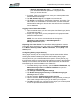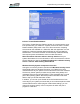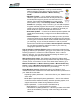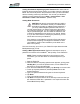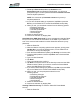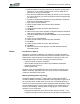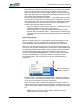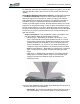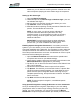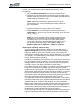User's Manual
Table Of Contents
- Microsoft Windows XP Tablet PC Edition 2005
- User Guide
- About This User Guide
- Chapter 1 Getting Started with Your Tablet PC
- Using the Motion Digitizer Pen
- Helpful Hints: Pen and Ink
- Complete the Microsoft Tablet PC Tutorials
- Review Using Your Motion Tablet and User Guide
- Open the Motion Dashboard
- Visit the Microsoft Help and Support Center
- Tablet PC Display
- Fingerprint Reader
- Motion AC Adapter
- Motion Battery Pack
- Front Panel Buttons
- Front Panel LEDs
- Battery Status LEDs
- Using Your Motion Tablet
- Motion Dashboard
- Motion Security Center
- Motion Third-Party Software Solutions
- Chapter 2 Using Your Motion Tablet PC
- Configuring Tablet and Pen Settings
- Calibrating and Using Your Digital Pen
- Using the Tablet PC Input Panel
- Helpful Hints: Using the TIP Window
- Motion Dashboard Audio System Controls
- Adjusting Display Settings and Screen Brightness
- Creating Schemes for External Monitors
- Helpful Hints: Mirrored and Extended Modes
- Configuring Your Power Management Settings
- Using Your Batteries
- Helpful Hints: Battery and Power Management
- Motion Security Center
- Motion OmniPass and Fingerprint Reader
- Helpful Hints: Successful Fingerprint Captures
- Capturing a Fingerprint
- Capturing a Second Fingerprint Later
- Configuring Advanced OmniPass Features
- Logging Onto a Remembered Site
- The OmniPass Help application contains information about exporting your user profile. Go to Motion Dashboard then Motion Security Center > Motion OmniPass, and tap Help in the Action panel.
- Configuring Strong Logon Security
- Infineon Trusted Platform Module
- Windows Security System Components Overview
- Introduction to Speech
- Motion Speak Anywhere Technology
- Speech Recognition
- Helpful Hints: Dictating and Recording
- PC Cards
- SD Cards
- Infrared (IrDA) Port
- USB Ports
- Speaker Port
- Microphone Port
- DVI-D Connector
- VGA Connector
- Docking Connector
- Wi-Fi (802.11) Wireless Connections
- Bluetooth Wireless Connections
- Using the Bluetooth Application
- Helpful Hints: Bluetooth Wireless
- Using Infrared Wireless Connections
- Chapter 3 Care and Maintenance
- General Care
- Caring for the Standard and View Anywhere Displays
- Caring for the Motion Digitizer Pen
- Ordering New Pens
- Traveling by Air
- FAA Wireless Air Travel Requirement
- Other Travel Hints
- Appendix A Troubleshooting and Support
- Standard and Extended Warranty and Insurance Programs
- Appendix B Motion Tablet PC Specifications
Chapter
2
Using Your Motion Tablet PC
Motion Computing LE1600 Tablet PC User Guide 52
the Tablet PC for speech recognition and voice recording. The locations
of the microphones have been carefully designed to let the system
detect sound input from a specific angle, rejecting sounds from outside
that angle. There are three microphones; the software determines which
two of the three provide the best results.
• Knowles Acoustics IntelliSonic software — This software lets you direct
sounds coming from a specific direction to the microphones, while can-
celing interfering noise from other directions, thus minimizing the effects
of environmental noise and eliminating acoustic echo feedback. It is
based on the following audio technologies:
• Array Processing or “beam forming” software — Removes all sound
outside a software-defined “angle of acceptance”
• Noise Suppression — Removes background and ambient noise
• Acoustic Echo Cancellation (AEC) — Removes echo caused by the
microphone picking up the system’s speaker output, thus preventing
feedback
Speech Recognition
Speech recognition lets you convert spoken words into typed text or into
voice commands, you can use speech to correct errors, format text, or
control programs. This is sometimes quicker than typing or writing text.
Before you can use speech recognition, you must first train the system for
your voice, pronunciation, speaking pace, and inflection. These adjustments
are made through the Speech utility on the TIP window. Speech recognition,
including dictation and voice commands is available through the TIP
window. Tap the Tools and Options icon in the TIP. If this is the first time
you have activated Speech, you will be asked to complete the Voice
Training application. The more training you do, the better the speech
recognition.
• Dictation mode — Selected by tapping Dictation. Changes everything
you say to text; use to enter text directly into any document or text box
when you do not want to use the pen or keyboard
• Voice command mode — Selected by tapping Command. Listens for
specific words that correspond to an existing list of available voice com-
mands; use to quickly switch between programs, for saving documents,
etc.
NOTE: To turn off speech, tap the button for Dictation or Com-
mand (whichever you are using).
Tap here to activate
speech recognition