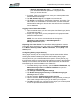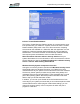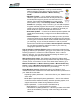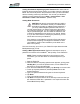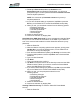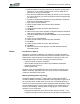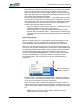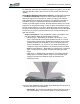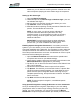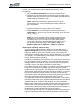User's Manual
Table Of Contents
- Microsoft Windows XP Tablet PC Edition 2005
- User Guide
- About This User Guide
- Chapter 1 Getting Started with Your Tablet PC
- Using the Motion Digitizer Pen
- Helpful Hints: Pen and Ink
- Complete the Microsoft Tablet PC Tutorials
- Review Using Your Motion Tablet and User Guide
- Open the Motion Dashboard
- Visit the Microsoft Help and Support Center
- Tablet PC Display
- Fingerprint Reader
- Motion AC Adapter
- Motion Battery Pack
- Front Panel Buttons
- Front Panel LEDs
- Battery Status LEDs
- Using Your Motion Tablet
- Motion Dashboard
- Motion Security Center
- Motion Third-Party Software Solutions
- Chapter 2 Using Your Motion Tablet PC
- Configuring Tablet and Pen Settings
- Calibrating and Using Your Digital Pen
- Using the Tablet PC Input Panel
- Helpful Hints: Using the TIP Window
- Motion Dashboard Audio System Controls
- Adjusting Display Settings and Screen Brightness
- Creating Schemes for External Monitors
- Helpful Hints: Mirrored and Extended Modes
- Configuring Your Power Management Settings
- Using Your Batteries
- Helpful Hints: Battery and Power Management
- Motion Security Center
- Motion OmniPass and Fingerprint Reader
- Helpful Hints: Successful Fingerprint Captures
- Capturing a Fingerprint
- Capturing a Second Fingerprint Later
- Configuring Advanced OmniPass Features
- Logging Onto a Remembered Site
- The OmniPass Help application contains information about exporting your user profile. Go to Motion Dashboard then Motion Security Center > Motion OmniPass, and tap Help in the Action panel.
- Configuring Strong Logon Security
- Infineon Trusted Platform Module
- Windows Security System Components Overview
- Introduction to Speech
- Motion Speak Anywhere Technology
- Speech Recognition
- Helpful Hints: Dictating and Recording
- PC Cards
- SD Cards
- Infrared (IrDA) Port
- USB Ports
- Speaker Port
- Microphone Port
- DVI-D Connector
- VGA Connector
- Docking Connector
- Wi-Fi (802.11) Wireless Connections
- Bluetooth Wireless Connections
- Using the Bluetooth Application
- Helpful Hints: Bluetooth Wireless
- Using Infrared Wireless Connections
- Chapter 3 Care and Maintenance
- General Care
- Caring for the Standard and View Anywhere Displays
- Caring for the Motion Digitizer Pen
- Ordering New Pens
- Traveling by Air
- FAA Wireless Air Travel Requirement
- Other Travel Hints
- Appendix A Troubleshooting and Support
- Standard and Extended Warranty and Insurance Programs
- Appendix B Motion Tablet PC Specifications
Chapter
2
Using Your Motion Tablet PC
Motion Computing LE1600 Tablet PC User Guide 51
2. When the Motion Computing splash screen appears, quickly press
Hot Key #2. If you miss the splash screen, turn the Tablet PC off
then back on and try this step again.
3. From the PhoenixBIOS Set Up Utility, tap Security on the menu bar.
If you have rebooted, you will be prompted to enter the password(s)
you have set up.
4. To clear the System and Password on boot passwords, double-tap
Enter next to Set System Password.
5. Type in the Current Password.
6. Leave the space blank next to Enter New Password.
7. Tap Enter.
8. Leave the space blank to Confirm New Password.
9. Tap Enter.
10. When the Security screen appears, the System Password should be
Clear and the Password on boot Disabled.
11. To clear the HDD password, double-tap Enter next to Set Hard Disk
Password.
12. Type in the Current Password.
13. Leave the space blank next to Enter New Password.
14. Tap Enter.
15. Leave the space blank to Confirm New Password.
16. Tap Enter.
17. When the Security screen appears, the HDD Password should
now display Clear.
SPEECH Introduction to Speech
The speech recognition capability in the Tablet PC provides two distinct
operations; there is a Voice Command mode and a Dictation mode. These
selections are visible as buttons in the Tablet PC Input Panel (TIP). The
following steps lead to success in setting up the speech feature.
• View the tutorial on speech recognition
• Set acceptance angle and the skew using the Motion Dashboard
• Adjust microphone volume
• Go through training
Dictation mode requires additional training and results in converting your
spoken words into “typewritten” text. The Voice Command and Dictation
modes are described in this section.
Motion Speak Anywhere Technology
The Motion Speak Anywhere
TM
audio system combines the Knowles
®
Acoustics IntelliSonic
TM
software application with integrated microphones to
let you record audio, dictate notes, and use voice commands without the
need for a microphone headset. These capabilities make the Motion Tablet
PC with Speak Anywhere technology a valuable tool for mobile users in a
variety of work settings, including small or large groups, or for individual
dictation or voice commands.
• Integrated microphones, two of the three are used at one time — The
integrated microphones help optimize the sound capturing capabilities of