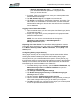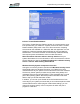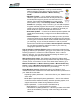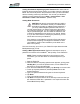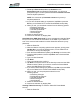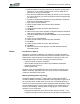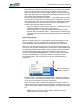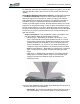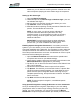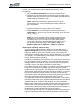User's Manual
Table Of Contents
- Microsoft Windows XP Tablet PC Edition 2005
- User Guide
- About This User Guide
- Chapter 1 Getting Started with Your Tablet PC
- Using the Motion Digitizer Pen
- Helpful Hints: Pen and Ink
- Complete the Microsoft Tablet PC Tutorials
- Review Using Your Motion Tablet and User Guide
- Open the Motion Dashboard
- Visit the Microsoft Help and Support Center
- Tablet PC Display
- Fingerprint Reader
- Motion AC Adapter
- Motion Battery Pack
- Front Panel Buttons
- Front Panel LEDs
- Battery Status LEDs
- Using Your Motion Tablet
- Motion Dashboard
- Motion Security Center
- Motion Third-Party Software Solutions
- Chapter 2 Using Your Motion Tablet PC
- Configuring Tablet and Pen Settings
- Calibrating and Using Your Digital Pen
- Using the Tablet PC Input Panel
- Helpful Hints: Using the TIP Window
- Motion Dashboard Audio System Controls
- Adjusting Display Settings and Screen Brightness
- Creating Schemes for External Monitors
- Helpful Hints: Mirrored and Extended Modes
- Configuring Your Power Management Settings
- Using Your Batteries
- Helpful Hints: Battery and Power Management
- Motion Security Center
- Motion OmniPass and Fingerprint Reader
- Helpful Hints: Successful Fingerprint Captures
- Capturing a Fingerprint
- Capturing a Second Fingerprint Later
- Configuring Advanced OmniPass Features
- Logging Onto a Remembered Site
- The OmniPass Help application contains information about exporting your user profile. Go to Motion Dashboard then Motion Security Center > Motion OmniPass, and tap Help in the Action panel.
- Configuring Strong Logon Security
- Infineon Trusted Platform Module
- Windows Security System Components Overview
- Introduction to Speech
- Motion Speak Anywhere Technology
- Speech Recognition
- Helpful Hints: Dictating and Recording
- PC Cards
- SD Cards
- Infrared (IrDA) Port
- USB Ports
- Speaker Port
- Microphone Port
- DVI-D Connector
- VGA Connector
- Docking Connector
- Wi-Fi (802.11) Wireless Connections
- Bluetooth Wireless Connections
- Using the Bluetooth Application
- Helpful Hints: Bluetooth Wireless
- Using Infrared Wireless Connections
- Chapter 3 Care and Maintenance
- General Care
- Caring for the Standard and View Anywhere Displays
- Caring for the Motion Digitizer Pen
- Ordering New Pens
- Traveling by Air
- FAA Wireless Air Travel Requirement
- Other Travel Hints
- Appendix A Troubleshooting and Support
- Standard and Extended Warranty and Insurance Programs
- Appendix B Motion Tablet PC Specifications
Chapter
2
Using Your Motion Tablet PC
Motion Computing LE1600 Tablet PC User Guide 47
Infineon Trusted Platform Module
The Infineon Trusted Security Platform Solution is a comprehensive set of
tools provided with your Tablet PC. Together, these tools and the Trusted
Platform Module (TPM) result in the one of the most secure computing
environments now available on a Tablet PC. With this application it is now
possible to create and manage digital certificates for user and platform
authentication. The Infineon TPM is not automatically enabled at startup
and requires system administrator action to enable the feature.
More Information About the Infineon Security Solution. Ask your
system administrator for more information or learn more about the Infineon
Security Solution by opening the Motion Dashboard then Motion Security
Center > Infineon TPM > Getting Started Guide.
Windows Security System Components Overview
Among the new security features, the Microsoft Windows Security Center
automatically sets up a Windows Firewall on your Tablet PC to block
unwanted access to your system over the internet and from other networks.
The Security Center system provides security alerts during startup and
messages while running Internet Explorer. These messages are a normal
part of the operating system. Microsoft provides information with these
alerts to help you decide what action to take.
In addition, you can set up the firewall to block all outside sources from
connecting to your system (recommended) or can make exceptions to allow
communications with a certain program. Within these settings, you can
change the scope to specify a set of computers for which this port or
program is unblocked.