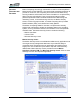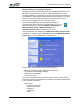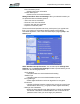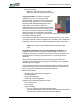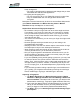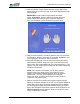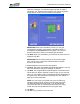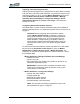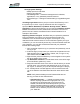User's Manual
Table Of Contents
- Microsoft Windows XP Tablet PC Edition 2005
- User Guide
- About This User Guide
- Chapter 1 Getting Started with Your Tablet PC
- Using the Motion Digitizer Pen
- Helpful Hints: Pen and Ink
- Complete the Microsoft Tablet PC Tutorials
- Review Using Your Motion Tablet and User Guide
- Open the Motion Dashboard
- Visit the Microsoft Help and Support Center
- Tablet PC Display
- Fingerprint Reader
- Motion AC Adapter
- Motion Battery Pack
- Front Panel Buttons
- Front Panel LEDs
- Battery Status LEDs
- Using Your Motion Tablet
- Motion Dashboard
- Motion Security Center
- Motion Third-Party Software Solutions
- Chapter 2 Using Your Motion Tablet PC
- Configuring Tablet and Pen Settings
- Calibrating and Using Your Digital Pen
- Using the Tablet PC Input Panel
- Helpful Hints: Using the TIP Window
- Motion Dashboard Audio System Controls
- Adjusting Display Settings and Screen Brightness
- Creating Schemes for External Monitors
- Helpful Hints: Mirrored and Extended Modes
- Configuring Your Power Management Settings
- Using Your Batteries
- Helpful Hints: Battery and Power Management
- Motion Security Center
- Motion OmniPass and Fingerprint Reader
- Helpful Hints: Successful Fingerprint Captures
- Capturing a Fingerprint
- Capturing a Second Fingerprint Later
- Configuring Advanced OmniPass Features
- Logging Onto a Remembered Site
- The OmniPass Help application contains information about exporting your user profile. Go to Motion Dashboard then Motion Security Center > Motion OmniPass, and tap Help in the Action panel.
- Configuring Strong Logon Security
- Infineon Trusted Platform Module
- Windows Security System Components Overview
- Introduction to Speech
- Motion Speak Anywhere Technology
- Speech Recognition
- Helpful Hints: Dictating and Recording
- PC Cards
- SD Cards
- Infrared (IrDA) Port
- USB Ports
- Speaker Port
- Microphone Port
- DVI-D Connector
- VGA Connector
- Docking Connector
- Wi-Fi (802.11) Wireless Connections
- Bluetooth Wireless Connections
- Using the Bluetooth Application
- Helpful Hints: Bluetooth Wireless
- Using Infrared Wireless Connections
- Chapter 3 Care and Maintenance
- General Care
- Caring for the Standard and View Anywhere Displays
- Caring for the Motion Digitizer Pen
- Ordering New Pens
- Traveling by Air
- FAA Wireless Air Travel Requirement
- Other Travel Hints
- Appendix A Troubleshooting and Support
- Standard and Extended Warranty and Insurance Programs
- Appendix B Motion Tablet PC Specifications
Chapter
2
Using Your Motion Tablet PC
Motion Computing LE1600 Tablet PC User Guide 45
• Change System Settings
• Startup options for Windows
• Strong Logon Security
• Vault Management — Password management for websites,
applications, or any password-protected resource
• Encrypt/Decrypt — Settings for authenticating encrypted/decrypted
files
Checking Logon Status. Move your pen over the OmniPass key icon in
the system tray to check. A pop-up window shows who is logged on.
Open the Motion Dashboard, tap Motion Security Center > Motion
OmniPass or tap the OmniPass key icon and open the OmniPass Control
Center and look at the Current User/Domain information in the second
panel on the left. See the OmniPass Control Center illustration for an
example of this window.
Replacing Password Logons. OmniPass lets you replace the password
logons at websites or anywhere you are prompted to provide your
credentials, such as Internet email, ftp logons, client logons, or any
restricted-access network resource. Once OmniPass registers your logon
credentials, you can conveniently access any of these restricted areas with
your fingerprint. You can also access these sites with your password.
Perform the following steps.
1. Go to a site that requires a log on (username and password), but do
not log on yet.
2. At the site logon prompt, enter your username and password in the
fields provided, but do not
tap Enter, Submit, OK, or Logon or any
other method that accesses the site.
3. Right-click the yellow OmniPass key icon that appears in the system
tray at the bottom of the screen.
4. Tap Remember Password. The Windows arrow cursor will change
to the OmniPass “golden key” cursor.
5. Drag this OmniPass cursor to the area on the site where you would
normally enter your username and password to log on, but do not
tap “Logon” or “Submit” yet. (You will complete the logon in Step 9.)
6. If a “Friendly Name” window appears, enter a name that reminds
you of the website. OmniPass associates this name with this web-
site.
NOTE: Verify that the Settings for this Password Site are set
the way you want the site authenticated:
• Automatically enter ... — Instantly accesses the site
without requiring a password or fingerprint scan. If you
are logged in to OmniPass and you access a secure
website, OmniPass will automatically submit your user
name and password without prompting for verification. If
you leave your system unattended and unlocked, this
website can be viewed by anyone who has access to
your Tablet PC.