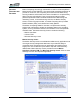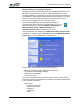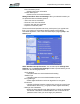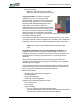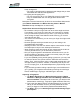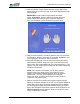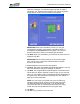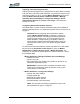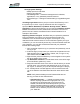User's Manual
Table Of Contents
- Microsoft Windows XP Tablet PC Edition 2005
- User Guide
- About This User Guide
- Chapter 1 Getting Started with Your Tablet PC
- Using the Motion Digitizer Pen
- Helpful Hints: Pen and Ink
- Complete the Microsoft Tablet PC Tutorials
- Review Using Your Motion Tablet and User Guide
- Open the Motion Dashboard
- Visit the Microsoft Help and Support Center
- Tablet PC Display
- Fingerprint Reader
- Motion AC Adapter
- Motion Battery Pack
- Front Panel Buttons
- Front Panel LEDs
- Battery Status LEDs
- Using Your Motion Tablet
- Motion Dashboard
- Motion Security Center
- Motion Third-Party Software Solutions
- Chapter 2 Using Your Motion Tablet PC
- Configuring Tablet and Pen Settings
- Calibrating and Using Your Digital Pen
- Using the Tablet PC Input Panel
- Helpful Hints: Using the TIP Window
- Motion Dashboard Audio System Controls
- Adjusting Display Settings and Screen Brightness
- Creating Schemes for External Monitors
- Helpful Hints: Mirrored and Extended Modes
- Configuring Your Power Management Settings
- Using Your Batteries
- Helpful Hints: Battery and Power Management
- Motion Security Center
- Motion OmniPass and Fingerprint Reader
- Helpful Hints: Successful Fingerprint Captures
- Capturing a Fingerprint
- Capturing a Second Fingerprint Later
- Configuring Advanced OmniPass Features
- Logging Onto a Remembered Site
- The OmniPass Help application contains information about exporting your user profile. Go to Motion Dashboard then Motion Security Center > Motion OmniPass, and tap Help in the Action panel.
- Configuring Strong Logon Security
- Infineon Trusted Platform Module
- Windows Security System Components Overview
- Introduction to Speech
- Motion Speak Anywhere Technology
- Speech Recognition
- Helpful Hints: Dictating and Recording
- PC Cards
- SD Cards
- Infrared (IrDA) Port
- USB Ports
- Speaker Port
- Microphone Port
- DVI-D Connector
- VGA Connector
- Docking Connector
- Wi-Fi (802.11) Wireless Connections
- Bluetooth Wireless Connections
- Using the Bluetooth Application
- Helpful Hints: Bluetooth Wireless
- Using Infrared Wireless Connections
- Chapter 3 Care and Maintenance
- General Care
- Caring for the Standard and View Anywhere Displays
- Caring for the Motion Digitizer Pen
- Ordering New Pens
- Traveling by Air
- FAA Wireless Air Travel Requirement
- Other Travel Hints
- Appendix A Troubleshooting and Support
- Standard and Extended Warranty and Insurance Programs
- Appendix B Motion Tablet PC Specifications
Chapter
2
Using Your Motion Tablet PC
Motion Computing LE1600 Tablet PC User Guide 42
4. When the Choose Finger window appears, tap the dotted area
above the finger you want to enroll. A red arrow appears above the
selected finger.
IMPORTANT: To get a feel for finger position and swipe
speed, tap Practice. “Practice” takes you through all the en-
rollment steps and helps you get a successful fingerprint
scan. You are asked to scan the same finger three times.
5. After you have practiced, you will be asked to scan one more time
for verification. After the verification is successful, tap Next to scan
your finger again, this time for real (not practice).
6. Place the selected finger over the nickel-colored ring and slowly,
with moderate pressure, drag your finger across the sensor from
right-to-left or left-to-right. Make sure your entire fingerprint (i.e., your
fingertip, not your whole finger) touches both the nickel-colored ring
and the sensor surface.
NOTE: If the capture is successful, you will see a green fin-
gerprint image in the capture area. If the capture is unsuc-
cessful, an information message appears, such as “Scan too
slow/too fast...” and the green fingerprint will not appear.
Swipe your finger across the sensor again as many times as
required for a successful scan.
7. After the first scan is successful (and a green fingerprint image
appears), OmniPass prompts you to scan your fingerprint additional
times. Wait until the green fingerprint disappears from the display
and the fingerprint image area is blank before swiping your finger
again. After OmniPass successfully captures three fingerprints, the
Verify Fingerprint window appears. Swipe your finger one more
time to complete the enrollment.