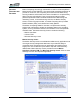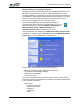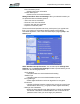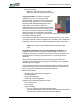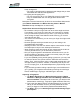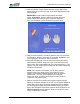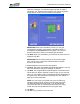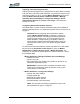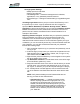User's Manual
Table Of Contents
- Microsoft Windows XP Tablet PC Edition 2005
- User Guide
- About This User Guide
- Chapter 1 Getting Started with Your Tablet PC
- Using the Motion Digitizer Pen
- Helpful Hints: Pen and Ink
- Complete the Microsoft Tablet PC Tutorials
- Review Using Your Motion Tablet and User Guide
- Open the Motion Dashboard
- Visit the Microsoft Help and Support Center
- Tablet PC Display
- Fingerprint Reader
- Motion AC Adapter
- Motion Battery Pack
- Front Panel Buttons
- Front Panel LEDs
- Battery Status LEDs
- Using Your Motion Tablet
- Motion Dashboard
- Motion Security Center
- Motion Third-Party Software Solutions
- Chapter 2 Using Your Motion Tablet PC
- Configuring Tablet and Pen Settings
- Calibrating and Using Your Digital Pen
- Using the Tablet PC Input Panel
- Helpful Hints: Using the TIP Window
- Motion Dashboard Audio System Controls
- Adjusting Display Settings and Screen Brightness
- Creating Schemes for External Monitors
- Helpful Hints: Mirrored and Extended Modes
- Configuring Your Power Management Settings
- Using Your Batteries
- Helpful Hints: Battery and Power Management
- Motion Security Center
- Motion OmniPass and Fingerprint Reader
- Helpful Hints: Successful Fingerprint Captures
- Capturing a Fingerprint
- Capturing a Second Fingerprint Later
- Configuring Advanced OmniPass Features
- Logging Onto a Remembered Site
- The OmniPass Help application contains information about exporting your user profile. Go to Motion Dashboard then Motion Security Center > Motion OmniPass, and tap Help in the Action panel.
- Configuring Strong Logon Security
- Infineon Trusted Platform Module
- Windows Security System Components Overview
- Introduction to Speech
- Motion Speak Anywhere Technology
- Speech Recognition
- Helpful Hints: Dictating and Recording
- PC Cards
- SD Cards
- Infrared (IrDA) Port
- USB Ports
- Speaker Port
- Microphone Port
- DVI-D Connector
- VGA Connector
- Docking Connector
- Wi-Fi (802.11) Wireless Connections
- Bluetooth Wireless Connections
- Using the Bluetooth Application
- Helpful Hints: Bluetooth Wireless
- Using Infrared Wireless Connections
- Chapter 3 Care and Maintenance
- General Care
- Caring for the Standard and View Anywhere Displays
- Caring for the Motion Digitizer Pen
- Ordering New Pens
- Traveling by Air
- FAA Wireless Air Travel Requirement
- Other Travel Hints
- Appendix A Troubleshooting and Support
- Standard and Extended Warranty and Insurance Programs
- Appendix B Motion Tablet PC Specifications
Chapter
2
Using Your Motion Tablet PC
Motion Computing LE1600 Tablet PC User Guide 41
• Vault management
• The vault is a storage area for passwords and dialogs that you have
associated with web sites and applications.
• Encrypting and decrypting files
• You can encrypt any file on your Tablet PC except for system files.
• Only an authenticated user can decrypt files that have been
encrypted.
Descriptions of these features may be found in the OmniPass Help section
(open Motion Dashboard then Motion Security Center > Motion
OmniPass and tap the Help icon in that window).
Helpful Hints: Successful Fingerprint Captures
• Be consistent. Hold your finger and scan at the same angle each time.
For example, if you enroll your finger with your hand open (or closed),
hold your hand this way each time you scan. If you enroll your thumb
while holding the edge of the Tablet PC while scanning, you need to
scan like this each time.
• The scanner is bi-directional; you can move your finger from right-to-left
or left-to-right.
• Read the prompts carefully and make sure you are waiting to be
prompted before each swipe.
• Swiping too fast or too slow can make a capture unsuccessful. Change
the swipe speed until you learn what speed works best.
• When scanning, press hard enough to fully contact both the nickel-col-
ored ring and the sensor; you do not have to press hard.
• Rub your fingers together to stimulate the natural skin oils so your fin-
gerprint is easier for the sensor to detect. Conversely, wipe your finger
off so nothing interferes with the scan.
• If you are repeatedly having trouble getting a good scan, you may need
to clean the sensor. First, power down the Tablet PC and remove the
battery. Then, clean the sensor using a cotton swab sprayed with a win-
dow-type cleaner (no bleach, solvents, or abrasives); then dry the sen-
sor. Do not spray, pour, or otherwise dispense any liquid directly on the
sensor.
• If you are having trouble enrolling a specific finger, enroll a different fin-
ger. Typically, you will get the best results by scanning an index finger,
thumb, middle finger, ring finger, and little finger in that order.
Capturing a Fingerprint
1. Tap Motion Dashboard then Motion Security Center > Motion
OmniPass > Manage OmniPass Users and Settings > Add a new
user to OmniPass. This step enrolls a new user; you decide on the
authentication method (e.g., fingerprint, digital certificate, TPM, etc.).
2. Type in the User Name, Domain, and the Password (if you have one
set up) for this OmniPass account. (This may default to the user
name you logged on with and the password associated with it.)
3. Tap Next to take you to Selecting a Finger and Practicing Finger-
print Capture.