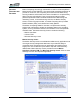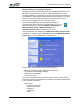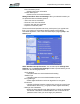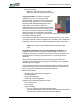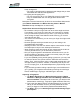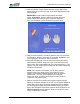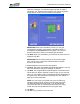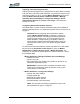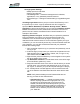User's Manual
Table Of Contents
- Microsoft Windows XP Tablet PC Edition 2005
- User Guide
- About This User Guide
- Chapter 1 Getting Started with Your Tablet PC
- Using the Motion Digitizer Pen
- Helpful Hints: Pen and Ink
- Complete the Microsoft Tablet PC Tutorials
- Review Using Your Motion Tablet and User Guide
- Open the Motion Dashboard
- Visit the Microsoft Help and Support Center
- Tablet PC Display
- Fingerprint Reader
- Motion AC Adapter
- Motion Battery Pack
- Front Panel Buttons
- Front Panel LEDs
- Battery Status LEDs
- Using Your Motion Tablet
- Motion Dashboard
- Motion Security Center
- Motion Third-Party Software Solutions
- Chapter 2 Using Your Motion Tablet PC
- Configuring Tablet and Pen Settings
- Calibrating and Using Your Digital Pen
- Using the Tablet PC Input Panel
- Helpful Hints: Using the TIP Window
- Motion Dashboard Audio System Controls
- Adjusting Display Settings and Screen Brightness
- Creating Schemes for External Monitors
- Helpful Hints: Mirrored and Extended Modes
- Configuring Your Power Management Settings
- Using Your Batteries
- Helpful Hints: Battery and Power Management
- Motion Security Center
- Motion OmniPass and Fingerprint Reader
- Helpful Hints: Successful Fingerprint Captures
- Capturing a Fingerprint
- Capturing a Second Fingerprint Later
- Configuring Advanced OmniPass Features
- Logging Onto a Remembered Site
- The OmniPass Help application contains information about exporting your user profile. Go to Motion Dashboard then Motion Security Center > Motion OmniPass, and tap Help in the Action panel.
- Configuring Strong Logon Security
- Infineon Trusted Platform Module
- Windows Security System Components Overview
- Introduction to Speech
- Motion Speak Anywhere Technology
- Speech Recognition
- Helpful Hints: Dictating and Recording
- PC Cards
- SD Cards
- Infrared (IrDA) Port
- USB Ports
- Speaker Port
- Microphone Port
- DVI-D Connector
- VGA Connector
- Docking Connector
- Wi-Fi (802.11) Wireless Connections
- Bluetooth Wireless Connections
- Using the Bluetooth Application
- Helpful Hints: Bluetooth Wireless
- Using Infrared Wireless Connections
- Chapter 3 Care and Maintenance
- General Care
- Caring for the Standard and View Anywhere Displays
- Caring for the Motion Digitizer Pen
- Ordering New Pens
- Traveling by Air
- FAA Wireless Air Travel Requirement
- Other Travel Hints
- Appendix A Troubleshooting and Support
- Standard and Extended Warranty and Insurance Programs
- Appendix B Motion Tablet PC Specifications
Chapter
2
Using Your Motion Tablet PC
Motion Computing LE1600 Tablet PC User Guide 40
• Protect Your Files
• Browse to select files to be encrypted
• Browse to select encrypted files to decrypt
Fingerprint Reader. The built-in fingerprint
reader lets you scan your fingerprint and
associate it with a password. This offers a quick
and convenient way to log on to your Tablet PC,
provides global password management, and
helps protect your Tablet PC data from
unauthorized access. The illustration at the right
shows the bi-directional scan of a fingerprint. You
can move your selected finger from left-to-right or
right-to-left. Refer to “Helpful Hints: Successful
Fingerprint Captures” on page 41 for more information about obtaining a
successful fingerprint capture.
The fingerprint reader also functions as a scrolling device; you can move
your finger vertically (vertical in relation to the orientation of the Tablet PC)
across the scanner to scroll the Tablet PC application within the window.
NOTE: The scroll function is disabled while scanning a finger-
print.
Using Motion OmniPass Security and the Fingerprint Reader. The
fingerprint reader built into your Motion Tablet PC lets you scan your
fingerprint to log onto your Tablet PC and perform other functions such as
accessing email, e-banking, paying bills online, or accessing network
resources.
The OmniPass software offers a secure and convenient system for
managing your passwords and providing confidentiality for your sensitive
data through file encryption.
The procedures for setting up the fingerprint reader are divided into basic
and advanced options. For a more successful experience, start with the
basic set up before setting the more advanced features.
Basic setup includes:
• Enrolling (your username and password)
• Selecting a finger
• Capturing a fingerprint
• Capturing a second fingerprint
Advanced OmniPass setup features include:
• User management
• User settings
• System settings
• You can modify the OmniPass startup options
• You can enable Strong Logon Security to authenticate with a specific
security device before showing the windows desktop