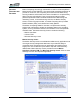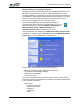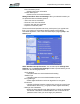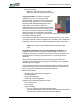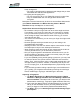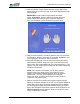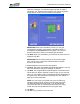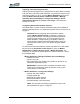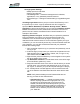User's Manual
Table Of Contents
- Microsoft Windows XP Tablet PC Edition 2005
- User Guide
- About This User Guide
- Chapter 1 Getting Started with Your Tablet PC
- Using the Motion Digitizer Pen
- Helpful Hints: Pen and Ink
- Complete the Microsoft Tablet PC Tutorials
- Review Using Your Motion Tablet and User Guide
- Open the Motion Dashboard
- Visit the Microsoft Help and Support Center
- Tablet PC Display
- Fingerprint Reader
- Motion AC Adapter
- Motion Battery Pack
- Front Panel Buttons
- Front Panel LEDs
- Battery Status LEDs
- Using Your Motion Tablet
- Motion Dashboard
- Motion Security Center
- Motion Third-Party Software Solutions
- Chapter 2 Using Your Motion Tablet PC
- Configuring Tablet and Pen Settings
- Calibrating and Using Your Digital Pen
- Using the Tablet PC Input Panel
- Helpful Hints: Using the TIP Window
- Motion Dashboard Audio System Controls
- Adjusting Display Settings and Screen Brightness
- Creating Schemes for External Monitors
- Helpful Hints: Mirrored and Extended Modes
- Configuring Your Power Management Settings
- Using Your Batteries
- Helpful Hints: Battery and Power Management
- Motion Security Center
- Motion OmniPass and Fingerprint Reader
- Helpful Hints: Successful Fingerprint Captures
- Capturing a Fingerprint
- Capturing a Second Fingerprint Later
- Configuring Advanced OmniPass Features
- Logging Onto a Remembered Site
- The OmniPass Help application contains information about exporting your user profile. Go to Motion Dashboard then Motion Security Center > Motion OmniPass, and tap Help in the Action panel.
- Configuring Strong Logon Security
- Infineon Trusted Platform Module
- Windows Security System Components Overview
- Introduction to Speech
- Motion Speak Anywhere Technology
- Speech Recognition
- Helpful Hints: Dictating and Recording
- PC Cards
- SD Cards
- Infrared (IrDA) Port
- USB Ports
- Speaker Port
- Microphone Port
- DVI-D Connector
- VGA Connector
- Docking Connector
- Wi-Fi (802.11) Wireless Connections
- Bluetooth Wireless Connections
- Using the Bluetooth Application
- Helpful Hints: Bluetooth Wireless
- Using Infrared Wireless Connections
- Chapter 3 Care and Maintenance
- General Care
- Caring for the Standard and View Anywhere Displays
- Caring for the Motion Digitizer Pen
- Ordering New Pens
- Traveling by Air
- FAA Wireless Air Travel Requirement
- Other Travel Hints
- Appendix A Troubleshooting and Support
- Standard and Extended Warranty and Insurance Programs
- Appendix B Motion Tablet PC Specifications
Chapter
2
Using Your Motion Tablet PC
Motion Computing LE1600 Tablet PC User Guide 36
ther to the right to lock it in place. Check to make sure the latches
are fully seated.
CAUTION: To avoid damage to the Tablet PC, install
only Motion Computing batteries, which are specially
designed for the Tablet PC.
Disposing of Used Batteries. The Tablet PC contains a Lithium-ion (Li-
ion) battery that should be disposed of at a hazardous materials recycling
center when it is no longer serviceable. Do not throw it in a waste receptacle
where it will be sent to a landfill.
Helpful Hints: Battery and Power Management
• Use AC power when available to lengthen the battery’s usable life. The
battery will charge automatically as you run on AC power, so leave the
battery in the Tablet PC while you are working.
• Use AC power when installing software or writing to a CD, and for opti-
mal battery life, when using a CD or DVD player.
• When using battery power, if you leave the Tablet PC unattended, place
the system in Stand By or Hibernate.
• Keep in mind that the display, processor, PC Cards, SD cards, wireless
cards, and accessory drives all draw on the battery, so adjust properties
and disable unused accessories and PC Cards when operating on bat-
tery power.
• When using battery power, adjust the power mode and display bright-
ness to lower settings to prolong the battery life.
• Turn off all wireless devices through the Motion Dashboard when not
being used.
• Enable the Ambient Light Sensor (ALS) through Motion Dashboard.
See the section “Adjusting Display Settings and Screen Brightness” on
page 26.