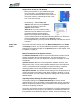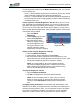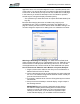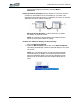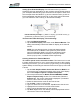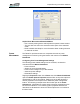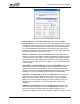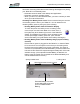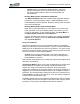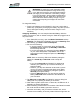User's Manual
Table Of Contents
- Microsoft Windows XP Tablet PC Edition 2005
- User Guide
- About This User Guide
- Chapter 1 Getting Started with Your Tablet PC
- Using the Motion Digitizer Pen
- Helpful Hints: Pen and Ink
- Complete the Microsoft Tablet PC Tutorials
- Review Using Your Motion Tablet and User Guide
- Open the Motion Dashboard
- Visit the Microsoft Help and Support Center
- Tablet PC Display
- Fingerprint Reader
- Motion AC Adapter
- Motion Battery Pack
- Front Panel Buttons
- Front Panel LEDs
- Battery Status LEDs
- Using Your Motion Tablet
- Motion Dashboard
- Motion Security Center
- Motion Third-Party Software Solutions
- Chapter 2 Using Your Motion Tablet PC
- Configuring Tablet and Pen Settings
- Calibrating and Using Your Digital Pen
- Using the Tablet PC Input Panel
- Helpful Hints: Using the TIP Window
- Motion Dashboard Audio System Controls
- Adjusting Display Settings and Screen Brightness
- Creating Schemes for External Monitors
- Helpful Hints: Mirrored and Extended Modes
- Configuring Your Power Management Settings
- Using Your Batteries
- Helpful Hints: Battery and Power Management
- Motion Security Center
- Motion OmniPass and Fingerprint Reader
- Helpful Hints: Successful Fingerprint Captures
- Capturing a Fingerprint
- Capturing a Second Fingerprint Later
- Configuring Advanced OmniPass Features
- Logging Onto a Remembered Site
- The OmniPass Help application contains information about exporting your user profile. Go to Motion Dashboard then Motion Security Center > Motion OmniPass, and tap Help in the Action panel.
- Configuring Strong Logon Security
- Infineon Trusted Platform Module
- Windows Security System Components Overview
- Introduction to Speech
- Motion Speak Anywhere Technology
- Speech Recognition
- Helpful Hints: Dictating and Recording
- PC Cards
- SD Cards
- Infrared (IrDA) Port
- USB Ports
- Speaker Port
- Microphone Port
- DVI-D Connector
- VGA Connector
- Docking Connector
- Wi-Fi (802.11) Wireless Connections
- Bluetooth Wireless Connections
- Using the Bluetooth Application
- Helpful Hints: Bluetooth Wireless
- Using Infrared Wireless Connections
- Chapter 3 Care and Maintenance
- General Care
- Caring for the Standard and View Anywhere Displays
- Caring for the Motion Digitizer Pen
- Ordering New Pens
- Traveling by Air
- FAA Wireless Air Travel Requirement
- Other Travel Hints
- Appendix A Troubleshooting and Support
- Standard and Extended Warranty and Insurance Programs
- Appendix B Motion Tablet PC Specifications
Chapter
2
Using Your Motion Tablet PC
Motion Computing LE1600 Tablet PC User Guide 35
WARNING: To avoid injury, keep the battery within
the recommended temperature range when charg-
ing it. Wait until it cools to room temperature before
recharging it in the Tablet PC or the battery charger.
For more information, see the Safety and Regulatory
Guide shipped with your Tablet PC or the documen-
tation that came with the battery charger. Or go to
www.motioncomputing.com/support to view these
documents.
To charge the battery:
1. Plug the AC adapter into the Tablet PC, then into a wall outlet or
power strip. (Completely recharging the battery may take up to two
hours, although the battery reaches an 80% charge in much
less time.)
Swapping the Battery. You can swap the Standard Battery while the
system is powered on, with or without having the Tablet PC plugged into an
AC power outlet.
1. If the Tablet PC is running, open the Motion Dashboard and tap
Stand By. The Tablet PC immediately goes into the Stand By state.
2. Alternatively, go to Start > Turn Off Computer.
3. Do one of the following:
• If you are logged on to a domain: When the Turn Off
Computer window appears, tap Stand By or Hibernate
from the drop-down list.
• If you are not logged on to a domain: Press the Shift key
on your external keyboard or tap Shift on the TIP On
Screen Keyboard to change the option from Stand By to
Hibernate.
NOTE: Here are some key differences between putting the
Tablet PC in Stand By or Hibernate mode to swap the
battery:
• If you choose Stand By, the Tablet PC is designed to
maintain your system for up to 30 seconds while you
swap the battery.
• However, you may have less than 30 seconds if you are
running a number of programs that drain power faster.
• You should save any data before putting the system in
Stand By to swap the battery.
• Choosing Hibernate gives you more time to swap the
battery. Hibernate saves the status of the Tablet PC to
your hard drive.
4. Tap Hibernate or Stand By. The Tablet PC opens a dialog box
stating that it is “preparing to standby or hibernate.”
5. Wait until the system shuts down. In Hibernate, all LEDs are off; in
Stand By, the Power LED flashes.
6. Slide the battery release latches on the back of the Tablet PC toward
the center and lift the battery upward to remove it.
7. Insert the new battery until you hear the left latch click, which
ensures the new battery is correctly seated. Slide the right latch fur-