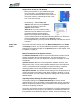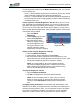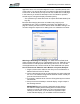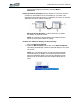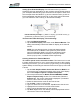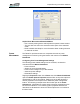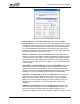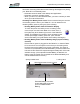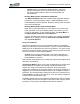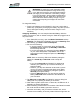User's Manual
Table Of Contents
- Microsoft Windows XP Tablet PC Edition 2005
- User Guide
- About This User Guide
- Chapter 1 Getting Started with Your Tablet PC
- Using the Motion Digitizer Pen
- Helpful Hints: Pen and Ink
- Complete the Microsoft Tablet PC Tutorials
- Review Using Your Motion Tablet and User Guide
- Open the Motion Dashboard
- Visit the Microsoft Help and Support Center
- Tablet PC Display
- Fingerprint Reader
- Motion AC Adapter
- Motion Battery Pack
- Front Panel Buttons
- Front Panel LEDs
- Battery Status LEDs
- Using Your Motion Tablet
- Motion Dashboard
- Motion Security Center
- Motion Third-Party Software Solutions
- Chapter 2 Using Your Motion Tablet PC
- Configuring Tablet and Pen Settings
- Calibrating and Using Your Digital Pen
- Using the Tablet PC Input Panel
- Helpful Hints: Using the TIP Window
- Motion Dashboard Audio System Controls
- Adjusting Display Settings and Screen Brightness
- Creating Schemes for External Monitors
- Helpful Hints: Mirrored and Extended Modes
- Configuring Your Power Management Settings
- Using Your Batteries
- Helpful Hints: Battery and Power Management
- Motion Security Center
- Motion OmniPass and Fingerprint Reader
- Helpful Hints: Successful Fingerprint Captures
- Capturing a Fingerprint
- Capturing a Second Fingerprint Later
- Configuring Advanced OmniPass Features
- Logging Onto a Remembered Site
- The OmniPass Help application contains information about exporting your user profile. Go to Motion Dashboard then Motion Security Center > Motion OmniPass, and tap Help in the Action panel.
- Configuring Strong Logon Security
- Infineon Trusted Platform Module
- Windows Security System Components Overview
- Introduction to Speech
- Motion Speak Anywhere Technology
- Speech Recognition
- Helpful Hints: Dictating and Recording
- PC Cards
- SD Cards
- Infrared (IrDA) Port
- USB Ports
- Speaker Port
- Microphone Port
- DVI-D Connector
- VGA Connector
- Docking Connector
- Wi-Fi (802.11) Wireless Connections
- Bluetooth Wireless Connections
- Using the Bluetooth Application
- Helpful Hints: Bluetooth Wireless
- Using Infrared Wireless Connections
- Chapter 3 Care and Maintenance
- General Care
- Caring for the Standard and View Anywhere Displays
- Caring for the Motion Digitizer Pen
- Ordering New Pens
- Traveling by Air
- FAA Wireless Air Travel Requirement
- Other Travel Hints
- Appendix A Troubleshooting and Support
- Standard and Extended Warranty and Insurance Programs
- Appendix B Motion Tablet PC Specifications
Chapter
2
Using Your Motion Tablet PC
Motion Computing LE1600 Tablet PC User Guide 34
Caution: When you replace the standard battery, make sure
that the locking latch is in the correct position, moved fully to
the right to lock the battery in place, and that the battery is
firmly installed.
• Reading Battery Power from Motion Dashboard
The Motion Dashboard also has a battery power gauge that displays
the percent of remaining battery charge. If a Standard Battery and a
Extended Battery are both attached, the power reading is the cumulative
amount of both batteries.
• Reading Battery Power from the Power Meter
Right-click on the Power Meter icon in the system tray, located in the
lower right-hand corner of the display window (only visible if you are
running on the battery). To see remaining power, tap Power Meter; or
tap Adjust Power Properties > Power Meter tab.
From the Windows Control Panel (in Classic view), double-click Power
Options. Or (in Category View), tap Performance and Maintenance,
then tap Power Options.
Using Your Batteries
This section describes how to use your Tablet PC battery. The Standard
Battery is located at the top of the Tablet PC. There is an optional Extended
Battery that can be attached to the back of the Tablet PC. The upper center
area of the back of the system includes a small sliding panel that covers the
terminal connections for the Extended Battery.
Caution: Ensure that the sliding panel is open before attempting to
attach the Extended Battery. Otherwise, there may be damage to the
Extended Battery connector.
Both batteries are designed to be re-charged by using the AC adapter when
attached to the Tablet PC.
Charging the Battery. When you connect the Tablet PC to AC power with a
battery attached, the system automatically charges the battery until it
reaches full charge. If two batteries are attached, the primary battery
charges first, followed by the secondary battery. The charging sequence is
staggered to ensure that both batteries become fully charged at nearly the
same time. The standard battery charges to the 80% level, followed by the
Extended Battery charging to the 80% level. Then each battery charges for
a short interval until both reach 100%.
The Battery Status LED is on the Tablet PC flashes amber when the battery
is at a critically low level and changes to solid amber while charging. When
the battery is fully charged, the Battery Status LED is solid blue.