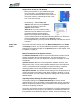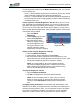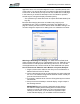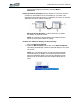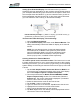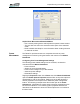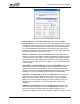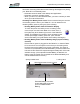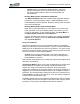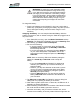User's Manual
Table Of Contents
- Microsoft Windows XP Tablet PC Edition 2005
- User Guide
- About This User Guide
- Chapter 1 Getting Started with Your Tablet PC
- Using the Motion Digitizer Pen
- Helpful Hints: Pen and Ink
- Complete the Microsoft Tablet PC Tutorials
- Review Using Your Motion Tablet and User Guide
- Open the Motion Dashboard
- Visit the Microsoft Help and Support Center
- Tablet PC Display
- Fingerprint Reader
- Motion AC Adapter
- Motion Battery Pack
- Front Panel Buttons
- Front Panel LEDs
- Battery Status LEDs
- Using Your Motion Tablet
- Motion Dashboard
- Motion Security Center
- Motion Third-Party Software Solutions
- Chapter 2 Using Your Motion Tablet PC
- Configuring Tablet and Pen Settings
- Calibrating and Using Your Digital Pen
- Using the Tablet PC Input Panel
- Helpful Hints: Using the TIP Window
- Motion Dashboard Audio System Controls
- Adjusting Display Settings and Screen Brightness
- Creating Schemes for External Monitors
- Helpful Hints: Mirrored and Extended Modes
- Configuring Your Power Management Settings
- Using Your Batteries
- Helpful Hints: Battery and Power Management
- Motion Security Center
- Motion OmniPass and Fingerprint Reader
- Helpful Hints: Successful Fingerprint Captures
- Capturing a Fingerprint
- Capturing a Second Fingerprint Later
- Configuring Advanced OmniPass Features
- Logging Onto a Remembered Site
- The OmniPass Help application contains information about exporting your user profile. Go to Motion Dashboard then Motion Security Center > Motion OmniPass, and tap Help in the Action panel.
- Configuring Strong Logon Security
- Infineon Trusted Platform Module
- Windows Security System Components Overview
- Introduction to Speech
- Motion Speak Anywhere Technology
- Speech Recognition
- Helpful Hints: Dictating and Recording
- PC Cards
- SD Cards
- Infrared (IrDA) Port
- USB Ports
- Speaker Port
- Microphone Port
- DVI-D Connector
- VGA Connector
- Docking Connector
- Wi-Fi (802.11) Wireless Connections
- Bluetooth Wireless Connections
- Using the Bluetooth Application
- Helpful Hints: Bluetooth Wireless
- Using Infrared Wireless Connections
- Chapter 3 Care and Maintenance
- General Care
- Caring for the Standard and View Anywhere Displays
- Caring for the Motion Digitizer Pen
- Ordering New Pens
- Traveling by Air
- FAA Wireless Air Travel Requirement
- Other Travel Hints
- Appendix A Troubleshooting and Support
- Standard and Extended Warranty and Insurance Programs
- Appendix B Motion Tablet PC Specifications
Chapter
2
Using Your Motion Tablet PC
Motion Computing LE1600 Tablet PC User Guide 33
hibernation. Selecting Hibernate has the following advantages over placing
your Tablet PC in the Stand By state:
• Hibernate saves the state of the desktop and applications
• Hibernate consumes no battery power
• When you return from the Hibernate state, you return to where you were
when you entered hibernation.
Checking Your Battery Power Level. There are several ways to see how
much battery power is left on your Tablet PC. You can determine the
remaining battery power by doing any of the following:
• Reading Battery Power from the Tablet PC Display
To check the power level while you are on battery power,
move the pen over the Power Meter icon, shown here, in
the system tray at the bottom-right corner of the Tablet PC
display. This displays the number of hours of battery power
and the percentage of battery power left. (Also, the blue
area on the battery icon gets smaller as the battery discharges.)
• Reading Battery Power from the Battery Gauge (requires battery
removal)
Ensure that AC power is plugged into the Tablet PC, or that the Tablet
PC is turned off. Turn the system over so that you are looking at the
back and remove the battery from the top of the tablet. The gauge is
mounted on the backside of the standard battery. Press the button and
look at the LEDs. Each LED represents approximately 20% of the total
available charge. (If the optional Extended Battery is attached, the
battery gauge is located on the backside of the Extended Battery and
can be checked without removal.).
Spring-Loaded Latch Locking Latch
Extended Battery Connector
Under Sliding Panel (must be
open to install Extended
Battery)
Slide latches toward center to open