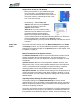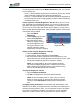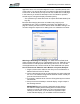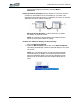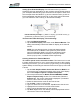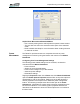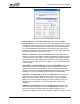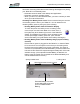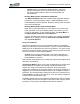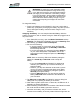User's Manual
Table Of Contents
- Microsoft Windows XP Tablet PC Edition 2005
- User Guide
- About This User Guide
- Chapter 1 Getting Started with Your Tablet PC
- Using the Motion Digitizer Pen
- Helpful Hints: Pen and Ink
- Complete the Microsoft Tablet PC Tutorials
- Review Using Your Motion Tablet and User Guide
- Open the Motion Dashboard
- Visit the Microsoft Help and Support Center
- Tablet PC Display
- Fingerprint Reader
- Motion AC Adapter
- Motion Battery Pack
- Front Panel Buttons
- Front Panel LEDs
- Battery Status LEDs
- Using Your Motion Tablet
- Motion Dashboard
- Motion Security Center
- Motion Third-Party Software Solutions
- Chapter 2 Using Your Motion Tablet PC
- Configuring Tablet and Pen Settings
- Calibrating and Using Your Digital Pen
- Using the Tablet PC Input Panel
- Helpful Hints: Using the TIP Window
- Motion Dashboard Audio System Controls
- Adjusting Display Settings and Screen Brightness
- Creating Schemes for External Monitors
- Helpful Hints: Mirrored and Extended Modes
- Configuring Your Power Management Settings
- Using Your Batteries
- Helpful Hints: Battery and Power Management
- Motion Security Center
- Motion OmniPass and Fingerprint Reader
- Helpful Hints: Successful Fingerprint Captures
- Capturing a Fingerprint
- Capturing a Second Fingerprint Later
- Configuring Advanced OmniPass Features
- Logging Onto a Remembered Site
- The OmniPass Help application contains information about exporting your user profile. Go to Motion Dashboard then Motion Security Center > Motion OmniPass, and tap Help in the Action panel.
- Configuring Strong Logon Security
- Infineon Trusted Platform Module
- Windows Security System Components Overview
- Introduction to Speech
- Motion Speak Anywhere Technology
- Speech Recognition
- Helpful Hints: Dictating and Recording
- PC Cards
- SD Cards
- Infrared (IrDA) Port
- USB Ports
- Speaker Port
- Microphone Port
- DVI-D Connector
- VGA Connector
- Docking Connector
- Wi-Fi (802.11) Wireless Connections
- Bluetooth Wireless Connections
- Using the Bluetooth Application
- Helpful Hints: Bluetooth Wireless
- Using Infrared Wireless Connections
- Chapter 3 Care and Maintenance
- General Care
- Caring for the Standard and View Anywhere Displays
- Caring for the Motion Digitizer Pen
- Ordering New Pens
- Traveling by Air
- FAA Wireless Air Travel Requirement
- Other Travel Hints
- Appendix A Troubleshooting and Support
- Standard and Extended Warranty and Insurance Programs
- Appendix B Motion Tablet PC Specifications
Chapter
2
Using Your Motion Tablet PC
Motion Computing LE1600 Tablet PC User Guide 32
Power Schemes. Tap the Power Schemes tab to show the Power
Schemes window. You can select from a set of pre-defined power schemes
that apply to a wide variety of home and work environments. Try it yourself
by selecting one of the options from the pull-down menu and seeing how
your choice affects the power settings. This operation also gives you the
flexibility to define your own scheme and keep the same name or rename it
to something that makes more sense to you.
Alarms. The Alarms tab shows the Alarms window. This option lets you
specify the point at which battery alarms are activated for both the low and
critically low battery level states. You also define the action that the Tablet
PC should take when that battery level is reached. For example, you may
choose to have the Tablet PC sound an alarm, or you may prefer to receive
a text message.
Power Meter. The Power Meter tab shows the Power Meter window and
shows a visual indication of the Battery Status for battery #1 and #2 (if
present and attached to the Tablet PC). The icon shows the remaining
battery level and the text shows the percentage remaining. You can click on
a battery icon to open a detailed information window for that battery.
Advanced. The Advanced tab shows the Advanced window where you
specify the power settings options that you want to use. You can also
specify what you want the Tablet PC to do when you press the Power
switch. Your choices include everything from doing nothing, going into
standby mode, to hibernation, or to performing a shut down of your
computer.
Hibernate. The Hibernate tab opens the HIbernate window where you
enable or disable hibernation by using the Hibernation checkbox. This
window also shows information about the hard drive space on your
computer and details the amount of hard disk drive space required for safe