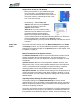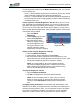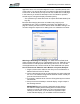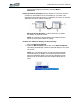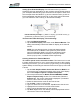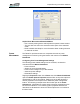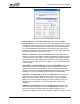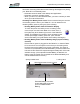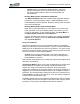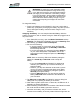User's Manual
Table Of Contents
- Microsoft Windows XP Tablet PC Edition 2005
- User Guide
- About This User Guide
- Chapter 1 Getting Started with Your Tablet PC
- Using the Motion Digitizer Pen
- Helpful Hints: Pen and Ink
- Complete the Microsoft Tablet PC Tutorials
- Review Using Your Motion Tablet and User Guide
- Open the Motion Dashboard
- Visit the Microsoft Help and Support Center
- Tablet PC Display
- Fingerprint Reader
- Motion AC Adapter
- Motion Battery Pack
- Front Panel Buttons
- Front Panel LEDs
- Battery Status LEDs
- Using Your Motion Tablet
- Motion Dashboard
- Motion Security Center
- Motion Third-Party Software Solutions
- Chapter 2 Using Your Motion Tablet PC
- Configuring Tablet and Pen Settings
- Calibrating and Using Your Digital Pen
- Using the Tablet PC Input Panel
- Helpful Hints: Using the TIP Window
- Motion Dashboard Audio System Controls
- Adjusting Display Settings and Screen Brightness
- Creating Schemes for External Monitors
- Helpful Hints: Mirrored and Extended Modes
- Configuring Your Power Management Settings
- Using Your Batteries
- Helpful Hints: Battery and Power Management
- Motion Security Center
- Motion OmniPass and Fingerprint Reader
- Helpful Hints: Successful Fingerprint Captures
- Capturing a Fingerprint
- Capturing a Second Fingerprint Later
- Configuring Advanced OmniPass Features
- Logging Onto a Remembered Site
- The OmniPass Help application contains information about exporting your user profile. Go to Motion Dashboard then Motion Security Center > Motion OmniPass, and tap Help in the Action panel.
- Configuring Strong Logon Security
- Infineon Trusted Platform Module
- Windows Security System Components Overview
- Introduction to Speech
- Motion Speak Anywhere Technology
- Speech Recognition
- Helpful Hints: Dictating and Recording
- PC Cards
- SD Cards
- Infrared (IrDA) Port
- USB Ports
- Speaker Port
- Microphone Port
- DVI-D Connector
- VGA Connector
- Docking Connector
- Wi-Fi (802.11) Wireless Connections
- Bluetooth Wireless Connections
- Using the Bluetooth Application
- Helpful Hints: Bluetooth Wireless
- Using Infrared Wireless Connections
- Chapter 3 Care and Maintenance
- General Care
- Caring for the Standard and View Anywhere Displays
- Caring for the Motion Digitizer Pen
- Ordering New Pens
- Traveling by Air
- FAA Wireless Air Travel Requirement
- Other Travel Hints
- Appendix A Troubleshooting and Support
- Standard and Extended Warranty and Insurance Programs
- Appendix B Motion Tablet PC Specifications
Chapter
2
Using Your Motion Tablet PC
Motion Computing LE1600 Tablet PC User Guide 30
Setting Up an Extended Display. Use this feature when you want to
simultaneously open applications on two monitors and significantly expand
your workspace without hiding open documents under layers of other work.
This example shows the Tablet PC (1) and an external monitor (2) with an
Excel spreadsheet extended across both. It also shows a Word document
(4) on the Tablet PC and e-mail (5) on the extended desktop.
Extended Desktop Example: (1) Tablet PC display; (2) external monitor; (3)
spreadsheet; (4) Word document; (5) email message
To Extend the Tablet PC Display, do the following:
1. Open the Motion Dashboard.
2. Tap the Extend Display radio button under External Monitor. This
setting automatically extends the Tablet PC display to the external
monitor.
NOTE: You can also tap the icon for the Intel Graphics Media
Accelerator Driver for Mobile in the system tray at the bottom
right of the Tablet PC display (or found in the Windows Control
Panel as Intel GMA Driver for Mobile) to set up this feature
from the pop-up menu, or tabbed window respectively.
Creating Schemes for External Monitors
To create a special screen resolution scheme. This feature can be used
to create named schemes for one or more external monitors. After creating
and saving the scheme, you can access it by right-clicking on the operating
system desktop and selecting the scheme name from the pop-up menu that
is shown.
1. Tap the Intel Graphics Media Accelerator Driver for Mobile icon
in the system tray, located at the bottom-right corner of the display;
then select Graphics Options > Graphics Properties.
2. This example illustrates the Mobile Intel 915GM/GMS, 910GML
Express Chipset Family window. From that window, select the
Schemes tab. The current Video Mode is displayed. (The default
mode is 1024 x 768 True Color (60 Hz).
3. Select the desired video mode for the new scheme
4. Tap the New... button in this window.
5. Type in a name for the new scheme. Tap OK to save the scheme.
6. Highlight this new scheme in the Schemes window.
7. Add or change the parameters for this scheme.
8. Tap Save. Right-click on the desktop, select Display Mode and the
new scheme name will be displayed.