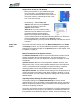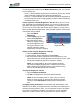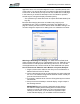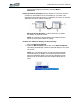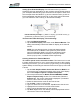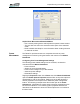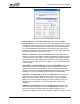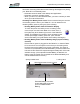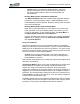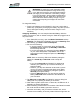User's Manual
Table Of Contents
- Microsoft Windows XP Tablet PC Edition 2005
- User Guide
- About This User Guide
- Chapter 1 Getting Started with Your Tablet PC
- Using the Motion Digitizer Pen
- Helpful Hints: Pen and Ink
- Complete the Microsoft Tablet PC Tutorials
- Review Using Your Motion Tablet and User Guide
- Open the Motion Dashboard
- Visit the Microsoft Help and Support Center
- Tablet PC Display
- Fingerprint Reader
- Motion AC Adapter
- Motion Battery Pack
- Front Panel Buttons
- Front Panel LEDs
- Battery Status LEDs
- Using Your Motion Tablet
- Motion Dashboard
- Motion Security Center
- Motion Third-Party Software Solutions
- Chapter 2 Using Your Motion Tablet PC
- Configuring Tablet and Pen Settings
- Calibrating and Using Your Digital Pen
- Using the Tablet PC Input Panel
- Helpful Hints: Using the TIP Window
- Motion Dashboard Audio System Controls
- Adjusting Display Settings and Screen Brightness
- Creating Schemes for External Monitors
- Helpful Hints: Mirrored and Extended Modes
- Configuring Your Power Management Settings
- Using Your Batteries
- Helpful Hints: Battery and Power Management
- Motion Security Center
- Motion OmniPass and Fingerprint Reader
- Helpful Hints: Successful Fingerprint Captures
- Capturing a Fingerprint
- Capturing a Second Fingerprint Later
- Configuring Advanced OmniPass Features
- Logging Onto a Remembered Site
- The OmniPass Help application contains information about exporting your user profile. Go to Motion Dashboard then Motion Security Center > Motion OmniPass, and tap Help in the Action panel.
- Configuring Strong Logon Security
- Infineon Trusted Platform Module
- Windows Security System Components Overview
- Introduction to Speech
- Motion Speak Anywhere Technology
- Speech Recognition
- Helpful Hints: Dictating and Recording
- PC Cards
- SD Cards
- Infrared (IrDA) Port
- USB Ports
- Speaker Port
- Microphone Port
- DVI-D Connector
- VGA Connector
- Docking Connector
- Wi-Fi (802.11) Wireless Connections
- Bluetooth Wireless Connections
- Using the Bluetooth Application
- Helpful Hints: Bluetooth Wireless
- Using Infrared Wireless Connections
- Chapter 3 Care and Maintenance
- General Care
- Caring for the Standard and View Anywhere Displays
- Caring for the Motion Digitizer Pen
- Ordering New Pens
- Traveling by Air
- FAA Wireless Air Travel Requirement
- Other Travel Hints
- Appendix A Troubleshooting and Support
- Standard and Extended Warranty and Insurance Programs
- Appendix B Motion Tablet PC Specifications
Chapter
2
Using Your Motion Tablet PC
Motion Computing LE1600 Tablet PC User Guide 28
application where it is more advantageous to have a portrait (vertical) view
of the screen. You may be filling out a form that is longer than the standard
screen view. At other times you may want to view a wider than normal page;
in this instance you would use landscape view. The Tablet PC provides
several ways to change the display orientation quickly:
• The quickest way to rotate the screen is to press the Rotate button (Hot
Key #2).
Be aware that changing the screen orientation may require you to
recalibrate the pen; refer to “Calibrating and Using Your Digital Pen” on
page 20. Use the pull-down menu to see the other orientation settings. You
can also change the sequence for rotating from one orientation to another.
Mirroring or Extending Your Display. The Tablet PC has a Dual Head
Video Controller that lets you run a presentation from your Tablet PC on an
external monitor or data projector while taking notes in ink. You can also
move applications onto a second monitor to create additional work space.
How To Connect the Tablet PC and a Monitor or Projector Example.
1. Plug the VGA monitor cable into the VGA port on the Tablet PC or
Motion FlexDock for the LE Series.
2. Connect the external monitor or data projector to a power outlet and
turn it on. The software recognizes the external monitor or data pro-
jector and searches for a driver.
3. If necessary, install the driver from the CD supplied by the monitor’s
manufacturer.
4. Set up the mirrored desktop or external display, using the steps in
the following sections.
IMPORTANT: Be sure to drag any application window back to
the Tablet PC display before shutting down the external data
projector or monitor. Otherwise, you cannot access the appli-
cation(s) to shut it down. If you do leave an application open
on the extended display, you can disable it from the Windows