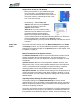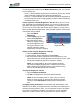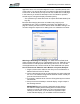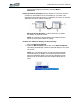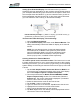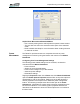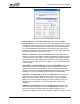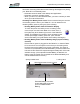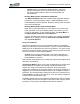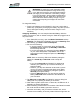User's Manual
Table Of Contents
- Microsoft Windows XP Tablet PC Edition 2005
- User Guide
- About This User Guide
- Chapter 1 Getting Started with Your Tablet PC
- Using the Motion Digitizer Pen
- Helpful Hints: Pen and Ink
- Complete the Microsoft Tablet PC Tutorials
- Review Using Your Motion Tablet and User Guide
- Open the Motion Dashboard
- Visit the Microsoft Help and Support Center
- Tablet PC Display
- Fingerprint Reader
- Motion AC Adapter
- Motion Battery Pack
- Front Panel Buttons
- Front Panel LEDs
- Battery Status LEDs
- Using Your Motion Tablet
- Motion Dashboard
- Motion Security Center
- Motion Third-Party Software Solutions
- Chapter 2 Using Your Motion Tablet PC
- Configuring Tablet and Pen Settings
- Calibrating and Using Your Digital Pen
- Using the Tablet PC Input Panel
- Helpful Hints: Using the TIP Window
- Motion Dashboard Audio System Controls
- Adjusting Display Settings and Screen Brightness
- Creating Schemes for External Monitors
- Helpful Hints: Mirrored and Extended Modes
- Configuring Your Power Management Settings
- Using Your Batteries
- Helpful Hints: Battery and Power Management
- Motion Security Center
- Motion OmniPass and Fingerprint Reader
- Helpful Hints: Successful Fingerprint Captures
- Capturing a Fingerprint
- Capturing a Second Fingerprint Later
- Configuring Advanced OmniPass Features
- Logging Onto a Remembered Site
- The OmniPass Help application contains information about exporting your user profile. Go to Motion Dashboard then Motion Security Center > Motion OmniPass, and tap Help in the Action panel.
- Configuring Strong Logon Security
- Infineon Trusted Platform Module
- Windows Security System Components Overview
- Introduction to Speech
- Motion Speak Anywhere Technology
- Speech Recognition
- Helpful Hints: Dictating and Recording
- PC Cards
- SD Cards
- Infrared (IrDA) Port
- USB Ports
- Speaker Port
- Microphone Port
- DVI-D Connector
- VGA Connector
- Docking Connector
- Wi-Fi (802.11) Wireless Connections
- Bluetooth Wireless Connections
- Using the Bluetooth Application
- Helpful Hints: Bluetooth Wireless
- Using Infrared Wireless Connections
- Chapter 3 Care and Maintenance
- General Care
- Caring for the Standard and View Anywhere Displays
- Caring for the Motion Digitizer Pen
- Ordering New Pens
- Traveling by Air
- FAA Wireless Air Travel Requirement
- Other Travel Hints
- Appendix A Troubleshooting and Support
- Standard and Extended Warranty and Insurance Programs
- Appendix B Motion Tablet PC Specifications
Chapter
2
Using Your Motion Tablet PC
Motion Computing LE1600 Tablet PC User Guide 26
Helpful Hints: Using the TIP Window
• Move the TIP panel on your desktop using the
bar on the right - only available when the TIP
panel is not docked/locked at the top or bottom of
the screen. When it is docked at the top or bot-
tom, it cannot be moved.
• Customizing — Select Tools and
Options (the gear icon) then Options...
from the TIP window to open the
Options window at the
General tab. You can customize many
features in the TIP. Select one or more of
the tabs and set the desired options.
• Refer to the Help and the Tutorials that
are provided as part of the Windows Operating System. Or refer to the
Help information that is provided in the Options window.
• In some applications, you may need to double tap to enable pen and ink
functions.
AUDIO AND
VIDEO
The Audio and Video controls are in the Motion Dashboard in the Audio
and Display sections. You will find additional information regarding audio
settings and acceptance angles in the Speech section of this chapter, refer
to “Speech” on page 51.
Motion Dashboard Audio System Controls
The Motion Dashboard contains volume and directional controls for both
speech recognition and recording functions. You should perform this
procedure before you train your Tablet PC for speech recognition or voice
commands.
Speaker Volume. While the noise suppression software removes most
background noise, in some cases speaker playback (such as background
music or intermittent audio messages) can affect recording. In general,
reducing speaker volume will eliminate these extraneous noises.
Microphone Volume. The default volume setting for the microphones is at
roughly two-thirds of the sliding scale. When recording, dictating, or using
voice commands, you may need to adjust this setting until you achieve the
desired results.
Adjusting Display Settings and Screen Brightness
The Display settings on the Motion Dashboard are used to set the
brightness level of the LCD display. These settings are used in conjunction
with the Ambient Light Sensor (ALS) to maintain a level of brightness and
contrast in all lighting conditions.
The built-in light sensor located on the Tablet PC front panel measures the
ambient light in the environment. The system then automatically balances
the brightness of the Tablet PC display in relation to the surroundings. You