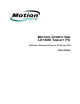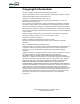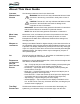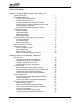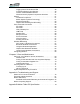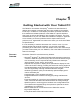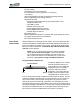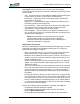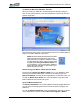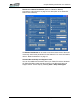User's Manual
Table Of Contents
- Microsoft Windows XP Tablet PC Edition 2005
- User Guide
- About This User Guide
- Chapter 1 Getting Started with Your Tablet PC
- Using the Motion Digitizer Pen
- Helpful Hints: Pen and Ink
- Complete the Microsoft Tablet PC Tutorials
- Review Using Your Motion Tablet and User Guide
- Open the Motion Dashboard
- Visit the Microsoft Help and Support Center
- Tablet PC Display
- Fingerprint Reader
- Motion AC Adapter
- Motion Battery Pack
- Front Panel Buttons
- Front Panel LEDs
- Battery Status LEDs
- Using Your Motion Tablet
- Motion Dashboard
- Motion Security Center
- Motion Third-Party Software Solutions
- Chapter 2 Using Your Motion Tablet PC
- Configuring Tablet and Pen Settings
- Calibrating and Using Your Digital Pen
- Using the Tablet PC Input Panel
- Helpful Hints: Using the TIP Window
- Motion Dashboard Audio System Controls
- Adjusting Display Settings and Screen Brightness
- Creating Schemes for External Monitors
- Helpful Hints: Mirrored and Extended Modes
- Configuring Your Power Management Settings
- Using Your Batteries
- Helpful Hints: Battery and Power Management
- Motion Security Center
- Motion OmniPass and Fingerprint Reader
- Helpful Hints: Successful Fingerprint Captures
- Capturing a Fingerprint
- Capturing a Second Fingerprint Later
- Configuring Advanced OmniPass Features
- Logging Onto a Remembered Site
- The OmniPass Help application contains information about exporting your user profile. Go to Motion Dashboard then Motion Security Center > Motion OmniPass, and tap Help in the Action panel.
- Configuring Strong Logon Security
- Infineon Trusted Platform Module
- Windows Security System Components Overview
- Introduction to Speech
- Motion Speak Anywhere Technology
- Speech Recognition
- Helpful Hints: Dictating and Recording
- PC Cards
- SD Cards
- Infrared (IrDA) Port
- USB Ports
- Speaker Port
- Microphone Port
- DVI-D Connector
- VGA Connector
- Docking Connector
- Wi-Fi (802.11) Wireless Connections
- Bluetooth Wireless Connections
- Using the Bluetooth Application
- Helpful Hints: Bluetooth Wireless
- Using Infrared Wireless Connections
- Chapter 3 Care and Maintenance
- General Care
- Caring for the Standard and View Anywhere Displays
- Caring for the Motion Digitizer Pen
- Ordering New Pens
- Traveling by Air
- FAA Wireless Air Travel Requirement
- Other Travel Hints
- Appendix A Troubleshooting and Support
- Standard and Extended Warranty and Insurance Programs
- Appendix B Motion Tablet PC Specifications
Motion Computing LE1600 Tablet PC User Guide iii
About This User Guide
CAUTIONS,
WARNINGS AND
NOTICES
The following notices are found in this User Guide:
WARNING: Text set off in this way indicates that failure to follow
directions in the warning could result in bodily harm or loss of
life.
CAUTION: Text set off in this way indicates that failure to follow
directions in the CAUTION could result in damage to the
equipment or loss of information.
IMPORTANT: Text set off in this way presents information or instructions
that should be followed or information of particular interest.
NOTE: Text set off in this way presents information or instructions.
MENU ITEMS,
B
UTTONS,
ICONS
Menu items, icons, and instructions found in the procedures in this User
Guide are set apart by capitalizing them exactly as shown on screen.
Examples are the Start menu, Dashboard, Tablet and Pen Settings icon,
and Apply buttons.
WRITING ON
THE DISPLAY
Writing on the Motion Tablet PC digitizer display in this User Guide refers to
any handwritten input using the specially-designed Motion digitizer pen, that
is provided. The display responds only to this pen and not to any other type
of pen or to a stylus or other device such as those used with personal digital
assistants (PDAs). The display surface may be damaged by ink pens or
other pointed objects.
INK The term ink refers to digital ink, i.e., hand-drawn or handwritten input and
that can be displayed or converted into text.
REFERENCES
TO USING THE
P
EN AND
PEN FUNCTION
B
UTTON
Notations for using the Motion Digitizer Pen, which are found throughout this
User Guide, are described below:
• Tap — Firmly tap the pen on the Tablet PC display, without pressing the
function button on the pen; a tap equals a mouse left-click
• Double-tap — Tap the pen twice on the display, without pressing the
function button on the pen
• Right-click — Press the function button on the pen and tap the pen on
the display (equals a mouse right-click)
• Press and hold — Press and hold the tip of the pen to the display with-
out pressing the pen function button (equals a mouse right-click)
• Tap and drag — Tap and drag the pen on the display
• Select/Highlight — Tap on the item on the display to activate the func-
tion: to select a line of text, tap, hold down the button, and drag the pen
across the text to highlight it
TASK BAR/
S
YSTEM TRAY
The Microsoft Windows task bar is on the lower-left of the display; the
system tray (or notification area) is on the lower right, near the clock.