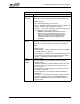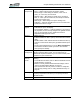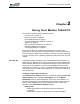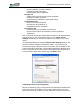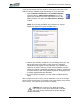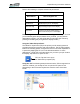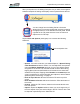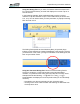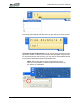User's Manual
Table Of Contents
- Microsoft Windows XP Tablet PC Edition 2005
- User Guide
- About This User Guide
- Chapter 1 Getting Started with Your Tablet PC
- Using the Motion Digitizer Pen
- Helpful Hints: Pen and Ink
- Complete the Microsoft Tablet PC Tutorials
- Review Using Your Motion Tablet and User Guide
- Open the Motion Dashboard
- Visit the Microsoft Help and Support Center
- Tablet PC Display
- Fingerprint Reader
- Motion AC Adapter
- Motion Battery Pack
- Front Panel Buttons
- Front Panel LEDs
- Battery Status LEDs
- Using Your Motion Tablet
- Motion Dashboard
- Motion Security Center
- Motion Third-Party Software Solutions
- Chapter 2 Using Your Motion Tablet PC
- Configuring Tablet and Pen Settings
- Calibrating and Using Your Digital Pen
- Using the Tablet PC Input Panel
- Helpful Hints: Using the TIP Window
- Motion Dashboard Audio System Controls
- Adjusting Display Settings and Screen Brightness
- Creating Schemes for External Monitors
- Helpful Hints: Mirrored and Extended Modes
- Configuring Your Power Management Settings
- Using Your Batteries
- Helpful Hints: Battery and Power Management
- Motion Security Center
- Motion OmniPass and Fingerprint Reader
- Helpful Hints: Successful Fingerprint Captures
- Capturing a Fingerprint
- Capturing a Second Fingerprint Later
- Configuring Advanced OmniPass Features
- Logging Onto a Remembered Site
- The OmniPass Help application contains information about exporting your user profile. Go to Motion Dashboard then Motion Security Center > Motion OmniPass, and tap Help in the Action panel.
- Configuring Strong Logon Security
- Infineon Trusted Platform Module
- Windows Security System Components Overview
- Introduction to Speech
- Motion Speak Anywhere Technology
- Speech Recognition
- Helpful Hints: Dictating and Recording
- PC Cards
- SD Cards
- Infrared (IrDA) Port
- USB Ports
- Speaker Port
- Microphone Port
- DVI-D Connector
- VGA Connector
- Docking Connector
- Wi-Fi (802.11) Wireless Connections
- Bluetooth Wireless Connections
- Using the Bluetooth Application
- Helpful Hints: Bluetooth Wireless
- Using Infrared Wireless Connections
- Chapter 3 Care and Maintenance
- General Care
- Caring for the Standard and View Anywhere Displays
- Caring for the Motion Digitizer Pen
- Ordering New Pens
- Traveling by Air
- FAA Wireless Air Travel Requirement
- Other Travel Hints
- Appendix A Troubleshooting and Support
- Standard and Extended Warranty and Insurance Programs
- Appendix B Motion Tablet PC Specifications
Chapter
2
Using Your Motion Tablet PC
Motion Computing LE1600 Tablet PC User Guide 23
When you tap this icon, the Writing Pad opens. As you write, the recognition
software interprets the writing and displays a text equivalent below the line.
You can change from the Writing Pad to a Character
Writing Pad or On Screen Keyboard at any time by tapping
the appropriate icon on the left side of the TIP panel. On the
right side of the TIP panel there are icons for Tools and
Options and for TIP Help.
Tap the Tools and Options (small gear) icon to access the following
selections:
• Speech - If this is the first time you selected Speech, a Speech Recog-
nition Enrollment window is shown. You must adjust the microphones
(using the Motion Dashboard) and train for your voice before speech
recognition is functional. This can take several minutes. After training,
tapping Speech shows that Dictation and Command icons have been
added to the TIP panel. Tapping either Dictation or Command opens a
voice input window. For more information about Speech, refer to “Motion
Speak Anywhere Technology” on page 51.
• Dock at Top of Screen. Moves and locks the TIP at the top of the
screen.
• Dock at Bottom of Screen. Moves and locks the TIP at the bottom of
the screen.
• Undock. Closes the TIP if shown; allows it to float undocked the next
time it is opened.
• Options. Opens the Options window, where you can change many of
the finer aspects of the pen and its usage in the TIP. There is also a link
to Help that is specifically for the Tablet PC TIP.
Tools and Options icon