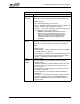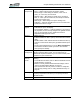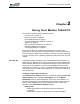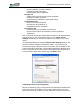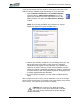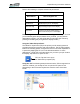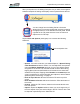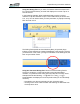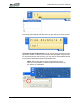User's Manual
Table Of Contents
- Microsoft Windows XP Tablet PC Edition 2005
- User Guide
- About This User Guide
- Chapter 1 Getting Started with Your Tablet PC
- Using the Motion Digitizer Pen
- Helpful Hints: Pen and Ink
- Complete the Microsoft Tablet PC Tutorials
- Review Using Your Motion Tablet and User Guide
- Open the Motion Dashboard
- Visit the Microsoft Help and Support Center
- Tablet PC Display
- Fingerprint Reader
- Motion AC Adapter
- Motion Battery Pack
- Front Panel Buttons
- Front Panel LEDs
- Battery Status LEDs
- Using Your Motion Tablet
- Motion Dashboard
- Motion Security Center
- Motion Third-Party Software Solutions
- Chapter 2 Using Your Motion Tablet PC
- Configuring Tablet and Pen Settings
- Calibrating and Using Your Digital Pen
- Using the Tablet PC Input Panel
- Helpful Hints: Using the TIP Window
- Motion Dashboard Audio System Controls
- Adjusting Display Settings and Screen Brightness
- Creating Schemes for External Monitors
- Helpful Hints: Mirrored and Extended Modes
- Configuring Your Power Management Settings
- Using Your Batteries
- Helpful Hints: Battery and Power Management
- Motion Security Center
- Motion OmniPass and Fingerprint Reader
- Helpful Hints: Successful Fingerprint Captures
- Capturing a Fingerprint
- Capturing a Second Fingerprint Later
- Configuring Advanced OmniPass Features
- Logging Onto a Remembered Site
- The OmniPass Help application contains information about exporting your user profile. Go to Motion Dashboard then Motion Security Center > Motion OmniPass, and tap Help in the Action panel.
- Configuring Strong Logon Security
- Infineon Trusted Platform Module
- Windows Security System Components Overview
- Introduction to Speech
- Motion Speak Anywhere Technology
- Speech Recognition
- Helpful Hints: Dictating and Recording
- PC Cards
- SD Cards
- Infrared (IrDA) Port
- USB Ports
- Speaker Port
- Microphone Port
- DVI-D Connector
- VGA Connector
- Docking Connector
- Wi-Fi (802.11) Wireless Connections
- Bluetooth Wireless Connections
- Using the Bluetooth Application
- Helpful Hints: Bluetooth Wireless
- Using Infrared Wireless Connections
- Chapter 3 Care and Maintenance
- General Care
- Caring for the Standard and View Anywhere Displays
- Caring for the Motion Digitizer Pen
- Ordering New Pens
- Traveling by Air
- FAA Wireless Air Travel Requirement
- Other Travel Hints
- Appendix A Troubleshooting and Support
- Standard and Extended Warranty and Insurance Programs
- Appendix B Motion Tablet PC Specifications
Chapter
2
Using Your Motion Tablet PC
Motion Computing LE1600 Tablet PC User Guide 20
• Set the calibration for each orientation
• Change the rotation sequence
• Set the display screen brightness
• Display Tab
• Select and preview the primary screen orientation
• Change the rotation sequence
• Set the screen brightness for each power setting
• Tablet Buttons Tab
• Set up the front panel buttons
• Set same for all orientations, or
• Set different for each orientation
• Pen Options Tab
• Set up the pen and equivalent mouse actions
• Set up the pen buttons and enable the eraser (application
dependent)
Click on each tab and practice setting different options. The default settings
may be perfect for your work situation, but if not, the Tablet and Pen
Settings window lets you set up your Tablet PC according to your unique
needs.
The following illustration is a sample Tablet and Pen Settings window - this
window includes a checkbox to enable the eraser - if your eraser is not
functioning properly, make sure this box is checked. Also, availability of the
eraser is application dependent; not all software applications allow the top of
the pen to be used as an eraser. Refer to the Microsoft Help application for
more information about these features (tap the HELP button).
Calibrating and Using Your Digital Pen
Be sure to calibrate your pen in both portrait and landscape orientations the
first time you start your Tablet PC, then again at other times if the cursor
does not seem to line up with the pen tip. Calibration ensures the accuracy