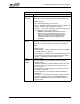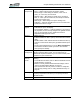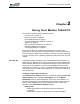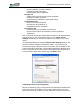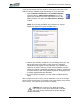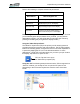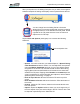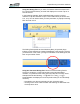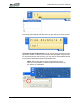User's Manual
Table Of Contents
- Microsoft Windows XP Tablet PC Edition 2005
- User Guide
- About This User Guide
- Chapter 1 Getting Started with Your Tablet PC
- Using the Motion Digitizer Pen
- Helpful Hints: Pen and Ink
- Complete the Microsoft Tablet PC Tutorials
- Review Using Your Motion Tablet and User Guide
- Open the Motion Dashboard
- Visit the Microsoft Help and Support Center
- Tablet PC Display
- Fingerprint Reader
- Motion AC Adapter
- Motion Battery Pack
- Front Panel Buttons
- Front Panel LEDs
- Battery Status LEDs
- Using Your Motion Tablet
- Motion Dashboard
- Motion Security Center
- Motion Third-Party Software Solutions
- Chapter 2 Using Your Motion Tablet PC
- Configuring Tablet and Pen Settings
- Calibrating and Using Your Digital Pen
- Using the Tablet PC Input Panel
- Helpful Hints: Using the TIP Window
- Motion Dashboard Audio System Controls
- Adjusting Display Settings and Screen Brightness
- Creating Schemes for External Monitors
- Helpful Hints: Mirrored and Extended Modes
- Configuring Your Power Management Settings
- Using Your Batteries
- Helpful Hints: Battery and Power Management
- Motion Security Center
- Motion OmniPass and Fingerprint Reader
- Helpful Hints: Successful Fingerprint Captures
- Capturing a Fingerprint
- Capturing a Second Fingerprint Later
- Configuring Advanced OmniPass Features
- Logging Onto a Remembered Site
- The OmniPass Help application contains information about exporting your user profile. Go to Motion Dashboard then Motion Security Center > Motion OmniPass, and tap Help in the Action panel.
- Configuring Strong Logon Security
- Infineon Trusted Platform Module
- Windows Security System Components Overview
- Introduction to Speech
- Motion Speak Anywhere Technology
- Speech Recognition
- Helpful Hints: Dictating and Recording
- PC Cards
- SD Cards
- Infrared (IrDA) Port
- USB Ports
- Speaker Port
- Microphone Port
- DVI-D Connector
- VGA Connector
- Docking Connector
- Wi-Fi (802.11) Wireless Connections
- Bluetooth Wireless Connections
- Using the Bluetooth Application
- Helpful Hints: Bluetooth Wireless
- Using Infrared Wireless Connections
- Chapter 3 Care and Maintenance
- General Care
- Caring for the Standard and View Anywhere Displays
- Caring for the Motion Digitizer Pen
- Ordering New Pens
- Traveling by Air
- FAA Wireless Air Travel Requirement
- Other Travel Hints
- Appendix A Troubleshooting and Support
- Standard and Extended Warranty and Insurance Programs
- Appendix B Motion Tablet PC Specifications
Chapter
2
Using Your Motion Tablet PC
Motion Computing LE1600 Tablet PC User Guide 19
Chapter
2
Using Your Motion Tablet PC
This chapter is divided into the following sections:
• “Pen and Ink” on page 19
• “Audio and Video” on page 26
• “Power Management” on page 31
• “Security Features and Settings” on page 37
• “Speech” on page 51
• “Ports, Slots and Connectors” on page 56
• “Wireless Networking” on page 57
• “Configuring Buttons” on page 67
Each of these sections includes a brief introduction to the topic, and
information on how to access and use the feature or function. Other than a
brief introduction to these topics in Chapter 1; all other information regarding
the topic, including set up, operating procedures, and helpful hints, is in this
chapter.
PEN AND INK A significant difference between using a standard personal computer or a
laptop and your Tablet PC is the use of pen and ink in software applications.
Some software applications are designed specifically for pen and ink while
others may be “ink enabled” to improve their suitability with ink input. Be
aware that you need to turn on the ink in Microsoft Word or Microsoft Excel
to be able to write over what is being displayed. You can also use the TIP to
enter text directly.
Configuring Tablet and Pen Settings
The Tablet and Pen Settings window is accessed by tapping the Pen and
Button Options button in the Pen and Digitizer area of the Motion
Dashboard. Refer to “Tablet PC Buttons, Connectors, and Indicators” on
page 9 for a description of the Tablet PC buttons and their default behavior.
You can make selections to set up the following from the various sub-
windows of the Tablet and Pen Settings window:
• Settings Tab
• Select right-handed or left-handed to improve handwriting
recognition
• Set the menu location for right-handed or left-handed display