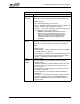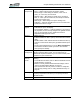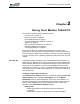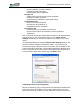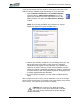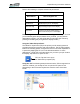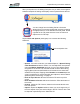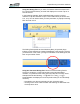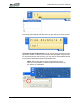User's Manual
Table Of Contents
- Microsoft Windows XP Tablet PC Edition 2005
- User Guide
- About This User Guide
- Chapter 1 Getting Started with Your Tablet PC
- Using the Motion Digitizer Pen
- Helpful Hints: Pen and Ink
- Complete the Microsoft Tablet PC Tutorials
- Review Using Your Motion Tablet and User Guide
- Open the Motion Dashboard
- Visit the Microsoft Help and Support Center
- Tablet PC Display
- Fingerprint Reader
- Motion AC Adapter
- Motion Battery Pack
- Front Panel Buttons
- Front Panel LEDs
- Battery Status LEDs
- Using Your Motion Tablet
- Motion Dashboard
- Motion Security Center
- Motion Third-Party Software Solutions
- Chapter 2 Using Your Motion Tablet PC
- Configuring Tablet and Pen Settings
- Calibrating and Using Your Digital Pen
- Using the Tablet PC Input Panel
- Helpful Hints: Using the TIP Window
- Motion Dashboard Audio System Controls
- Adjusting Display Settings and Screen Brightness
- Creating Schemes for External Monitors
- Helpful Hints: Mirrored and Extended Modes
- Configuring Your Power Management Settings
- Using Your Batteries
- Helpful Hints: Battery and Power Management
- Motion Security Center
- Motion OmniPass and Fingerprint Reader
- Helpful Hints: Successful Fingerprint Captures
- Capturing a Fingerprint
- Capturing a Second Fingerprint Later
- Configuring Advanced OmniPass Features
- Logging Onto a Remembered Site
- The OmniPass Help application contains information about exporting your user profile. Go to Motion Dashboard then Motion Security Center > Motion OmniPass, and tap Help in the Action panel.
- Configuring Strong Logon Security
- Infineon Trusted Platform Module
- Windows Security System Components Overview
- Introduction to Speech
- Motion Speak Anywhere Technology
- Speech Recognition
- Helpful Hints: Dictating and Recording
- PC Cards
- SD Cards
- Infrared (IrDA) Port
- USB Ports
- Speaker Port
- Microphone Port
- DVI-D Connector
- VGA Connector
- Docking Connector
- Wi-Fi (802.11) Wireless Connections
- Bluetooth Wireless Connections
- Using the Bluetooth Application
- Helpful Hints: Bluetooth Wireless
- Using Infrared Wireless Connections
- Chapter 3 Care and Maintenance
- General Care
- Caring for the Standard and View Anywhere Displays
- Caring for the Motion Digitizer Pen
- Ordering New Pens
- Traveling by Air
- FAA Wireless Air Travel Requirement
- Other Travel Hints
- Appendix A Troubleshooting and Support
- Standard and Extended Warranty and Insurance Programs
- Appendix B Motion Tablet PC Specifications
Chapter
1
Getting Started with Your Tablet PC
Motion Computing LE1600 Tablet PC User Guide 17
Audio -
Microphones
Available settings:
• Mute — Sliding scale changes microphone volume
• Narrow Angle — Best setting for dictation, Voice over IP
(VoIP), or “voice noisy” environments
• Medium Angle — Best setting for small group, conference
table, or “voice quiet” environments; the microphone detects
sounds from a larger area
• Wide Angle — Best setting for an open meeting room
• Calibrate — Trains the microphones to focus on sounds from
a particular location or angle
Pen and
Digitizer
Available Options:
• Calibrates the pen to the display
• Pen and Button Options — Changes Tablet PC, pen, and but-
ton properties, such as hot-key assignments, right/left handed-
ness, or the right-click function; enable the eraser for
applications that support an eraser.
Wireless Available Settings:
• Enables/disables the 802.11 (Wi-Fi) and/or Bluetooth wireless
radio
• Disables either or both wireless devices at Tablet PC start up
(useful in environments where policy prohibits wireless opera-
tions)
• The physical wireless button (not on the Motion Dashboard)
is intended for situations where you want to shut wireless
down quickly and reliably.
Power
Management
Lets you set power schemes and power button options; also
displays remaining battery power. You can select from an
extensive list of power schemes or you can create custom power
schemes to fit your environment.
Motion
Security
Center
Opens the Motion Security Center where you can do the
following:
• Access Motion OmniPass; refer to “Motion OmniPass and Fin-
gerprint Reader” on page 38
• Review or modify Trusted Platform Module settings; refer to
“Infineon Trusted Platform Module” on page 47
• Open the Microsoft Security Center to review or modify Win-
dows security settings; refer to “Using Windows Security” on
page 48
Stand By Puts the Tablet PC in a low-power Stand By state for a
temporary suspension from which you can quickly resume a
Windows session.
Help Displays Motion Dashboard Help application