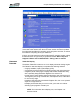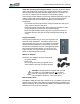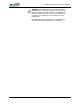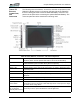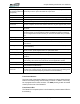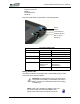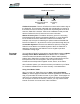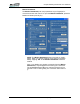User's Manual
Table Of Contents
- Microsoft Windows XP Tablet PC Edition 2005
- User Guide
- About This User Guide
- Chapter 1 Getting Started with Your Tablet PC
- Using the Motion Digitizer Pen
- Helpful Hints: Pen and Ink
- Complete the Microsoft Tablet PC Tutorials
- Review Using Your Motion Tablet and User Guide
- Open the Motion Dashboard
- Visit the Microsoft Help and Support Center
- Tablet PC Display
- Fingerprint Reader
- Motion AC Adapter
- Motion Battery Pack
- Front Panel Buttons
- Front Panel LEDs
- Battery Status LEDs
- Using Your Motion Tablet
- Motion Dashboard
- Motion Security Center
- Motion Third-Party Software Solutions
- Chapter 2 Using Your Motion Tablet PC
- Configuring Tablet and Pen Settings
- Calibrating and Using Your Digital Pen
- Using the Tablet PC Input Panel
- Helpful Hints: Using the TIP Window
- Motion Dashboard Audio System Controls
- Adjusting Display Settings and Screen Brightness
- Creating Schemes for External Monitors
- Helpful Hints: Mirrored and Extended Modes
- Configuring Your Power Management Settings
- Using Your Batteries
- Helpful Hints: Battery and Power Management
- Motion Security Center
- Motion OmniPass and Fingerprint Reader
- Helpful Hints: Successful Fingerprint Captures
- Capturing a Fingerprint
- Capturing a Second Fingerprint Later
- Configuring Advanced OmniPass Features
- Logging Onto a Remembered Site
- The OmniPass Help application contains information about exporting your user profile. Go to Motion Dashboard then Motion Security Center > Motion OmniPass, and tap Help in the Action panel.
- Configuring Strong Logon Security
- Infineon Trusted Platform Module
- Windows Security System Components Overview
- Introduction to Speech
- Motion Speak Anywhere Technology
- Speech Recognition
- Helpful Hints: Dictating and Recording
- PC Cards
- SD Cards
- Infrared (IrDA) Port
- USB Ports
- Speaker Port
- Microphone Port
- DVI-D Connector
- VGA Connector
- Docking Connector
- Wi-Fi (802.11) Wireless Connections
- Bluetooth Wireless Connections
- Using the Bluetooth Application
- Helpful Hints: Bluetooth Wireless
- Using Infrared Wireless Connections
- Chapter 3 Care and Maintenance
- General Care
- Caring for the Standard and View Anywhere Displays
- Caring for the Motion Digitizer Pen
- Ordering New Pens
- Traveling by Air
- FAA Wireless Air Travel Requirement
- Other Travel Hints
- Appendix A Troubleshooting and Support
- Standard and Extended Warranty and Insurance Programs
- Appendix B Motion Tablet PC Specifications
Chapter
1
Getting Started with Your Tablet PC
Motion Computing LE1600 Tablet PC User Guide 14
FlexDock Connector. There is a FlexDock connector at the bottom edge of
the Tablet PC. This connector mates with the corresponding connector on
the FlexDock for the LE Series to provide the required signal connections
when the Tablet PC is “docked.” Refer to the Installation Guide provided
with the FlexDock for the LE series unit for more information.
Motion Accessory Port. The Motion Accessory port is for connecting
input/output devices directly to the Motion Tablet PC, or to the FlexDock
for the LE Series when the Tablet PC is mated to the FlexDock. For
example, this is the port for attaching the optional external DVD/CD-RW
Drive to the Tablet PC - all power to the drive is provided through this port.
Convertible Keyboard. There are two attachment points for mating the
Tablet PC to the Motion Convertible Keyboard. When the Tablet PC is
attached to the keyboard, the Tablet PC can be angled to provide a
comfortable viewing angle.
SOFTWARE
OVERVIEW
Your new Motion Tablet PC ships with the standard Motion software, Motion
Security Center, Motion Dashboard, and Motion CDs. In addition, it
contains the Microsoft Windows XP Tablet PC Edition 2005 Operating
System with a Tablet PC Input Panel (TIP) that includes enhanced ink-to-
text experience and word recognition, and an improved security
infrastructure that helps defend against viruses, worms, and hackers.
All the software options you ordered have been pre-loaded on your Tablet
PC. Software installation files are in the directory c:\windows\motion.
Using Your Motion Tablet
When you start your Tablet PC and go to Start > Using Your Motion
Tablet, you will find pages that describe software applications and utilities to
help you personalize and make the most of your system. These pages are
opened by your default internet browser. Most of the links on those pages
do not require an internet connection; however, you may need an active
internet connection to access some of the information.
FlexDock Connector
Motion
Convertible
Keyboard/FlexDock
Attachment
Accessory
Port