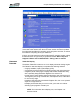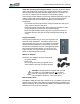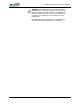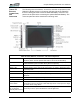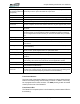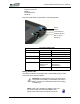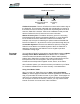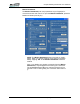User's Manual
Table Of Contents
- Microsoft Windows XP Tablet PC Edition 2005
- User Guide
- About This User Guide
- Chapter 1 Getting Started with Your Tablet PC
- Using the Motion Digitizer Pen
- Helpful Hints: Pen and Ink
- Complete the Microsoft Tablet PC Tutorials
- Review Using Your Motion Tablet and User Guide
- Open the Motion Dashboard
- Visit the Microsoft Help and Support Center
- Tablet PC Display
- Fingerprint Reader
- Motion AC Adapter
- Motion Battery Pack
- Front Panel Buttons
- Front Panel LEDs
- Battery Status LEDs
- Using Your Motion Tablet
- Motion Dashboard
- Motion Security Center
- Motion Third-Party Software Solutions
- Chapter 2 Using Your Motion Tablet PC
- Configuring Tablet and Pen Settings
- Calibrating and Using Your Digital Pen
- Using the Tablet PC Input Panel
- Helpful Hints: Using the TIP Window
- Motion Dashboard Audio System Controls
- Adjusting Display Settings and Screen Brightness
- Creating Schemes for External Monitors
- Helpful Hints: Mirrored and Extended Modes
- Configuring Your Power Management Settings
- Using Your Batteries
- Helpful Hints: Battery and Power Management
- Motion Security Center
- Motion OmniPass and Fingerprint Reader
- Helpful Hints: Successful Fingerprint Captures
- Capturing a Fingerprint
- Capturing a Second Fingerprint Later
- Configuring Advanced OmniPass Features
- Logging Onto a Remembered Site
- The OmniPass Help application contains information about exporting your user profile. Go to Motion Dashboard then Motion Security Center > Motion OmniPass, and tap Help in the Action panel.
- Configuring Strong Logon Security
- Infineon Trusted Platform Module
- Windows Security System Components Overview
- Introduction to Speech
- Motion Speak Anywhere Technology
- Speech Recognition
- Helpful Hints: Dictating and Recording
- PC Cards
- SD Cards
- Infrared (IrDA) Port
- USB Ports
- Speaker Port
- Microphone Port
- DVI-D Connector
- VGA Connector
- Docking Connector
- Wi-Fi (802.11) Wireless Connections
- Bluetooth Wireless Connections
- Using the Bluetooth Application
- Helpful Hints: Bluetooth Wireless
- Using Infrared Wireless Connections
- Chapter 3 Care and Maintenance
- General Care
- Caring for the Standard and View Anywhere Displays
- Caring for the Motion Digitizer Pen
- Ordering New Pens
- Traveling by Air
- FAA Wireless Air Travel Requirement
- Other Travel Hints
- Appendix A Troubleshooting and Support
- Standard and Extended Warranty and Insurance Programs
- Appendix B Motion Tablet PC Specifications
Chapter
1
Getting Started with Your Tablet PC
Motion Computing LE1600 Tablet PC User Guide 13
USB Connectors. Two USB connectors are included. These can be used
to connect any USB device to the Tablet PC.
Audio In/Out Connectors. The connectors are marked for microphone
input and speaker output connections.
DVI-D Connector. The Digital Video Interface(DVI-D) connector can be
used to attach a third-party Digital Video Interface enabled monitor to the
Tablet PC. An optional DVI-D cable is offered by Motion Computing for this
purpose. Refer to “Mirroring or Extending Your Display” on page 28 about
how to set up video that is displayed on an attached external display/
monitor.
VGA Connector. The VGA connector can be used to attach a third-party
VGA capable display/monitor to the Tablet PC. Motion Computing does not
provide a VGA cable; refer to the information that came with your display for
the type of cable to use.
LAN Connector. This is a Gigabit Ethernet LAN (RJ-45) connector that
can be used to connect to a network, cable modem, or xDSL; it contains two
status LEDs.
The following illustration shows the ports, slots, and connectors that are on
the right side of the LE1600 Tablet PC.
The right side of the Tablet PC contains:
• AC Power port
• SD Card slot for expanded accessory options (SDIO compatible)
• PCMCIA card slot for third-party type-II PC cards
• Infrared (IrDA) transceiver for short distance network connections with
another IrDA compliant device
• Pen Bay for the Motion Digitizer Pen
• Pen Tether post for attaching the Motion Digitizer Pen
The following illustration shows the connectors and attachment points on
the bottom edge of the Tablet PC.
PC Card Slot Air Vent
Pen
Tether
Pen
Bay
SD Card Slot
IrDA
Transceiver
AC
Power