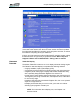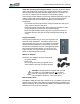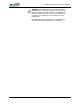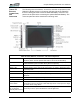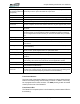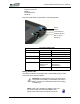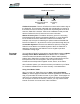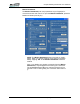User's Manual
Table Of Contents
- Microsoft Windows XP Tablet PC Edition 2005
- User Guide
- About This User Guide
- Chapter 1 Getting Started with Your Tablet PC
- Using the Motion Digitizer Pen
- Helpful Hints: Pen and Ink
- Complete the Microsoft Tablet PC Tutorials
- Review Using Your Motion Tablet and User Guide
- Open the Motion Dashboard
- Visit the Microsoft Help and Support Center
- Tablet PC Display
- Fingerprint Reader
- Motion AC Adapter
- Motion Battery Pack
- Front Panel Buttons
- Front Panel LEDs
- Battery Status LEDs
- Using Your Motion Tablet
- Motion Dashboard
- Motion Security Center
- Motion Third-Party Software Solutions
- Chapter 2 Using Your Motion Tablet PC
- Configuring Tablet and Pen Settings
- Calibrating and Using Your Digital Pen
- Using the Tablet PC Input Panel
- Helpful Hints: Using the TIP Window
- Motion Dashboard Audio System Controls
- Adjusting Display Settings and Screen Brightness
- Creating Schemes for External Monitors
- Helpful Hints: Mirrored and Extended Modes
- Configuring Your Power Management Settings
- Using Your Batteries
- Helpful Hints: Battery and Power Management
- Motion Security Center
- Motion OmniPass and Fingerprint Reader
- Helpful Hints: Successful Fingerprint Captures
- Capturing a Fingerprint
- Capturing a Second Fingerprint Later
- Configuring Advanced OmniPass Features
- Logging Onto a Remembered Site
- The OmniPass Help application contains information about exporting your user profile. Go to Motion Dashboard then Motion Security Center > Motion OmniPass, and tap Help in the Action panel.
- Configuring Strong Logon Security
- Infineon Trusted Platform Module
- Windows Security System Components Overview
- Introduction to Speech
- Motion Speak Anywhere Technology
- Speech Recognition
- Helpful Hints: Dictating and Recording
- PC Cards
- SD Cards
- Infrared (IrDA) Port
- USB Ports
- Speaker Port
- Microphone Port
- DVI-D Connector
- VGA Connector
- Docking Connector
- Wi-Fi (802.11) Wireless Connections
- Bluetooth Wireless Connections
- Using the Bluetooth Application
- Helpful Hints: Bluetooth Wireless
- Using Infrared Wireless Connections
- Chapter 3 Care and Maintenance
- General Care
- Caring for the Standard and View Anywhere Displays
- Caring for the Motion Digitizer Pen
- Ordering New Pens
- Traveling by Air
- FAA Wireless Air Travel Requirement
- Other Travel Hints
- Appendix A Troubleshooting and Support
- Standard and Extended Warranty and Insurance Programs
- Appendix B Motion Tablet PC Specifications
Chapter
1
Getting Started with Your Tablet PC
Motion Computing LE1600 Tablet PC User Guide 12
lower-right corner of the Tablet PC display) to see the number
of hours of battery life and the percentage of battery charge
remaining.
Refer to “Power Management” on page 31 for more information about your
battery and power settings.
PORTS, SLOTS
AND
C
ONNECTORS
The Motion Tablet PC contains a number of ports and connectors that you
can use to attach to input/output and networking devices. The following
illustration shows the ports, slots, and connectors that are on the left side of
the LE1600 Tablet PC.
Power
Battery
Hard
Disk
Drive
Wireless
Front Panel Battery Status LED
Battery LED Battery Status Action
Steady blue Battery charged
(AC plugged in)
None
Amber Battery charging (AC plugged
in)
None
NOTE: When the remaining battery charge is 10%, your Tablet PC issues a Low
Battery alarm message in addition to the LED warning. For information about
modifying this alarm (you can set it to display a message or to produce an audible
warning), refer to “Configuring Your Power Management Settings” on page 31.
Fast-flashing amber
(lasts only a few
seconds)
3% battery charge remaining
(AC unplugged)
The Tablet PC issues a
Critical Battery alarm and
automatically goes into
Hibernate mode.
Slow-flashing amber The battery is too hot to charge Move the Tablet PC/ battery
to a cooler environment until
the temperature is closer to
normal.
NOTE: Hibernate mode attempts to save data in any open programs to your hard
disk drive. When you restart the Tablet PC, it should return to the same system
status as before hibernation.
Off Tablet PC is unplugged from
AC power and the system is
running on battery power.
Plug the Tablet PC into AC
power if you want to
preserve battery power.
LAN Connector
USB Connectors
Wireless On/Off
Power
Audio In/Out
DVI-D
VGA
Lock
Slot