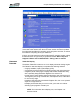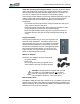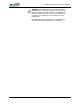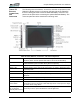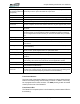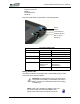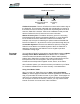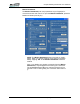User's Manual
Table Of Contents
- Microsoft Windows XP Tablet PC Edition 2005
- User Guide
- About This User Guide
- Chapter 1 Getting Started with Your Tablet PC
- Using the Motion Digitizer Pen
- Helpful Hints: Pen and Ink
- Complete the Microsoft Tablet PC Tutorials
- Review Using Your Motion Tablet and User Guide
- Open the Motion Dashboard
- Visit the Microsoft Help and Support Center
- Tablet PC Display
- Fingerprint Reader
- Motion AC Adapter
- Motion Battery Pack
- Front Panel Buttons
- Front Panel LEDs
- Battery Status LEDs
- Using Your Motion Tablet
- Motion Dashboard
- Motion Security Center
- Motion Third-Party Software Solutions
- Chapter 2 Using Your Motion Tablet PC
- Configuring Tablet and Pen Settings
- Calibrating and Using Your Digital Pen
- Using the Tablet PC Input Panel
- Helpful Hints: Using the TIP Window
- Motion Dashboard Audio System Controls
- Adjusting Display Settings and Screen Brightness
- Creating Schemes for External Monitors
- Helpful Hints: Mirrored and Extended Modes
- Configuring Your Power Management Settings
- Using Your Batteries
- Helpful Hints: Battery and Power Management
- Motion Security Center
- Motion OmniPass and Fingerprint Reader
- Helpful Hints: Successful Fingerprint Captures
- Capturing a Fingerprint
- Capturing a Second Fingerprint Later
- Configuring Advanced OmniPass Features
- Logging Onto a Remembered Site
- The OmniPass Help application contains information about exporting your user profile. Go to Motion Dashboard then Motion Security Center > Motion OmniPass, and tap Help in the Action panel.
- Configuring Strong Logon Security
- Infineon Trusted Platform Module
- Windows Security System Components Overview
- Introduction to Speech
- Motion Speak Anywhere Technology
- Speech Recognition
- Helpful Hints: Dictating and Recording
- PC Cards
- SD Cards
- Infrared (IrDA) Port
- USB Ports
- Speaker Port
- Microphone Port
- DVI-D Connector
- VGA Connector
- Docking Connector
- Wi-Fi (802.11) Wireless Connections
- Bluetooth Wireless Connections
- Using the Bluetooth Application
- Helpful Hints: Bluetooth Wireless
- Using Infrared Wireless Connections
- Chapter 3 Care and Maintenance
- General Care
- Caring for the Standard and View Anywhere Displays
- Caring for the Motion Digitizer Pen
- Ordering New Pens
- Traveling by Air
- FAA Wireless Air Travel Requirement
- Other Travel Hints
- Appendix A Troubleshooting and Support
- Standard and Extended Warranty and Insurance Programs
- Appendix B Motion Tablet PC Specifications
Chapter
1
Getting Started with Your Tablet PC
Motion Computing LE1600 Tablet PC User Guide 10
Front Panel Buttons
The front panel of the Motion Tablet PC contains six buttons. Most of these
buttons have both primary and secondary functions. In addition, some may
be re-programmed for other functions. The SAS (security) button is located
at the top left corner of the Tablet PC.
Front Panel LEDs
The Tablet PC front panel (shown in the illustration) contains status LEDs for
the following:
Rotate Display (Hot
Key #2)/TIP (Tablet PC
input panel)
Primary function: Changes the Tablet PC display orientation; programmable
Secondary function: Opens the Tablet PC Input Panel
SAS button Primary function: Ctrl-Alt-Del; Secondary function: None
Microphones Work at a natural distance; disabled when an external microphone is plugged in
PC card slot Holds one Type-II PC Card for memory expansion, Smart Card
SD card Slot Holds one SD-type card, for memory expansion (SDIO compatible)
Infrared (IrDA)
transceiver
An infrared transceiver built into the Tablet PC. Allows communication with other
devices compliant with the IrDA standard. Effective range is approximately 3 feet
Power switch Turns the Tablet PC on and off; can be configured to activate Hibernate or Stand
By mode
DVI-D connector A digital video interface digital connector for attachment to a digital video
interface monitor. An optional DVI-D cable is available from Motion Computing.
To use a digital video interface monitor you must use this cable with your Tablet
PC.
AC power port AC point of connection for the AC adapter
RJ-45/LAN Standard RJ-45 connector for a 10/100/1000 Mbps network
VGA connector A standard DB-15 monitor connector for an external monitor, projector, or other
VGA device
Docking connector Connects the Tablet PC with the Motion FlexDock for the LE series (not pictured
in the illustration)
USB ports (2) Universal Serial Bus; a port for connecting USB 2.0 devices, such as a storage
device, mouse, printer, digital camera, or optical disk drives
Audio input/output (2) Microphone and headset plug; 3.5 mm plug
Speakers (2) Integrated speakers that are muted when you connect a headset or external
speakers
Fingerprint reader Swipe-type sensor for scanning fingerprints; used for password management
and security; also serves as a scroll device in active application window
Ambient Light Sensor Measures the background light and automatically balances display brightness
Air vent Active cooling system vent, dissipates heat from the Tablet PC (side and back)
(not pictured in the illustration)
External battery
connector
An external battery connector is included on the backside of the Tablet PC. It is
located under a sliding panel in the upper center of the chassis. The sliding panel
must be opened before attempting to attach the Extended Battery.