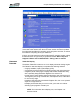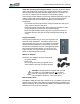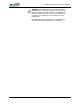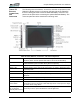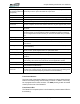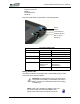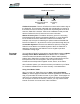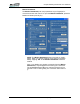User's Manual
Table Of Contents
- Microsoft Windows XP Tablet PC Edition 2005
- User Guide
- About This User Guide
- Chapter 1 Getting Started with Your Tablet PC
- Using the Motion Digitizer Pen
- Helpful Hints: Pen and Ink
- Complete the Microsoft Tablet PC Tutorials
- Review Using Your Motion Tablet and User Guide
- Open the Motion Dashboard
- Visit the Microsoft Help and Support Center
- Tablet PC Display
- Fingerprint Reader
- Motion AC Adapter
- Motion Battery Pack
- Front Panel Buttons
- Front Panel LEDs
- Battery Status LEDs
- Using Your Motion Tablet
- Motion Dashboard
- Motion Security Center
- Motion Third-Party Software Solutions
- Chapter 2 Using Your Motion Tablet PC
- Configuring Tablet and Pen Settings
- Calibrating and Using Your Digital Pen
- Using the Tablet PC Input Panel
- Helpful Hints: Using the TIP Window
- Motion Dashboard Audio System Controls
- Adjusting Display Settings and Screen Brightness
- Creating Schemes for External Monitors
- Helpful Hints: Mirrored and Extended Modes
- Configuring Your Power Management Settings
- Using Your Batteries
- Helpful Hints: Battery and Power Management
- Motion Security Center
- Motion OmniPass and Fingerprint Reader
- Helpful Hints: Successful Fingerprint Captures
- Capturing a Fingerprint
- Capturing a Second Fingerprint Later
- Configuring Advanced OmniPass Features
- Logging Onto a Remembered Site
- The OmniPass Help application contains information about exporting your user profile. Go to Motion Dashboard then Motion Security Center > Motion OmniPass, and tap Help in the Action panel.
- Configuring Strong Logon Security
- Infineon Trusted Platform Module
- Windows Security System Components Overview
- Introduction to Speech
- Motion Speak Anywhere Technology
- Speech Recognition
- Helpful Hints: Dictating and Recording
- PC Cards
- SD Cards
- Infrared (IrDA) Port
- USB Ports
- Speaker Port
- Microphone Port
- DVI-D Connector
- VGA Connector
- Docking Connector
- Wi-Fi (802.11) Wireless Connections
- Bluetooth Wireless Connections
- Using the Bluetooth Application
- Helpful Hints: Bluetooth Wireless
- Using Infrared Wireless Connections
- Chapter 3 Care and Maintenance
- General Care
- Caring for the Standard and View Anywhere Displays
- Caring for the Motion Digitizer Pen
- Ordering New Pens
- Traveling by Air
- FAA Wireless Air Travel Requirement
- Other Travel Hints
- Appendix A Troubleshooting and Support
- Standard and Extended Warranty and Insurance Programs
- Appendix B Motion Tablet PC Specifications
Chapter
1
Getting Started with Your Tablet PC
Motion Computing LE1600 Tablet PC User Guide 9
TABLET PC
BUTTONS,
CONNECTORS,
AND
INDICATORS
The following shows the buttons, connectors, and other components on the
Tablet PC. While there are no controls on the back side of the Tablet PC,
there is a sliding panel that covers the Extended Battery connector. This
panel must be open before connecting the optional Extended Battery. The
connector panel should be closed when not being used.
Tablet PC LEDs, Buttons, Connectors, and Other Components
Wireless On/Off Alternately turns wireless on and off; makes it easy to disable wireless on
airplanes (button must be pressed and held for 1/2 second to take affect)
Pen bay Storage area for the Motion digitizer pen; located at upper right edge. A pen
tether attachment point is located directly above the pen bay.
Power LED Displays power status; lights blue when power is on, blinks blue on low battery
Battery LED Displays battery status; lights amber when battery is charging; blinks blue when
in stand by state
Hard drive LED Displays hard disk drive (HDD) activity - blinks blue
Wireless LED Displays wireless 802.11 and Bluetooth activity; white for 802.11, blue for
Bluetooth
Escape button Primary function: Escape; secondary function: Alt+Tab
Function button Press this button then another to activate Secondary button functions
Five-way directional
control button
Primary functions: Scrolls Up/Down/Right/Left + Enter
Secondary functions: Left arrow—Shift+Tab; Right arrow—Tab; Up arrow—Page
Up; Down arrow—Page Down
Dashboard (Hot Key
#1) or Windows
Journal (with Function)
Primary function: Opens the Motion Dashboard; programmable
Secondary function: Opens the Windows Journal application