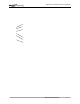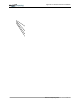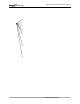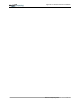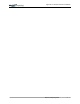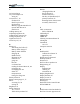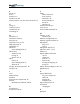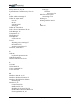User Manual
Table Of Contents
- Motion M1200/M1300 User Guide
- About This User Guide
- Chapter 1 Getting Started with Motion M1200 and M1300 Tablet PCs
- Chapter 2 Hardware
- Chapter 3 Motion M1200 and M1300 Tablet PC Software
- Chapter 4 Using Your Motion M1200 and M1300 Tablet PCs
- Initializing Microsoft Windows XP
- Starting and Stopping Your Tablet PC
- Opening the Motion Dashboard
- Saving Power Using Stand By or Hibernate
- Operating the Motion M-Series Digitizer Pen
- Hints for Optimizing Your Display Window
- Making Best Use of the Tablet PC Input Panel
- Hints for Working with the Input Panel
- Eliminating Paper with Windows Journal
- Creating Forms and Editing Them in Windows Journal
- Have Sticky Notes Handy for Jotting Down Information
- Changing Screen Orientation
- Customizing Buttons
- Creating New Power Schemes for Special Situations
- Charging the Battery
- Swapping the Battery
- Adding Memory to Improve System Performance and Increase Battery Life
- Installing Optical Disk Drives
- Mirroring and Extending Your Display
- Setting Up a Wireless Connection
- Setting Up Speech Recognition for Dictation
- Using Speech Recognition for Commands
- Changing Screen Resolution for Using an External Monitor
- Creating a Screen- Resolution Scheme for an External Monitor or Similar Device
- Multimedia Applications
- Setting Up Tablet PC Security
- Clearing Tablet PC Security
- Caring for Your Tablet PC and Its Accessories
- Traveling With Your Tablet PC
- Appendix A Regulatory Compliance Notices
- Appendix B Troubleshooting and Support
- Appendix C Safety
- Appendix D Motion M1200 and M1300 Specifications
- Appendix E Wireless Mini-PCI Installation
Motion Computing M1200 and M1300 Tablet PC User Guide 3
forgotten 53
HDD 52
operating system 52
Password on boot 53
removing 54
PBX 15
PC card
PC card slot 13, 22
Pen
adjusting properties 35
and mouse 34
backspace gesture 35
button 32
calibrating 14, 33
care 34, 56
description 11
double-tap 33
electronics 56
function button 33
gestures 35
hints for using 33
ordering 56
overview 32
pen tether anchor 13
pointer 34
practice 8
press and hold 33
replacing pin tips 56
right-click 33
select/highlight 33
tap and drag 33
using on the display 56
Windows XP pen functions 27
writing with 33
Pen Calibration 25
Peripheral devices 19
PhoenixBIOS Setup Utility 53
Plugging in wrong AC power adapter 47
Portfolio 21, 56
Ports
IEEE 1394 13
LAN (RJ-45) 15
modem (RJ-11) 13, 15
USB 13
VGA monitor 13, 48
Power Management 25
hints 45
Power Meter 43
Power switch 13, 30
Power/Standby LED 16
Preview window 36
Product Key 28
Q
Quick Keys
Dashboard 25
R
RJ-11 15
S
Scheme
screen resolution 52
Screen resolution
setting up a new scheme 52
Security 52
disabling passwords 54
Security button 15
Set System Password 53
Shortcuts
Dashboard 25
Slot A 22
Slot B 22
Smart battery 16
Software 23
Dashboard 25
Microsoft activation 28
Speaker Volume 25
Speakers 13
Speech
headset microphone 51
Listening... 51
Not Listening 51
Speech recognition 26
setting up 51
Standby 25
definition of 31
exiting 32
Power Management 45
when to use 31
Standby mode 19
Starting and stopping 30