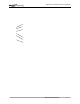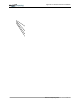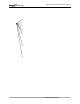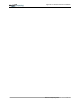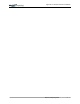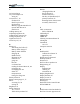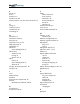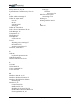User Manual
Table Of Contents
- Motion M1200/M1300 User Guide
- About This User Guide
- Chapter 1 Getting Started with Motion M1200 and M1300 Tablet PCs
- Chapter 2 Hardware
- Chapter 3 Motion M1200 and M1300 Tablet PC Software
- Chapter 4 Using Your Motion M1200 and M1300 Tablet PCs
- Initializing Microsoft Windows XP
- Starting and Stopping Your Tablet PC
- Opening the Motion Dashboard
- Saving Power Using Stand By or Hibernate
- Operating the Motion M-Series Digitizer Pen
- Hints for Optimizing Your Display Window
- Making Best Use of the Tablet PC Input Panel
- Hints for Working with the Input Panel
- Eliminating Paper with Windows Journal
- Creating Forms and Editing Them in Windows Journal
- Have Sticky Notes Handy for Jotting Down Information
- Changing Screen Orientation
- Customizing Buttons
- Creating New Power Schemes for Special Situations
- Charging the Battery
- Swapping the Battery
- Adding Memory to Improve System Performance and Increase Battery Life
- Installing Optical Disk Drives
- Mirroring and Extending Your Display
- Setting Up a Wireless Connection
- Setting Up Speech Recognition for Dictation
- Using Speech Recognition for Commands
- Changing Screen Resolution for Using an External Monitor
- Creating a Screen- Resolution Scheme for an External Monitor or Similar Device
- Multimedia Applications
- Setting Up Tablet PC Security
- Clearing Tablet PC Security
- Caring for Your Tablet PC and Its Accessories
- Traveling With Your Tablet PC
- Appendix A Regulatory Compliance Notices
- Appendix B Troubleshooting and Support
- Appendix C Safety
- Appendix D Motion M1200 and M1300 Specifications
- Appendix E Wireless Mini-PCI Installation
Motion Computing M1200 and M1300 Tablet PC User Guide 2
F
Faxing 15
FCC i
Features 5, 6
FlexDock 19, 48
Function button. See Pen, function button 34
G
Gauge 17
Gestures, Pen 35
Graphics 48, 49
Grounding 45
H
Hard drive 13
Hard Drive LED 16
Hard Top 56
Hard Top Cover 21, 56
HDD password 52
Headphone 13
Hibernate
Power Management 45
Hibernation
definition of 31
exiting 32
when to use 31
Hints
battery 45
Power Management 45
Wireless 22
Hot Key #2 (Orientation) 15, 40
Hot Keys 41
I
I/O 6
IEEE 1394 46
Inkball 9
Intel Extreme Graphics 48, 49
Internet
initializing in Windows XP 28
K
Keyboard 20
Keyboard, USB 29
L
LEDs
Battery Status 16
front panel 16
Hard Drive 16
Power/Standby 16
status 16
Wireless 16
Lithium-ion battery 6
Lock slot 13
Locked, HDD Password 54
M
Memory 13, 45
amount of 46
Memory configurations 22
Memory upgrade modules 22
Microphone
built-in 13
jack 13
Microphone Wizard 51
Mini-PCI card 5, 13, 22
Modem 15
Motion M1200 Tablet PC
care 55
chassis 14
features 5, 6
software 28
starting and stopping 30
storing 55
Motion M-Series Digitizer Pen 14
Multimedia 52
i
O
Optical Disk Drive
AC power adapter 47
cables 46
diagram 46
installation 46
Optical Disk Drives 21
Orientation
changing 40
P
Password