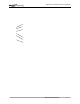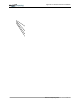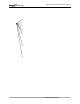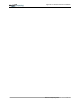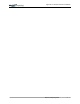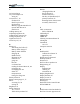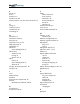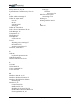User Manual
Table Of Contents
- Motion M1200/M1300 User Guide
- About This User Guide
- Chapter 1 Getting Started with Motion M1200 and M1300 Tablet PCs
- Chapter 2 Hardware
- Chapter 3 Motion M1200 and M1300 Tablet PC Software
- Chapter 4 Using Your Motion M1200 and M1300 Tablet PCs
- Initializing Microsoft Windows XP
- Starting and Stopping Your Tablet PC
- Opening the Motion Dashboard
- Saving Power Using Stand By or Hibernate
- Operating the Motion M-Series Digitizer Pen
- Hints for Optimizing Your Display Window
- Making Best Use of the Tablet PC Input Panel
- Hints for Working with the Input Panel
- Eliminating Paper with Windows Journal
- Creating Forms and Editing Them in Windows Journal
- Have Sticky Notes Handy for Jotting Down Information
- Changing Screen Orientation
- Customizing Buttons
- Creating New Power Schemes for Special Situations
- Charging the Battery
- Swapping the Battery
- Adding Memory to Improve System Performance and Increase Battery Life
- Installing Optical Disk Drives
- Mirroring and Extending Your Display
- Setting Up a Wireless Connection
- Setting Up Speech Recognition for Dictation
- Using Speech Recognition for Commands
- Changing Screen Resolution for Using an External Monitor
- Creating a Screen- Resolution Scheme for an External Monitor or Similar Device
- Multimedia Applications
- Setting Up Tablet PC Security
- Clearing Tablet PC Security
- Caring for Your Tablet PC and Its Accessories
- Traveling With Your Tablet PC
- Appendix A Regulatory Compliance Notices
- Appendix B Troubleshooting and Support
- Appendix C Safety
- Appendix D Motion M1200 and M1300 Specifications
- Appendix E Wireless Mini-PCI Installation
Motion Computing M1200 and M1300 Tablet PC User Guide 1
A
AC mini-plug 14
AC power adapter 14
wrong 47
Accessories 7, 19
FlexDock 19
Hard Top Cover 21
Keyboard 20
Memory Upgrade Modules 22
Optical Disk Drives 21
Portfolio 21
Adding memory 45
Adjusting brightness 42
Administrator password 29
Analog telephone jack 15
Application CD 23
Arrow keys 15, 41
B
Battery 13
and storing the Tablet 55
Battery Status Gauge 17
Battery Status LED 44
charging 44
Dashboard 25
disposing of 45
functions 14
gauge 44
hints 45
overheated 44
reading the Power Meter 42, 44
recharging 44
recharging time 44
Status 16
temperature 14
testing the charge 44
Battery Status 16
Battery status gauge 13, 17
BIOS
accessing 53, 54
exiting 54
Brightness 25
Button functions
Alt + Tab 15
Tablet PC Input Panel 15
Buttons
changing defaults 41
Escape button 15
Function button 15
Hot Key #1 (Dashboard) 15
primary functions 15
Resetting button functions 41
secondary functions 15
C
Cable connections
DVD, CDRW 46
Calibrating 25
CDROM 46
CDRW 46
Cleaning recommendations 56
Cloning 48
Commands
voice 51
Computer name 29
D
Dashboard 25
Calibrate Pen button 33
Quick Keys 25
Default power scheme 43
Desktop Stand 19
Dictation 51
Did You Know updates 10
Disappearing 36
Display
brightness 42
cleaning 55
orientation 40
Display Brightness 25
Display Rotation 25
Display screen 55
Domain name 29
Drawings 37
Dual Head Video Controller 48
DVD/CDRW 46
E
Enable 802.11 Wireless Radio 50
End User License Agreement 29