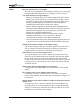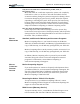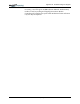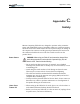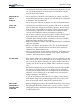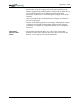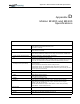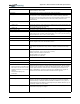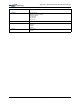User Manual
Table Of Contents
- Motion M1200/M1300 User Guide
- About This User Guide
- Chapter 1 Getting Started with Motion M1200 and M1300 Tablet PCs
- Chapter 2 Hardware
- Chapter 3 Motion M1200 and M1300 Tablet PC Software
- Chapter 4 Using Your Motion M1200 and M1300 Tablet PCs
- Initializing Microsoft Windows XP
- Starting and Stopping Your Tablet PC
- Opening the Motion Dashboard
- Saving Power Using Stand By or Hibernate
- Operating the Motion M-Series Digitizer Pen
- Hints for Optimizing Your Display Window
- Making Best Use of the Tablet PC Input Panel
- Hints for Working with the Input Panel
- Eliminating Paper with Windows Journal
- Creating Forms and Editing Them in Windows Journal
- Have Sticky Notes Handy for Jotting Down Information
- Changing Screen Orientation
- Customizing Buttons
- Creating New Power Schemes for Special Situations
- Charging the Battery
- Swapping the Battery
- Adding Memory to Improve System Performance and Increase Battery Life
- Installing Optical Disk Drives
- Mirroring and Extending Your Display
- Setting Up a Wireless Connection
- Setting Up Speech Recognition for Dictation
- Using Speech Recognition for Commands
- Changing Screen Resolution for Using an External Monitor
- Creating a Screen- Resolution Scheme for an External Monitor or Similar Device
- Multimedia Applications
- Setting Up Tablet PC Security
- Clearing Tablet PC Security
- Caring for Your Tablet PC and Its Accessories
- Traveling With Your Tablet PC
- Appendix A Regulatory Compliance Notices
- Appendix B Troubleshooting and Support
- Appendix C Safety
- Appendix D Motion M1200 and M1300 Specifications
- Appendix E Wireless Mini-PCI Installation
Appendix
C
Safety
Motion Computing M1200 and M1300 Tablet PC User Guide xvii
• The touch pad on the Motion M-Series Keyboard changes the way you
use your hands and wrists, so work with it occasionally as a break
from the keyboard or mouse.
PRESSURE OR
IMPACT
DAMAGE
• Do not apply heavy pressure to the Tablet PC or subject it to strong
impact. Excessive pressure or impact can cause damage to components
or otherwise cause malfunctions.
• Do not drop your Tablet PC or subject it to other mechanical shocks.
USING THE
BATTERY
• The battery used in this device may present a risk of fire or chemical
burns if mistreated. Dispose of used battery properly. Do not dispose
of in fire. Do not disassemble, incinerate, or short external contacts.
• To avoid injury, if the battery is overheated, wait until the battery
cools to room temperature before recharging or replacing it.
• Do not carry a battery in your pocket, purse, or other container where
metal objects (such as car keys) could short-circuit the battery
terminals. The resulting excessive current flow can cause extremely
high temperatures and may result in burns.
• Replace the Tablet PC battery only with a Motion battery or a Motion-
approved equivalent.
• Recycle your battery. Do not throw it in a fire. Do not disassemble,
incinerate, or short external contacts.You should check with local
authorities for disposal instructions.
• Protect your Tablet PC chassis, display, connectors, and battery from
environmental hazards such as dirt, dust, food, liquids, temperature
extremes, and overexposure to sunlight.
AC ADAPTER • Place the AC adapter in a ventilated area, such as a desk top or on the
floor, when you use it to run the Tablet PC or to charge the battery. Do
not cover the AC adapter with papers or other items that will reduce
cooling; also, do not use the AC adapter while it is inside a carrying
case.
• Be sure that nothing rests on your AC adapter's power cable and that
the cable is not located where it can be tripped over or stepped on.
• Use only the AC adapter and power cord approved for use with this
Tablet PC. Use of another type of AC adapter may cause personal
injury or damage to the Tablet PC.
• If you use an extension cable with your AC adapter, ensure that the
total ampere rating of the products plugged into the extension cable
does not exceed the ampere rating of the extension cable.
MOTION M-
S
ERIES MULTI-
UNIT BATTERY
C
HARGER
• Battery charging temperature: The ambient temperature of the battery
being charged should be between 0
o
C to +50
o
C (+32
o
F to +122
o
F).
Charging the battery outside this range may harm battery performance
or reduce battery life.